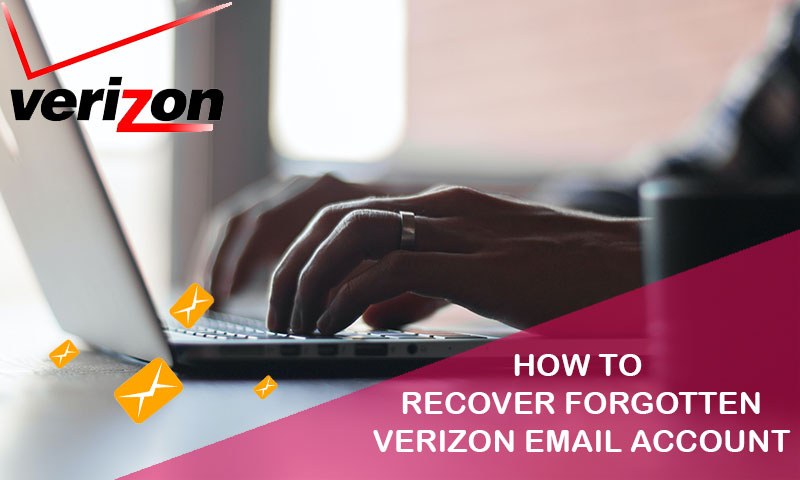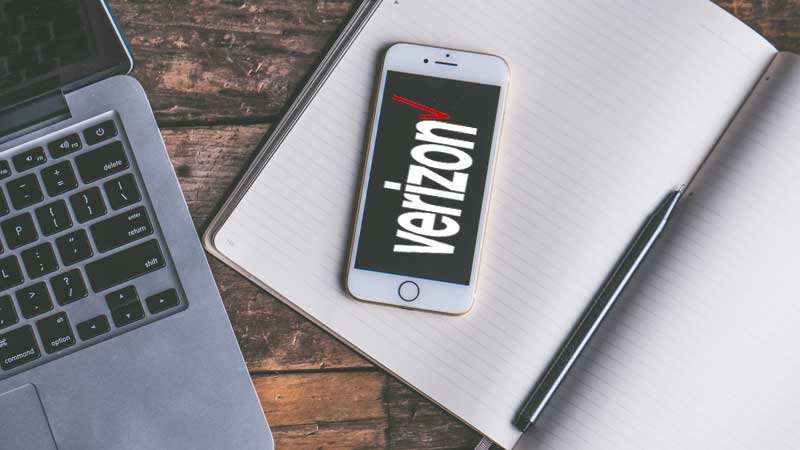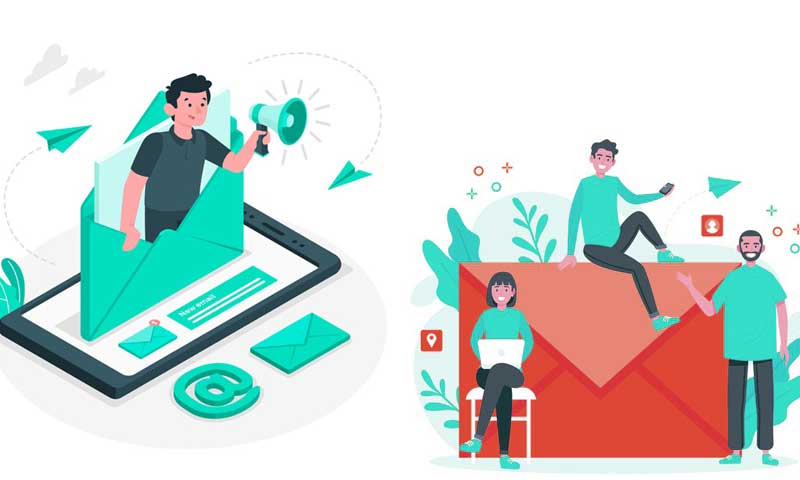IMAP, POP3 and SMTP Server Settings of Verizon Email Service
In 2017, Verizon got itself out of the email business to focus on its other services like internet, Fios, IPTV and phone services. However, despite this, the same continues to offer its webmail service for all its customers who’ve migrated their Verizon.net email addresses to over two ‘more capable email platforms’ namely Yahoo and AOL.
Well, to add more to this, let’s tell you that if you have an email account with Verizon then, you’re not only limited to send, receive, and manage emails of your Verizon account via the webmail service of Yahoo and AOL Email. Instead, if you want you can do the same on any popular email client available or installed on your respective device be it iPhone, Android, Mac or Windows.
However, to send, receive and manage Verizon emails in an email client, you’ll need to manually configure the servers and port numbers with supported Verizon Mail info. So, in case if you want to use your Verizon email account on any of your preferred email client programs and are wondering about the configuration settings of the same, then you’re reading the right blog.
Like all other email services, the configuration settings of Verizon email also include the SMTP, IMAP and POP3 Protocols. Wait, what are these?
[Note: Users, who’re already your familiar with these protocols and only need to know about the server settings of Verizon email service, can skip this next section to directly jot down the “IMAP, POP and SMTP” Server Settings of Verizon email account for configuring it on an email client like Yahoo Mail, AOL Email, Thunderbird and Microsoft Outlook, etc.]
Detailed Overview of SMTP, POP and IMAP Protocol In Relation to Verizon Email Service
| SMTP Protocol | IMAP Protocol | POP3 Protocol |
| SMTP or Simple Mail Transfer Protocol is the standard protocol for sending emails across the Internet. | IMAP or Internet Message Access Protocol is also used for downloading incoming emails but like said in our previous blog, there are a few key differences. | POP3 or Post Office Protocol version 3 is a standard mail protocol whose role is to download and store all the incoming emails from a remote server to a local email client.
|
| With SMTP, you can send, reply and forward your Verizon emails from an email client like (Outlook and Yahoo Mail) to a receiving email server. | For instance, with POP3 protocol, you can only access your email from one application but IMAP allows you simultaneous access and that too, by multiple clients. | Doing so, this protocol eliminates the need for you to go and check inbox online. |
| Thus, out of these two protocols for retrieving emails, IMAP is more suitable for you to access your Verizon email from different locations especially when your messages are managed by multiple users. | More precisely, it means, while using POP3 protocol you can access your Verizon emails in offline mode also. | |
SMTP protocol for Verizon Email works on three ports (by default) i.e.,
|
IMAP Protocol for Verizon Email works on two ports (by default) i.e.,
|
POP3 Protocol for Verizon Email works on two ports (by default) i.e.,
|
Now, having the understanding that “SMTP, IMAP and POP3 Protocols” are responsible for the incoming and outgoing mail delivery process of an email service; where on one hand, the SMTP server is responsible for the email delivery process, the POP or IMAP server, on the other hand, takes care of the final receiving of the emails by the recipient after you log-in to Verizon email account
Hopefully, you’ve got your answer that without these incoming and outgoing server protocols, you can neither send emails nor you can receive any and that’s the whole point of configuring a Verizon email account with its SMTP, IMAP and POP3 server settings.
So, basically to ensure better mail delivery, you must have to configure your Verizon email account on any of your preferred email client with these following mentioned “Incoming and Outgoing Server Settings of Verizon Email”—
Incoming Server Settings of Verizon Email [IMAP and POP3]
As mentioned above, you have to decide and use either IMAP or POP3 as the incoming server settings of your Verizon email account for the process of its configuration on your any preferred email client.
[Note: For configuring your Verizon email account on MS Outlook, you can refer to our previous blog.]
So, if you decide to configure your Verizon email account using ‘POP3’ as the incoming server protocol then, use the following set of details—
POP3 (Post Office Protocol) Server of Verizon Email Service | |
| Incoming (POP3) Mail Server Settings for Configuring Verizon Email Account | Verizon Email Account’s Login Information |
| Incoming Server Host Name for Verizon AOL – pop.verizon.net | Email Address – Your full Verizon email address for instance username@Verizon.net |
| Incoming Server Host Name for Verizon Yahoo: incoming.yahoo.verizon.net | Password – Your Verizon email account password |
| Incoming Mail Server Port – 995 | Requires Authentication – Yes |
| Requires SSL Encryption – Yes | |
Requires Authentication – Yes | |
However, in the opposite case, if you want to configure your Verizon email account using ‘IMAP’ as the incoming server protocol then, make sure to use this set of details—
IMAP (Internet Mail Access Protocol) Server of Verizon Email Service | |
| Incoming (IMAP) Mail Server Settings for Configuring Verizon Email Account | Verizon Email Account’s Login Information |
| Incoming Server Host Name for Verizon AOL – imap.aol.com | Email Address – Your full Verizon email address for instance username@Verizon.net |
| Incoming Server Host Name for Verizon Yahoo: incoming.yahoo.verizon.net | Password – Your Verizon email account password |
Incoming Mail Server Port – 993 | Requires Authentication – Yes |
| Requires SSL Encryption – Yes | |
Requires Authentication – Yes | |
Outgoing Server Settings of Verizon Email [SMTP]
Unlike the incoming server settings that have IMAP and POP protocol, the outgoing server settings only includes the SMTP protocol. So, no matter whether you have entered the ‘IMAP’ protocol or the ‘POP’ protocol settings in the ‘Incoming Server’ of your Verizon email account, you have to use the same below-mentioned ‘SMTP’ protocol settings for the ‘Outgoing Server’ of your Verizon email account.
SMTP (Simple Mail Transport Protocol) Server of Verizon Email Service | |
| Outgoing (SMTP) Mail Server Settings for Configuring Verizon Email Account | Verizon Email Account’s Login Information |
| Outgoing Server Host Name for Verizon AOL– smtp.verizon.net | Email Address – Your full Verizon email address for instance username@Verizon.net |
| Outgoing Server Host Name for Verizon Yahoo: outgoing.yahoo.verizon.net | Password – Your Verizon email account password |
| Outgoing Server Port – 465 to use with SSL and 587 to use with TLS | Requires Authentication – Yes |
| Requires SSL Encryption– Yes | |
| Requires TLS Encryption – Yes (in case if applicable) | |
| Requires Authentication – Yes | |
That’s it! These are the ‘SMTP, IMAP and POP3 server settings’ of Verizon email service that are essential during the setup process of configuring the Verizon email on any popular email client.
Share