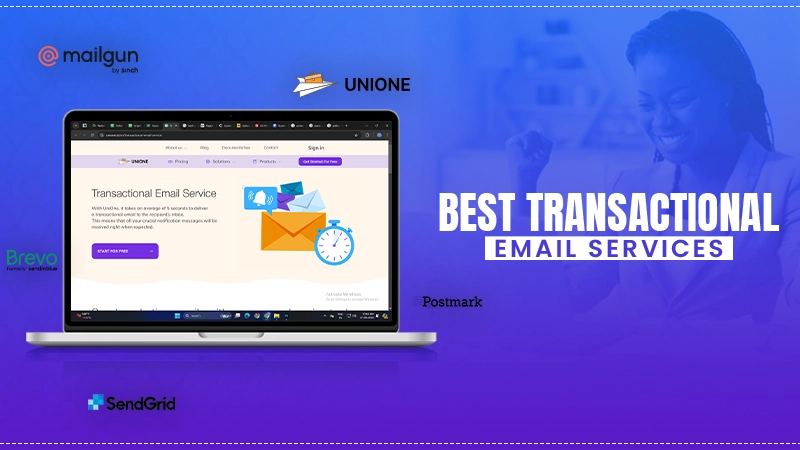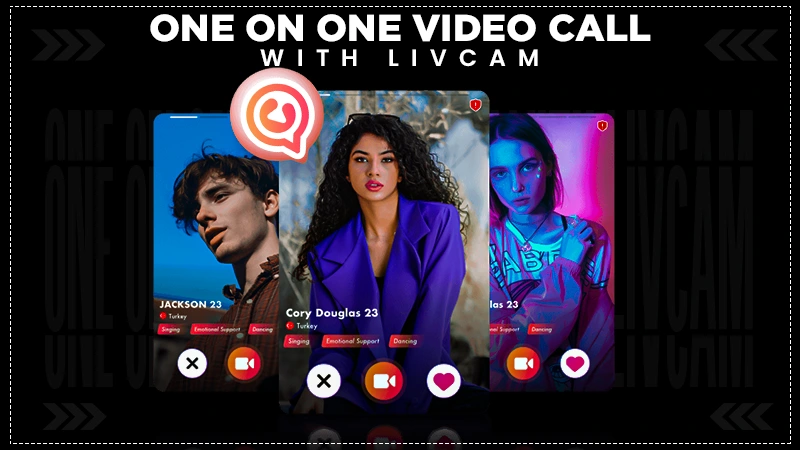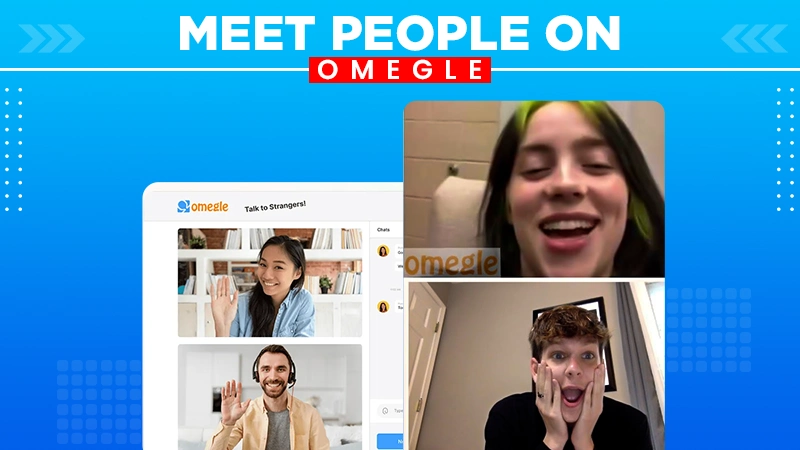13 Methods to Fix Problems when Hotmail is Not Working
‘It is hardly surprising that Hotmail is not working! It is an old-school email service, which is throwing tantrums and generating issues with regular functioning like sending and receiving of emails.’
Most of you must be having this thought, however, it’s not the case here! If Hotmail is not working, then it is not to blame!
Wait, What? WHY?
Actually, Hotmail is no longer in use. Despite the fact that you could have a @hotmail.com email address, the Hotmail service was discontinued in 2013. That summer, Microsoft switched all Hotmail users to Outlook.com while letting existing Hotmail users maintain their email accounts.
Since Outlook hosts your account, would it imply that Outlook is to blame for your inoperable email? And, that’s the difficulty!
It is neither the fault of Outlook. Just like Outlook users are enjoying its facilities, so do users having the @hotmail.com extension.
Then, what is it?
Well, it’s just some technical glitch, for which we will figure out a solution in this post. Stated in this article are some solutions that have helped people fix issues with their Hotmail email accounts.
So, let’s see what we have got in here.
- A few Things to Check Beforehand…
- Troubleshooting Methods for Hotmail Not Working
- Method-1: Check Hotmail Server Status
- Method-2: Check Your Internet Connection
- Method-3: Clear Browsing Data
- Method-4: Remove Malicious Browser Add-ons
- Method-5: Check Hotmail Server Settings
- Method-6: Remove and Re-add Your Account
- Method-7: Temporarily Disable Antivirus
- Troubleshooting Hotmail on Mobile Phones
A few Things to Check Beforehand…
Before you move on to pinning the world upside down by indulging yourself in various Hotmail troubleshooting methods, there are a few things that you should check beforehand that can be the reason for Hotmail having certain issues. Listed below are these:
- Blocked Email Address: If your Hotmail is not working in the sense that you are not getting emails from particular email addresses, then you should check if they are tilted under the blocked recipients’ list. If you found these recipients there, then it is the reason why your Hotmail account is having issues and not receiving emails from those addresses. To start getting emails, just remove those recipients from that list.
- Misconfigured Email Filter: One other reason for having problems in receiving emails in your Hotmail account, is the incorrectly configured filters. If you use filters, it might be possible that you have set it up incorrectly, because of which the email you are expecting to reach your inbox is being sent to another folder. So, check your filter settings.
- Email Forwarding is Enabled: It is possible that you have unknowingly enabled email forwarding in your Hotmail account, and thus you are having issues in getting and sending emails. If email forwarding is turned on, then it will be sending your emails to the email address which is set to receive your forwarded emails.
- Your Hotmail Account is Compromised: If your emails are missing, you are abruptly logged out of your account, strange messages appear, or there is any other unusual activity, which you think is because of your Hotmail not working, it might not be the case. It can be because your account has been hacked, and in order to solve these issues, you have to recover your hacked Hotmail account.
Troubleshooting Methods for Hotmail Not Working
Method-1: Check Hotmail Server Status
If your Hotmail is not working, the first thing you can do is check its server status. If the servers are down, then no doubt, it’s the reason for Hotmail having issues.
In order to make sure that it’s the issue with the server, you can visit websites like downdetector.com or isitdownrightnow.com. Here you will find the timely update about the status of the server. If the servers are actually down, then you have to wait till they are restored to their regular functioning. However, if it is not why Hotmail is not working, then you can move on to trying other methods listed further.
Method-2: Check Your Internet Connection
I know that this is a very basic thing, and you must be connected to the internet before accessing your email account. Nevertheless, most of the time, people ignore these basic things and jump on to trying more complicated methods, while the issue can be as mere as poor internet connection or less internet speed.
Therefore, make sure that your device through which you are accessing your Hotmail, is connected to a steady internet connection. In order to make sure, visit any website on the internet, if it loads in time, then the problem is not with the internet speed. Or, if you want to be more specific about what internet speed your device is getting, visit a speed detecting website.
However, if the server and your internet both are working fine, then move on and try other Hotmail troubleshooting methods.
Method-3: Clear Browsing Data
If you use your Hotmail account through a browser, clearing the browser cache can help you fix whatever issues you are having with your Hotmail email account.
Now, you would ask why? Well, when you visit different websites on the internet, they save certain files in your browser, which are cookies and cache files. So that next time when you visit that website, the data already stored in your browser, helps it load fast. However, due to some browser internal issues, these files can get corrupted, and once they are damaged, they cause problems in website accessibility.
The same can be the case with Hotmail. So, if your Hotmail is not working, it can be due to corrupted cookies and cache files. Thus, clearing the browsing data (cached files) can help resolve the issue with Hotmail.
Method-4: Remove Malicious Browser Add-ons
Though browser extensions are meant to make our browsing experience easier and flawless, these can sometimes create issues. Some add-ons, when installed in the browser, gain explicit permissions on their own in order to access your private data from the websites you visit. You may not remember providing them this permission, because this is what malicious extensions do, they acquire information without your knowledge.
So, if you have unknowingly downloaded such an extension, then it might be trying to access your information from Hotmail, and due to the security breach, your email account might be having certain issues.
Therefore, you are advised to temporarily disable your extensions one by one and check if that makes any difference in Hotmail functionally, and permanently uninstall the one causing the problem.
Method-5: Check Hotmail Server Settings
If you are using Hotmail in an email client and having a problem sending and receiving emails from your Hotmail email account, it might be because of incorrect mail server settings.
These settings govern the proper conduct of emails on the internet, so if you are having a problem with your Hotmail email account, then you should check if these settings are correct or not.
You can access mail server settings in the settings of your account, and match them with the information stated below:
Incoming Mail Server Type: IMAP
- Server name: outlook.office365.com
- Port Number: 993
- Encryption: SSL/TLS
Incoming Mail Server Type: POP
- Server name: outlook.office365.com
- Port Number: 995
- Encryption: SSL/TLS
Outgoing Mail Server: SMTP
- Server name: smtp.office365.com
- Port Number: 587
- Encryption: STARTTLS
Method-6: Remove and Re-add Your Account
If any of the methods stated so far didn’t work for you, and your Hotmail account is still not working, the next thing you can do is, remove and re-add your email account.
Resetting your email account can help you recover any background technical glitches, problems in syncing, and misconfigured settings. Doing so will give you a clean slate to start. Thus, if you are using Outlook or any third-party email service provider, remove your account from it, and re-add.
Listed below are the steps for doing so in two of the most popular email clients:
Removing and Re-adding Account — macOS Mail App:
- On your system, launch the Mail app.
- Then, click on the Mail menu and select the Accounts option.
- Next, you have to select your Hotmail account which is having issues.
- Thereafter, click on the Remove button.
- Now, to again add your Hotmail account to the Mail app, open it.
- Click on the Mail menu and select the Add Account option.
- Next, select Outlook.
- Lastly, fill in your correct Hotmail email address and password to log into your account in the macOS Mail app.
Removing and Re-adding Account — Outlook for Windows & Mac:
- Open the Outlook app on your system.
- Click on the File menu present in the top right corner of the screen.
- Then, select Info from the side menu bar, and click on the Account Settings option.
- Click on the Manage Profiles option, and select Email Accounts.
- Thereafter, select your Hotmail account which is not working, and click on the Remove button.
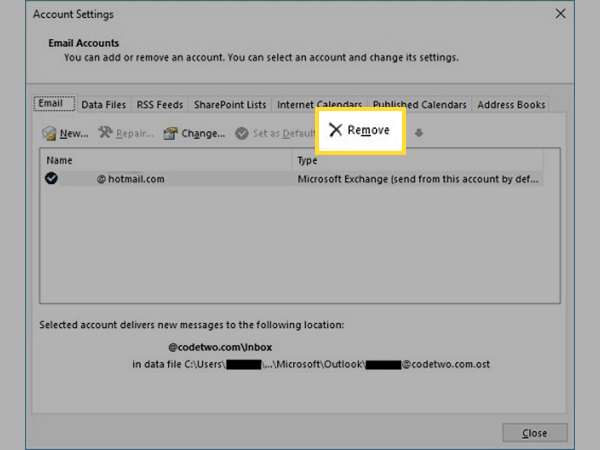
- Now, to again add your account, open Outlook and click on Files.
- Click on the Add Account button present under the Info page.
- Lastly, fill in your Hotmail email address and password and log in.
Further, if you use your Hotmail account through a browser, then sign out of your account, and sign back in. Signing out and signing back in will have the same usefulness as having the account removed and again adding it.
Method-7: Temporarily Disable Antivirus
Another most probable reason why you are having problems while using Hotmail can be your Antivirus program. It is possible that antivirus software installed on your device is seeing your Hotmail account as the threat and therefore has flagged it as malicious. Because of the same reason, it can be hindering the normal working of Hotmail.
In such a case, what you can do is, temporarily disable your antivirus program and see if doing so has an impact on Hotmail, on the positive side. If this fixes the problem with Hotmail, then contact your antivirus support to whitelist Hotmail in it.
Troubleshooting Hotmail on Mobile Phones
The methods stated above were common to all who are using Hotmail on the computer or mobile phone. But, the methods listed below are specifically for those who use Hotmail on their mobile phones. So, here we go:
Method-1: Update your Device OS
You may think about what the device OS has to do with Hotmail issues? But, believe me, outdated OS versions have more adverse effects on your device and its functionality than you think. Plus, if it is due to some system programs interfering in the background or an OS bug, that your Hotmail is not working, it can be resolved by just installing the latest version of the OS.
In order to do so, you just have to go to your phone settings and look if there is any system update pending. If so, then install it right away.
Method-2: Update the Mail App
If you are using your Hotmail in the Outlook mobile app or any other email app, then make sure that the app is updated. It is necessary to keep your app up-to-date because outdated app versions may become incompatible with the improved security settings of the email service providers. And, because of the same reason, Hotmail may not be working on your phone.
Therefore, update the mail app in which you are using your Hotmail account, restart it, and check if you are still having issues while using your email account.
Method-3: Uninstall the App and Download Again
Your email programs, such as Mail for iOS, Gmail, Outlook, etc., in which you use your Hotmail account might not be functioning properly, thus causing problems with it. Deleting and installing the app is one of the simplest solutions to this issue.
Method-4: Clear App Cache
Just like the websites store cache files in the browser, the same way, apps installed on your device also save cache for the fast retrieval of information whenever requested by the user. However, if the cache gets damaged, it can cause difficulties even in the normal day-to-day working of the app.
So, if the cache of the mail app in which you are using your Hotmail email account gets corrupted, then you will be facing issues with your Hotmail account. Thus, go to your phone settings, and clear the cache of your mail app, by following the method given below:
For Android Users:
- Go to the Settings app on your phone.
- Scroll down in it and tap on the Apps section.

- Now, a list of apps installed on your phone will appear. Locate the email app in which you have added your Hotmail account and tap on it.
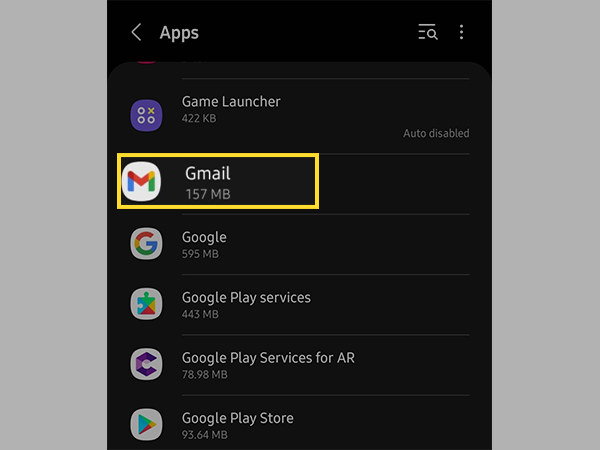
- Tap on the Storage option present on the next screen.
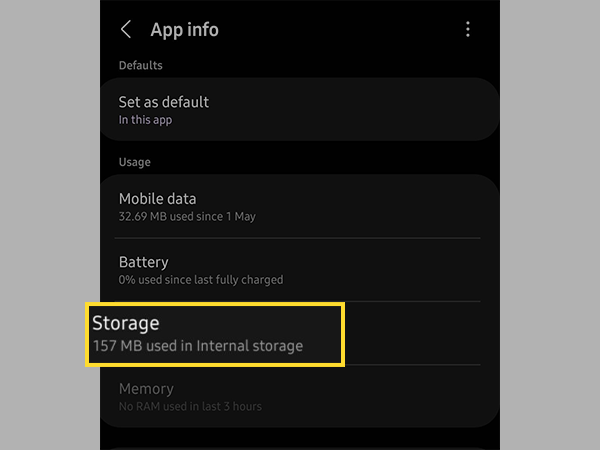
- Lastly, tap on Clear Cache and confirm your action.
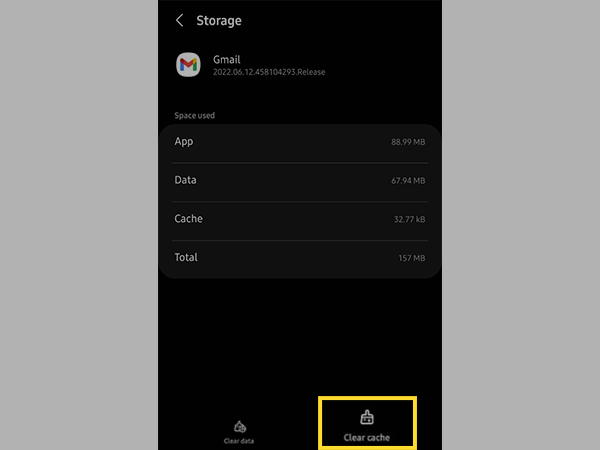
For iOS Users:
- Open the Settings app, and tap on the General section inside it.
- Scroll down on the next page, and tap on the iPhone Storage option.
- Next, the list of apps installed on your device will appear, where you have to find the email app in which your Hotmail account is added.
- Tap on it, select the Offload App option and confirm your action.
Apsrt from that, setting up a Hotmail account on iPhone 13 and iPhone 13 Pro is quite simple and easy too.
Method-5: Reset Network Settings
Resetting the network settings of your device will aid you to eliminate whatever network issues you are having because of why Hotmail is not working. Once these settings are reset, you will again have to connect to your network by entering its password and info (if needed) and the Bluetooth to which the device was connected prior to the settings reset.
In order to do so, follow the steps given below:
For Android Users:
- Open the Settings app on your phone.
- Scroll down in it and go to the General Management section.
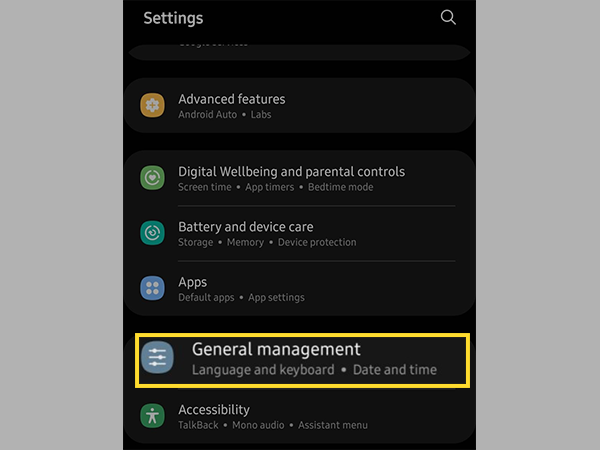
- Tap on Reset on the following page.
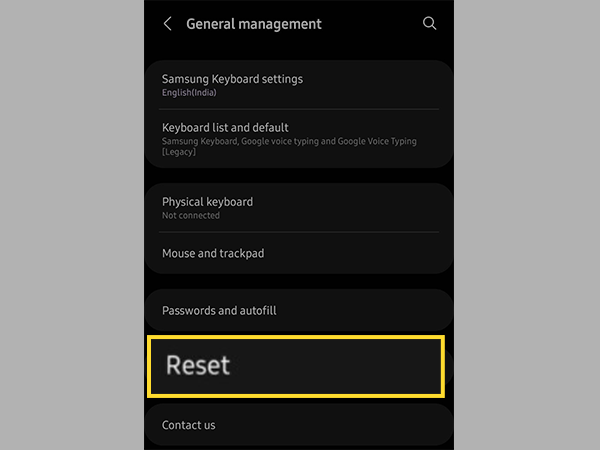
- Select the Reset Network Settings option.
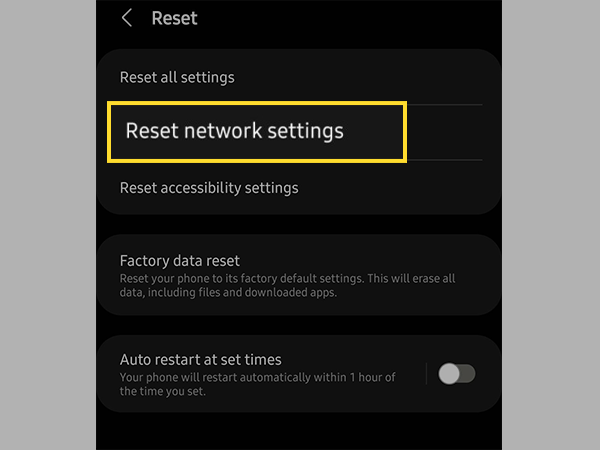
- Tap on the Reset Settings button and confirm by clicking Reset.
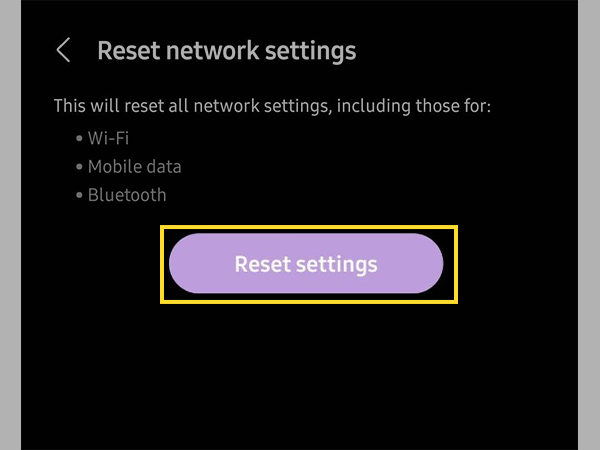
For iOS Users:
- Visit the Settings of your device.
- Tap on the General section.
- Select the Transfer or Reset option from the next page.
- Tap on Reset and select the Reset Network Settings option.
Method-6: Delete and Again Add Account
As also mentioned earlier, removing and re-adding the Hotmail account from the email client will help resolve any technical problem in the background. So, stated further are the steps for doing so in your phone’s email clients.
iOS Mail App:
- Open the Settings app on your iPhone.
- In Settings, scroll down to the Password and Accounts section and tap on it.
- Next, tap on your Hotmail account which is having issues, from the next page.
- Tap on the Delete Account option to remove it from the iOS Mail app, and select Delete from My iPhone to confirm.
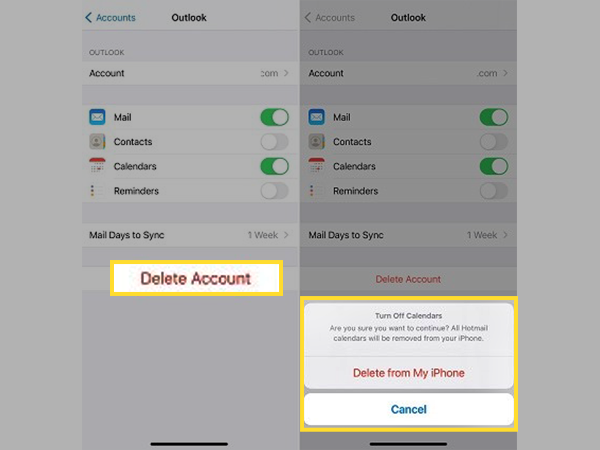
- Now, to again add the Hotmail email account in the Mail app, go to Settings.
- Tap on the Mail section.
- On the next page, tap on the Accounts option, and then select Add Account.
- Select Outlook from the email service providers’ list and log into your Hotmail account by filling in its email address and password.
Outlook for iOS and Android:
- Open the Outlook app on your phone.
- Tap on the Outlook icon present in the top right corner of the screen.
- A left side pane will appear, where you have to tap on the Settings icon present at the bottom of the screen.
- Next, select your Hotmail account which is not working from the accounts list.
- Scroll down on the next page and tap on the Delete Account button.
- Once the deletion is done, again tap on the Outlook icon from the homepage.
- This time, from the sidebar that will appear, tap on the Mail icon with + sign.
- Then, select the Add an Account option from the pop-up that will appear at the screen bottom, and add your account again.
This ends the article, and I hope the solutions stated above were able to get your Hotmail account back to working condition.
Share