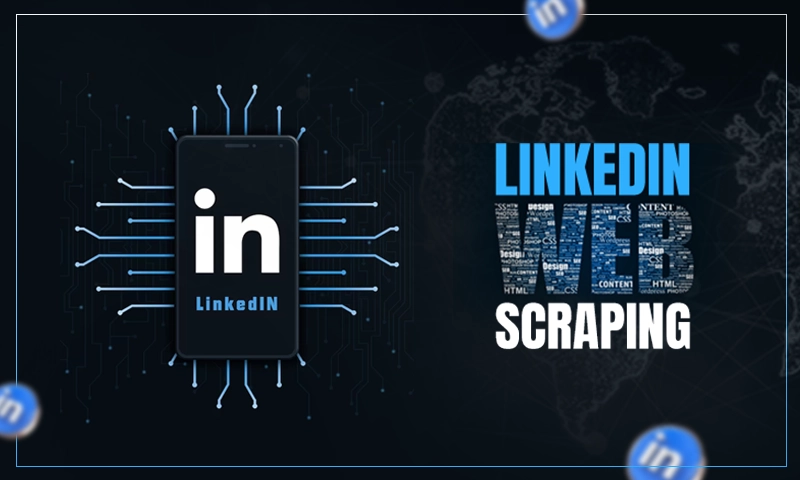Simplest Method to Find Verizon’s Network Security Keys
Verizon’s network security key is Important to manage Verizon’s Wi-Fi settings and other related aspects. These keys are also known as pre-share security keys and they generally consist of 15 to 25 characters that are a mix of digits and alphabets. Finding this security key is simple as it can be done using Verizon’s router itself.
Security keys can vary in the terms of type. Verizon network devices such as network security keys are various and to find them you need to follow a series of steps that we are giving you in this article.
We will here discuss what the network security key is? Why does Verizon use network security keys? What are the types of Verizon network security keys? And how to find different network security keys from Verizon?
If you also want to locate Verizon network security keys, read this article till the end.
What Is Verizon Network Security Key?
The network security key is a password that is meant to protect your network. It can also be defined as a passphrase that can be a physical signature, biometric data password for providing the authorization and accessibility for the wireless network or device on which the connection is required to be made.
The security key is very important for securing the connection between Verizon client and network, wireless devices, or routers. With the network security key, the network and devices can be protected from unauthorized access.
Also Read: Verizon Email Configuration Settings
What are the Types of Verizon Network Security Key?
Verizon network security key types are as follows:
1. WPA and WPA2
WPA and WPA2 types of network keys are used widely and are used to authorize and protect the network for Verizon internet users.
2. WEP
WEP security keys are meant for encryption purposes and come in handy for wired connectivity.
How to Find Verizon’s Network Security Keys?
We have given the step-by-step process to get both WEP and WAP Verizon network security keys
Ways to Find Verizon’s Network WEP Key
Locating the WEP keys can be done through a standard process and it remains almost the same for all versions of Verizon, but there are few key differences that you need to consider. Read the instructions given below for getting Verizon WEP security keys.
1. For Verizon 9100EM or 9100VM
For the Verizon 9100’s SSID and WEP, the security key is essential when you want to add another computer network or amend the hardware settings. But make sure that connected devices share common or the same SSID and passphrase.
The steps to find this network security key:
- First, go to the web address http://192.168.1.1.
- Go through the introduction.
- Select OK.
- Go to the “Wireless” option from the top menu bar.
- Next, you will see Wireless screen status.
- SSID is will be the second top option on the screen.
- Access the fifth row and type in the WEP key.
- Now, save your SSID and WEP settings individually for future use.
- Shut down the window.
2. For Verizon MI424WR
Here are the steps that you need for the Verizon MI424WR. They might differ for different routers and uploaded firmware.
- Go to http://192.168.1.1.
- Provide your username.
- Next, type in your passcode. You need to provide the default password of the router if you haven’t made changes to it.
- Click on Wireless settings.
- Choose Basic settings.
- Provide the right entries in the “Select a WEP Key” option.
- Close the Window
Ways to Find Verizon’s Network WPA & WPA2 Keys
Below are some of the simplest methods to locate WPA and WPA2 keys for the Verizon network, but you need to have SSIDs and passkeys for them before you begin the process.
1. For Verizon 9100EM or 9100VM:
- Access the link: http://192.168.1.1.
- Provide your username and password.
- Adding the serial number for stronger security terms will give more benefits
- If you forget the password, you can reset your Verizon router by using the factory reset option.
- Go to Wireless settings and type the correct entries in the provided text fields.
- Shut the router configuration Window.
2. For Verizon MI424WR:
The encryption code for WPA and WPA2 can be found in the Verizon MI424WR router. Find it first and then follow the steps given below.
- Open your browser and go to http://192.168.1.1.
- Type in your username.
- Provide your password. You can recover it using the Factory reset option.
- Click on Wireless Settings.
- Now, go to the Wireless configuration Window.
- Type the Pre-shared Key and you will see the Encryption Algorithm in the Status Window. Keep it safe with you.
Close the Window.
Share