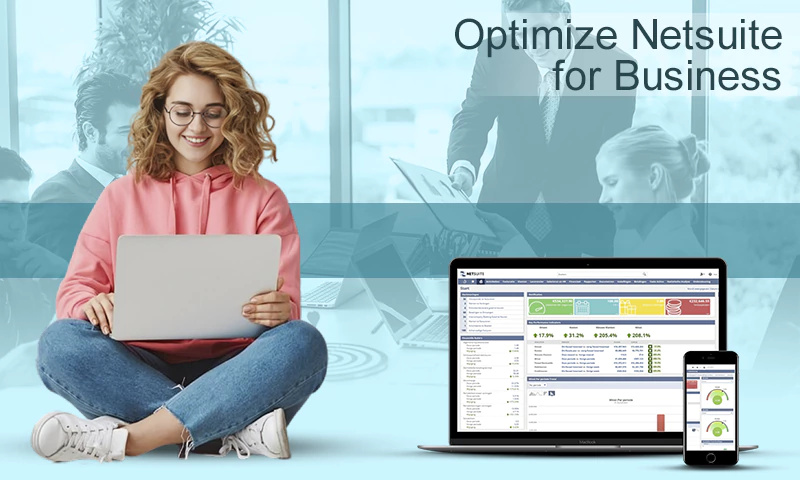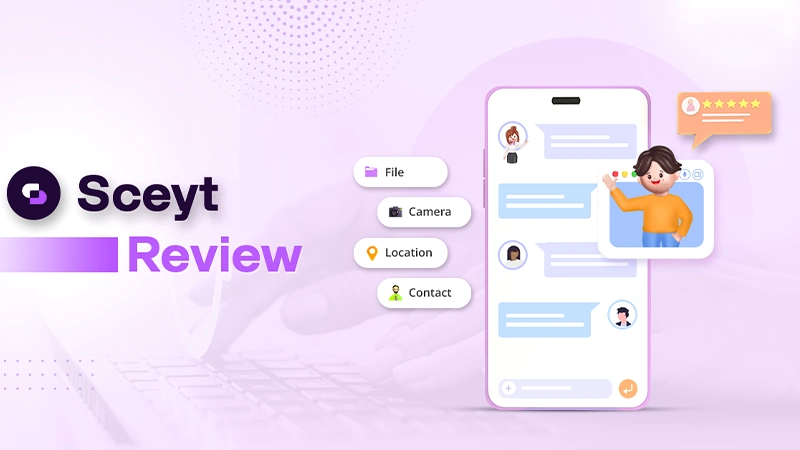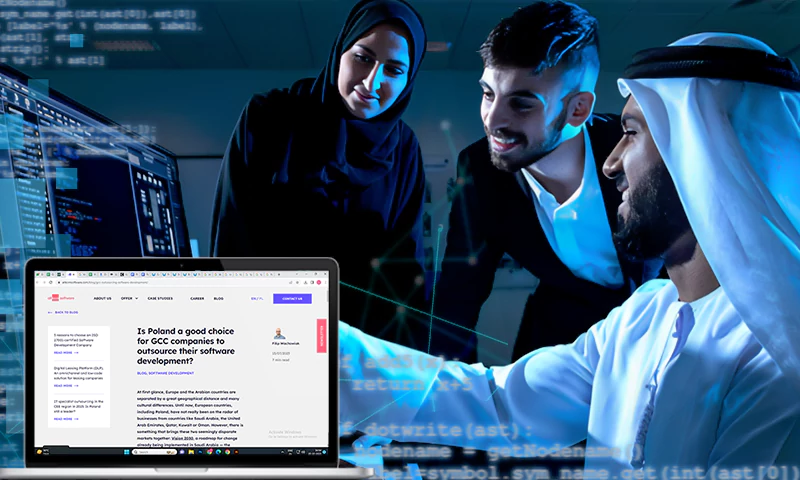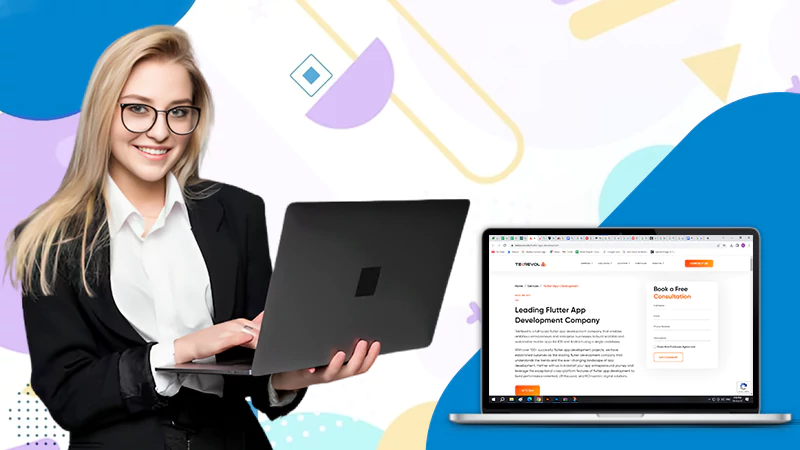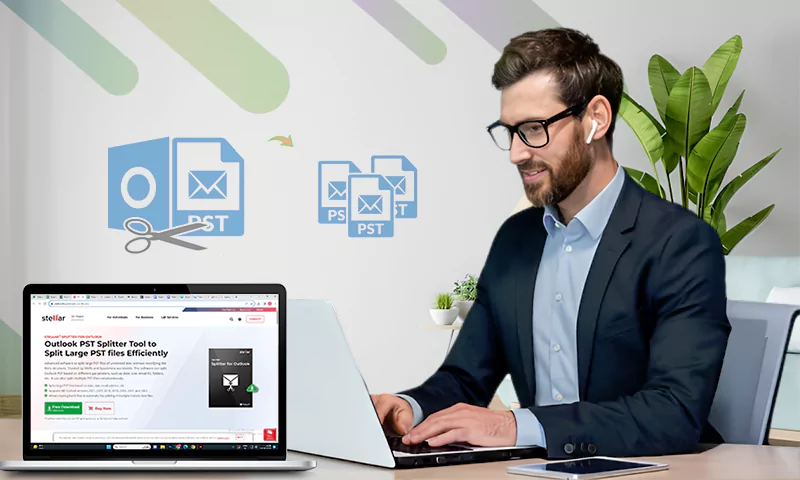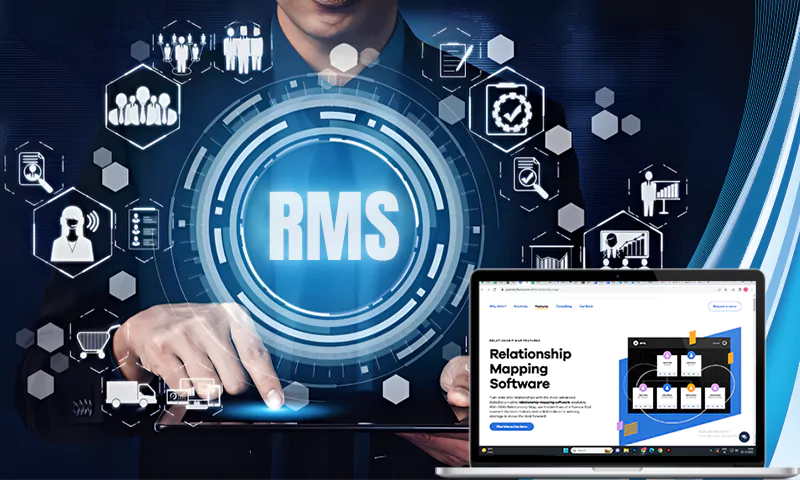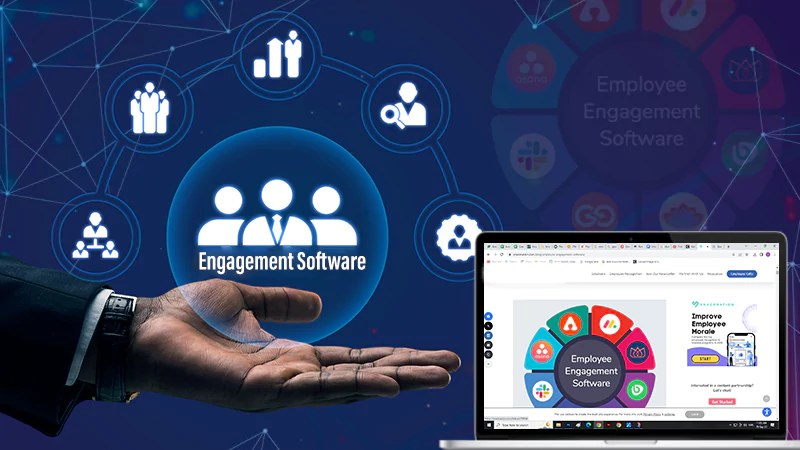How to Stop Norton from Blocking a Program
A secure program required for your computer is Norton because it has thorough utilities which it incorporates into your system. Unfortunately, this type of software or total protection has its demerits, as Norton 360 will often be a little more hostile in securing your system.
As one installs Norton 360, it will automatically establish firewall settings for that respective program. Certainly, if one discovers that Norton 360 has automatically installed firewall settings for a particular application, he will need to understand how to stop Norton 360 from blocking a program. Here are few steps to help in stopping Norton from blocking a program.
Also, Read – Norton Login- How Do I Manage My Account?
How to Stop Norton from Blocking a Program
1st Step:
To stop Norton 360 from blocking your programs, click on the firewall settings menu within the Norton 360 app, then you can easily find Norton 360 from the system tray located at the bottom-right corner of your computer. If the Norton 360 system tray the click the desired icon.
2nd Step:
The steps mentioned above will automatically launch the Norton 360 program interface, making it the first step towards teaching changes in your installation. Then one can access the settings for individual programs by just clicking the white settings link at the top of the window.
3rd Step:
Then you need to fin the firewall option located in the left column and then click on the link to open the Firewall settings menu.
4th Step:
The settings for the firewall are arranged in five different menus that are organized into tabs at the top of the window. This is the correct menu that has the options you need. You can use this to adjust or stop Norton 360 from blocking a program that is situated on the program rules tab.
Also, Read – How do I turn ON/OFF Norton SONAR PROTECTION?
5th Step:
Then a drop-down menu will appear, which will indicate the current program permissions that are set for the corresponding program and if Norton 360 is blocking the program, then click on the block menu by changing the settings by clicking on the drop-down menu, and then clicking on the permissions level that you need to apply to the program. Although the most common Norton360 program setting is auto, one can also select the allow option to grant that program full permission.
6th Step:
After doing the required changes for the program, click on the apply button at the bottom of the window, which has changed from a grey color to a yellow color. Then, click the apply button to implement the necessary changes to the program.
The Need to Disable the Pop-ups
Pop-ups are advertisements on the internet, and they usually appear in the form of a drop-down window or a normal window that suddenly comes in the middle of web browsing, and sometimes maybe it’s too annoying. Pop-ups mostly contain certain information about a product and service.
These pop-ups also contain certain viruses that can damage your device, and most people decided to set up a pop-ups blocker. Pop-ups are necessary evils as sometimes they contain important information and sometimes harmful viruses that cause damage to the system’s software. Hence, it becomes quite important to have good knowledge about it and prevent it beforehand.
Norton is a good anti-spy tool rather quite better than others as it involves better application and better-securing software that helps in day-to-day functions. It also has many other advantages that overrule other anti-virus software. Norton has multiple layers of security that deal with various malicious software, viruses, cookies, and many more that cause harm to the system.
To disable this Norton pop-up, we need to switch off the Norton software application for a day, and this option is also called” silent mode”. Although this option is quick, it’s not a permanent solution.
Here are the few steps that you can turn it on:-
- Open Norton.
- Tap settings.
- The silent mode checkbox will be at the right side of the system, and then check if you want to make it on.
How to Turn off Ad Blocker
Here are a few ways to execute the above:-
- . From the springboard launch App Store on your iOS device.
- Then search for Norton adblocker.
- After the download gets finished adblocker icon appears on the system’s home screen, and you can then tap on the Add blocker icon to launch the app.
Then read
- Norton license agreement and terms of use and then tap agree and set up.
- If it is important, then tap turn on notification and then tap OK.
- 2. If you do not want a Norton ad blocker, then tap “No thanks”.
- Launch settings to open the device’s settings.
- And then select safari and further select content blockers.
- To turn on the ad blocker, tap on it.
FAQS:-
Ans: There is a specific feature called Norton parental control to monitor a child’s uses on Android devices, which enables performing the above function. And so yes, Norton can block apps as if you don’t want certain apps to be viewed. Norton app lock has numerous uses to keep you and your entire family secure. The biggest security benefit of Norton app lock is that one can, before installing the apps that you don’t want your child to get access to, put a passcode or pattern to prevent them from viewing.
Ans:
- Open Norton 360 on your system, then click on settings and then on general rules.
- Then choose the blocked website and select modify button.
- Click on the permit button. And then on next.
- Then click on any computer and then click on next.
- Now after selecting the checkbox next to all types of communication options, again click on next.
- After clicking on the Next button twice, click on apply.
Ans:
- Click settings from the main window.
- Click firewall.
- If you want access to the Internet, select the program from the control tab.
- Click allow in the drop-d
Share