How to Log in to Charter.net (Spectrum) Webmail and Reset Password?
Charter Communications has changed its name to Spectrum for branding purposes. Charter Communications with the brand name Spectrum is the highest-selling telephone and cable provider in the United States of America. Also, the brand offers a webmail service with the Spectrum Internet subscription packages. One subscription plan enables you to create up to seven email addresses.
Every user of Spectrum is provided with a free email address, after creating their Spectrum username. The email address contains your username followed by @spectrum.net. But users who still have their account with the suffix “Charter.net” can certainly login to their @charter.net email address. So, the accounts that have been created before the rebranding, still work.
How to Log-In to Your Charter.net?
Charter.net offers a mobile app for android users to access their webmail account. However, Spectrum email can also be accessed using a web browser.
Follow the below-given steps to sign in to Charter.net (spectrum) email.
- Open your web browser and log in to https://www.spectrum.net/login/. Or, simply access the Spectrum homepage and click on the Sign-in option.
- Now, you need to enter the zip code, if you are signing in for the first time. Providing zip code is also essential for those who are using the services which are lately merged with Charter Communications. After entering your zip code, click Continue.
- Then, the Spectrum login page will open with the title “Enter Your Sign-In Info”.
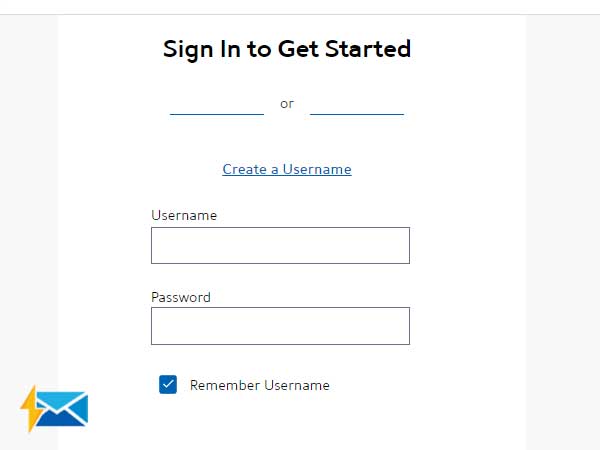
- Now, in the Username field, enter the Charter.net email address or Spectrum username.
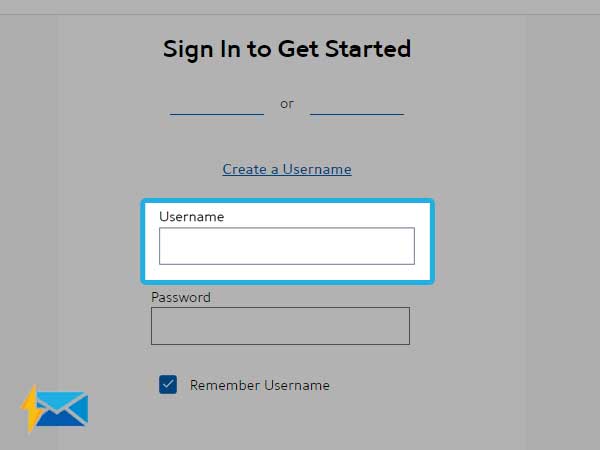
- Next, enter your password in the respective field. Make sure you correctly type in the password. Because password-field is case-sensitive, make sure the caps lock is not on. If you need, you can select the “Remember Me” option and when the next time, you will log-In the details will be automatically filled in. Do not use this option if you are using a public system.
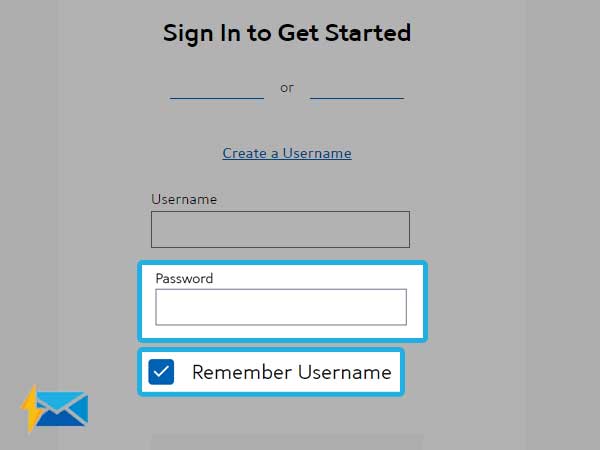
- After entering the log-in credentials, you need to fill the “Captcha”.
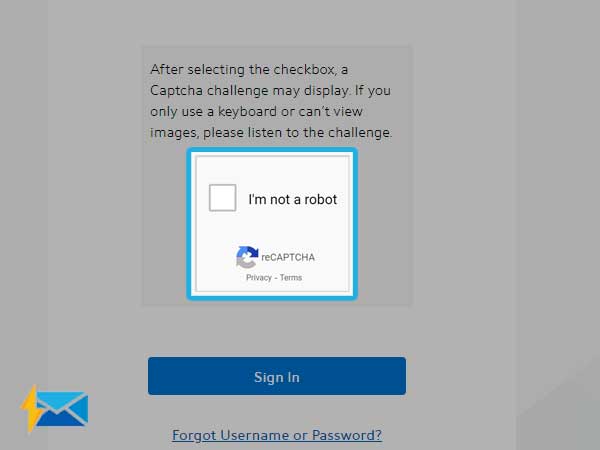
- At last, click on the “Sign-In” button to access your Charter.net webmail account.
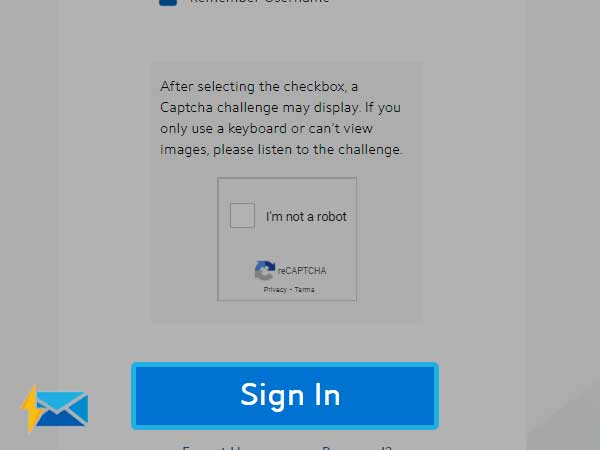
How to Create Additional Email Addresses for Charter Spectrum?
Spectrum Internet users get the opportunity to create up to seven email addresses. Your primary email address or username will let you access your master email account along with the entire range of features. But, you can create seven other usernames and email addresses for your family and friends. All the additional usernames will give you limited access to the webmail features but the users will be provided with a separate email inbox.
If you want to set up a username for your Spectrum administrative account. Open the Spectrum sign-in page and select the “Create Username” option.
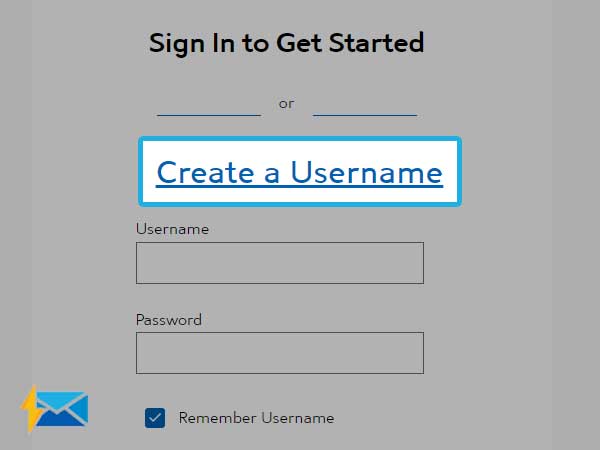
To add a username, follow the steps given below:
- Sign in to your Spectrum.net
- Choose to select the My Account link from the top.
- Scroll down to see all the username you are already having.
- Click on “Add User”. You need to enter the required details as the new users and then agree to Terms and Conditions.
- Now click on “Create Username”. A new standard username will be created for your account. You can upgrade the standard username to an administrative one.
- All the standard username includes parental control to manage access to adult content. However, it can be changed under the Settings menu. Go to “My Account” and make changes in the “Settings” menu.
How to Recover Forgotten Charter Username or Password?
If you are not able to log in to the Charter email account, you can simply recover the lost or forgotten Charter password and username with few simple steps. Basically, you need to reset your password to retrieve the lost access to your account and hence this method works well for hacked and compromised accounts. And, this is an apt way to deal with a number of Charter email issues.
Read More: How to Login Roadrunner Email
- First, click on the Forgot Username or Password from the login screen of Spectrum mail.
- On the next screen, you need to choose one option from getting Username, Get Password, or both.
- Then, click Continue.
- Next, click on type in the alternative email address that you used during registration or enter your phone number. Alternatively, you can type in the Charter or Spectrum account number along with your last name. After verifying your ownership, you will be needed to fill the CAPTCHA to confirm you are a human.
- Click on Continue.
- You will receive a verification code on your email address or mobile device, depending upon the recovery option you choose.
- Type in the six digit code you receive.
- Now, you create a new password for your account. Re-type the password again, to confirm the password.
- Make sure you are using the strong password to avoid the hacking and compromised account.
- After resetting your password, sign-in using the newly created password to access Charter webmail and other Spectrum services.
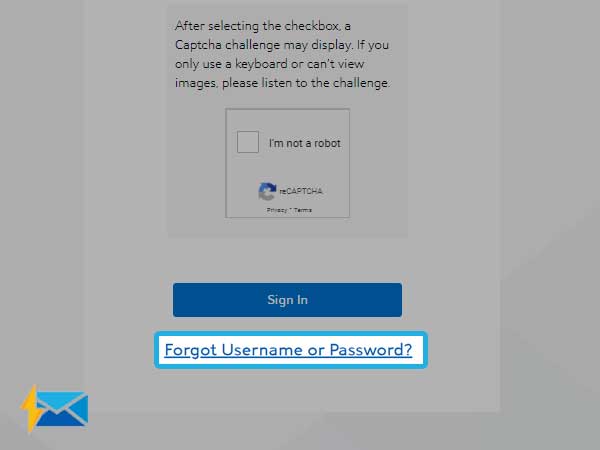
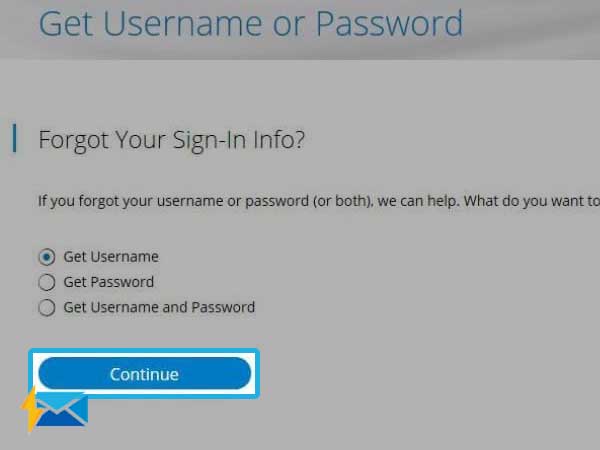
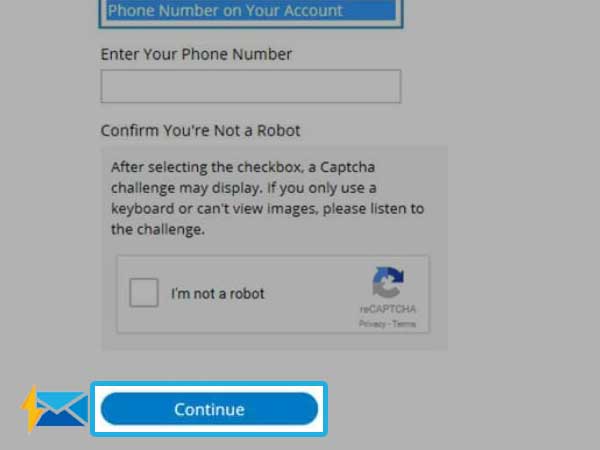
If you are looking for login process of other email services, you can check out the following list:
GMX Email Login
Mediacom webmail login
cox webmail login
Frontier Email Login
Login to Gmail
Share




