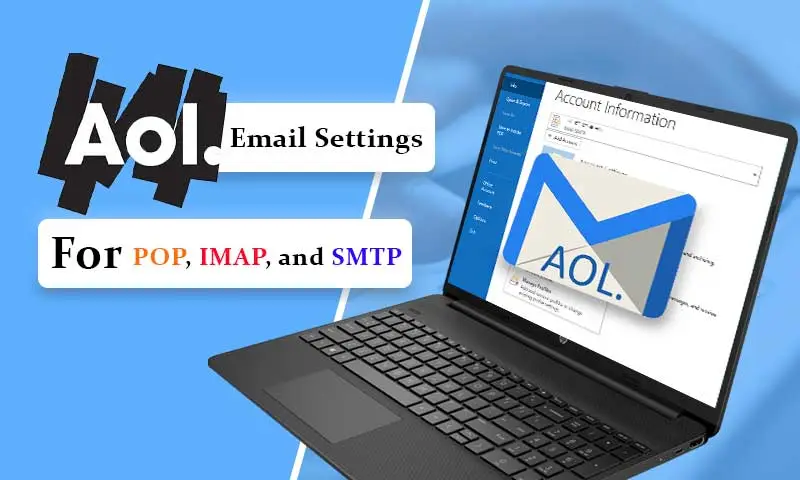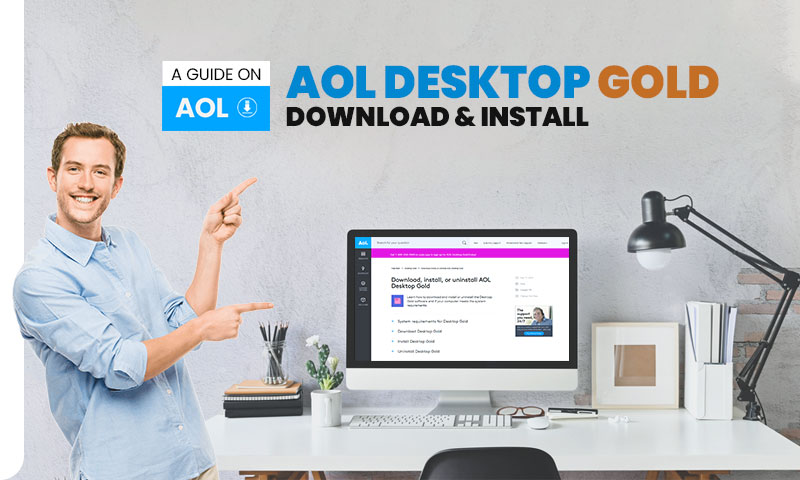How to Recover or Change AOL Password?
- Using the “Account Security” page, you can easily change your AOL password.
- If you’ve forgotten your AOL password, there is a “Forgot Password?” from the sign-in page.
- By setting the strong and unique AOL password, it becomes easy to protect your account.
Without a strong and unique password, there is no way you can keep your AOL account secure and safe. But sometimes, even a strong password can’t shield your account and this is when changing your password frequently comes to the rescue.
But when your account is attacked by hackers, the only possibility that is left for is the AOL password recovery. Luckily there is a very simple way available to retrieve your AOL password.
Steps to Change AOL Password If You Know Current Password
- Open any browser and visit the AOL login page or https://www.aol.com/ , and click on login/join.
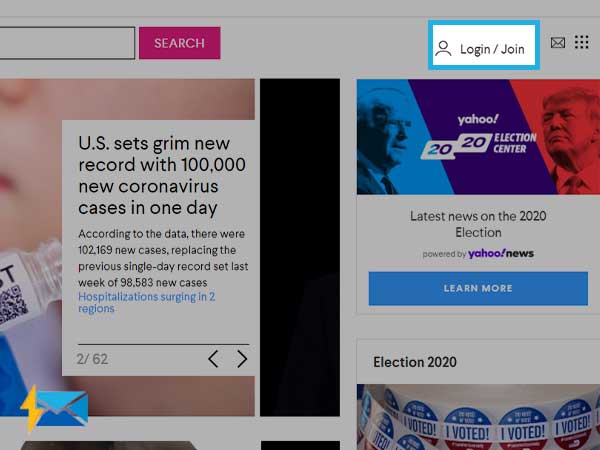
- Click profile-picture from the top-right corner of the page to open your account page.
- From the navigation pane, click on “Account Security”
- Click “Change Password”
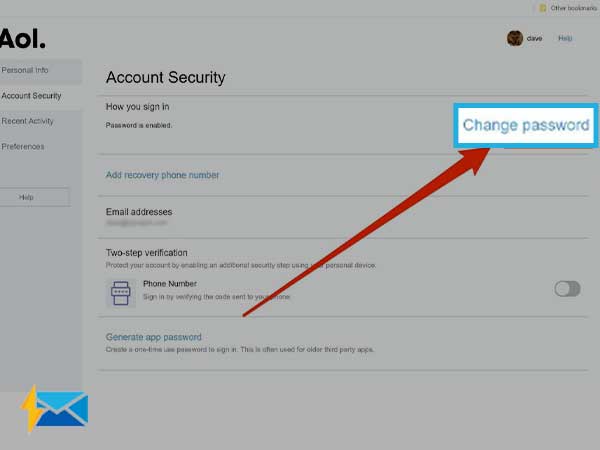
- Now, type-in the new password and enter it again to confirm the password. And then, click on “Show Password”. Then, click on “Continue”
- Your new password will now be saved.
How to Reset Forgotten AOL Password
- Open https://www.aol.com/, and open the login page from there from the top-right corner of the screen.
- On the next page click on “Forgot Password?”

- Now, follow the on-screen instructions to reset your AOL password. The next process will depend upon the password you’ve set for your AOL account. You will receive a verification code on your email address or phone number. After entering the code, you will be able to create a new password for your AOL account.
Recover Your Password Using Your Browser’s Auto-Fill Feature
Every modern browser consists of an auto-fill feature that will allow you to save the login information such as username and password when you first sign in to your email account. You will be presented with a pop-up window that will ask you to save your account credentials for future convenience.
So, if you have used AOL email in the recent past and ever used the auto-fill feature of the browser, you can use it to retrieve your AOL password as it will be filled in automatically. To recover your password, click on “Text box” for password and select “display password” and this is how you can get your password.
Apart from this, you can make use of the browser’s help site from the browser’s settings to check where the password is stored. You can get detailed information about how to enable the auto-fill feature from the help section and activate it for storing all your login passwords. Almost every browser follows the same auto-fill procedure.
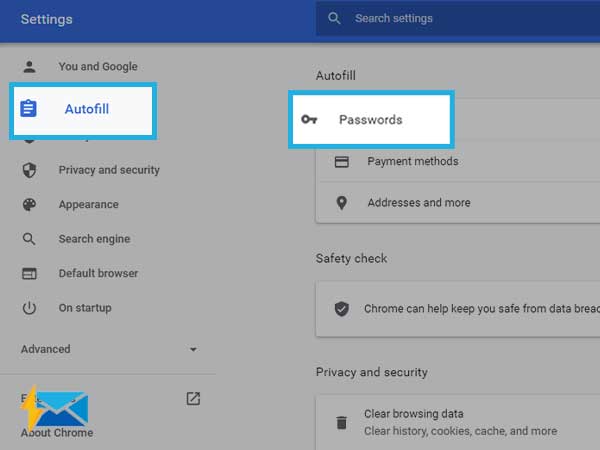
The Most Effective Way to Remember Passwords
It’s a human tendency to forget important details and email passwords are no exception. But, how can we overcome the memory issues? There is no practical way to do it, but there are solutions to avoid the ill effects of poor memory such as storing our important details in a safe place. No, we aren’t talking about the handwritten notes as they can be misplaced; what we are recommending here is making a habit of using a password manager.
Password managers are great to store all your web passwords and your AOL email account password can’t be stored more safely without password managing software. Various third parties offer programs to store your login details; some are free while others are paid. But, make sure that the tool you are using to keep your password is fully encrypted so that any sort of unauthorized access can be avoided.
- Watch This Related Video:-
BONUS: Tips to Create a Secure Password for Your AOL Account
- Make sure you are not using your obvious information such as DOB, 12345, name of your pet, your name, or surname.
- The more long and complex your password would, the better it will secure your account.
- Do not enter letters that are too close or next to each on the keyboard. For an instance using corners of the keyboard.
- Make sure you are using a unique password and not repeating a password that has been used somewhere.
- Make sure you regularly change your AOL password.
Share