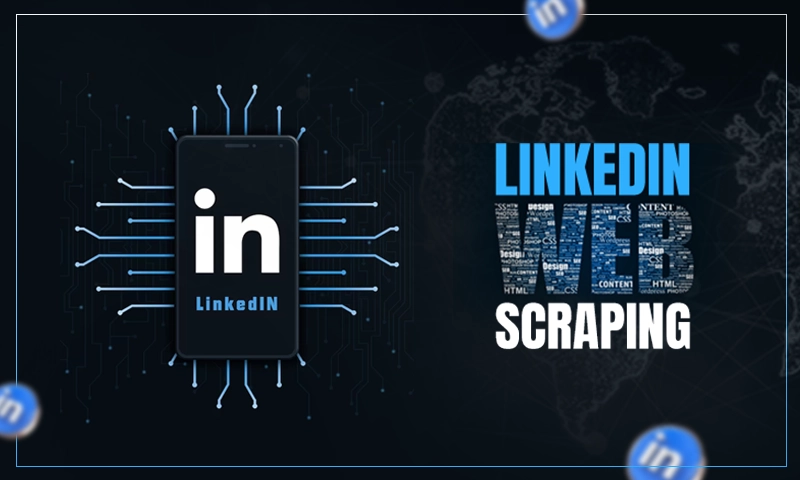5 Ways to Improve Your Slide Design
A lot of work goes into creating well-designed PowerPoint slides. Unfortunately, many of the millions of slides that are created every day aren’t engaging the audience at all.
In fact, many are hard to read and understand. But there are a few really important and easy-to-implement tips that can make a difference in your slide design.
Before going ahead, do you think that you’re lacking in designing skills or don’t get enough time to design any presentation from scratch?
If this is the case, SlideUpLift is offering aesthetically appealing free PowerPoint templates to fulfil all your design needs.
Let’s check them out!
1. Visualize Your Data
Presenting numbers and data can be a challenge. For one, it’s probably not the most exciting topic. And second, if you put a lot of data on your slide, the audience is going to be busy reading the slide instead of paying attention to you.
Prefer Google Slides over PowerPoint? Don’t forget to check out SlideUpLift’s exclusive range of Google Slides templates!
A slide with engaging visuals encourages the audience to read and try to make sense of the data. Their attention is going to be on the slide, not on what you’re saying.
Already from the title of the slide, the audience can get critical information. The supporting visuals make it easier to interpret the slide. The important thing here is that you guide the eyes to the most important topics and avoid distractions on the slide.
This brings us to the next tip!
2. Use White Space and Don’t Clutter
White or negative space refers to the empty space in between your content on the slide. Sometimes we feel the urge to make use of every little space available to us on the slide.
We plaster it with information and visual elements, but more isn’t necessarily always better. If you throw too much on the screen, you get a cluttered page that’s unattractive and difficult to read.
People get frustrated when information bombards them; you’re going to lose their attention. So don’t do that. White space is also important because it creates separation between the objects on your slide, and it focuses the eyes and the message you want to get across.
It makes text easier to read. And for the viewer, it’s calming, letting them breathe. Also, white space doesn’t have to be white.
White space can also be any solid color or even a blurred background. It just means that there is no other content or design element.
Apple is a master when it comes to applying this concept. It creates the feeling of luxury and puts the product in focus. So, when designing PowerPoint slides, don’t create slides that result in visual overload; the viewer’s eyes will be all over the place.
Instead, remember a few key rules:
- Keep the slide background clean.
- Company logos and other corporate identity elements don’t have to be on every single slide.
- White space principles also apply to your text on the slide.
- Use a font size that’s big enough with generous spacing.
If you can’t fit all your texts this way, it’s probably too much text. So, it comes down to less is more.
Give the elements on your slide, some breathing room. This way, the eyes land straight on the main message, and the slide is going to have a greater impact.
3. Apply Instant Design Ideas
Design ideas is a new feature in Microsoft 365 that’s powered by Microsoft’s AI or intelligence services. You can find it on the Home tab, which, as we know, is the prime real estate in any Office product.
So, what does it do?
Let’s say we have this rather uninspiring slide about some timeline. And we want to make it more visually appealing. If you click on Design Ideas, it will make several suggestions. And immediately, by just clicking a button, you have a much-improved version of the slide.
Or, if you work with images in your slides, design ideas can convert these uncropped pictures into a neatly organized slide automatically for you.
You can exchange the icons or colors as you like, but if the shape or color is a part of the slide background, you can’t adjust it. If you have poor design skills, or if you’re just in a hurry, then design ideas can definitely give you a good start.
4. Use Scalable Vector Graphics
The next tip is about the images in your presentations. When you use raster images like JPGs or PNGs in your slides, be careful when resizing them. Scaling down is okay; scaling up is not.
Not if you have these images. But, if you use SVGs, which are short for Scalable Vector Graphics, you can scale up without pixelation.
SVGs can be resized from small to large without losing quality because they consist of mathematical lines and fills instead of pixels. These images are also quite smaller in size.
The recent versions of PowerPoint allow you to edit these graphics. You can use the eyedropper tool to change the fill, or you can even disassemble the SVG image by converting it to an Office shape.
This way, you can change the fill of individual parts of the image. So, whenever you can, choose vector graphics over raster images. You can scale them up without loss of resolution, and they are smaller in size as well.
5. Apply the Rule of Thirds
In photography and cinematography, there is a basic guideline about how a shot should be composed. It’s called the rule of thirds.
This also applies to PowerPoint slides. Let us discuss how. Suppose you have a slide with an image and some text. The rule of thirds basically divides the canvas into three horizontal rows and three vertical columns. The lines intersect at these four points.
Guess what these are called?
PowerPoint!
What are the odds?
The rule says that the key elements of this slide should be pleased to run these PowerPoints or along the lines.
An easy way to apply the rule of thirds in PowerPoint is by using the guides. Just go to the View tab and check the box next to guides. You can add an additional horizontal and vertical guide to create the grid.
Give the rule of thirds a try and check it out for yourself!
Wrapping It Up
With style, design, and presenting methods under your belt, you can accomplish a lot more with PowerPoint than just presentations for business meetings.
PowerPoint and comparable slide software are versatile design tools for visual content, that should not be overlooked. With a superb template, you can be on your path to designing presentations that will impress your audience.
Share