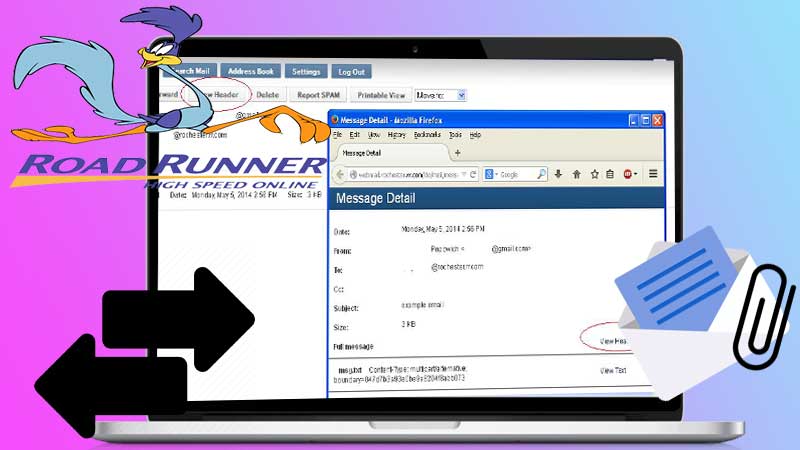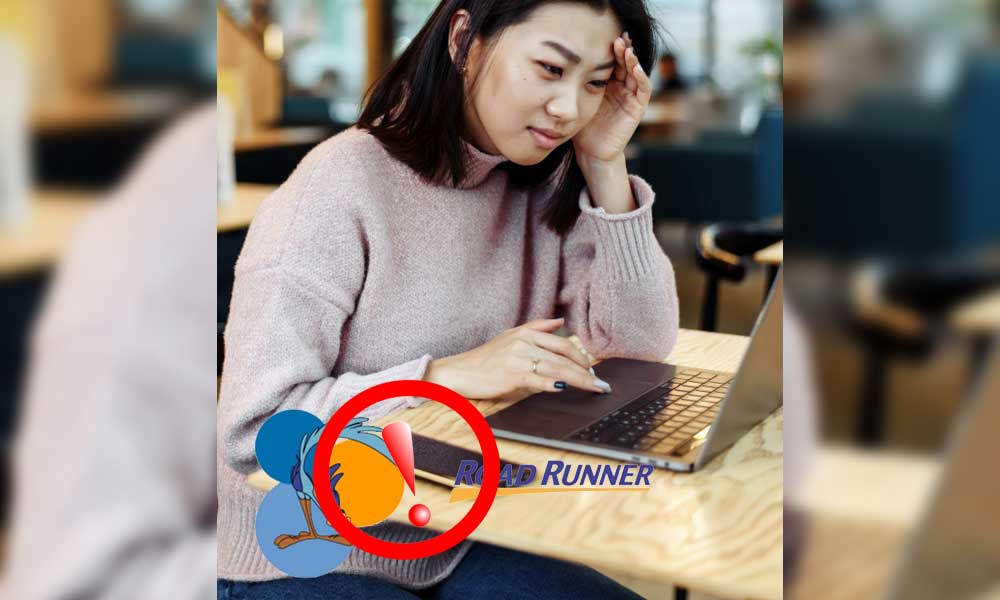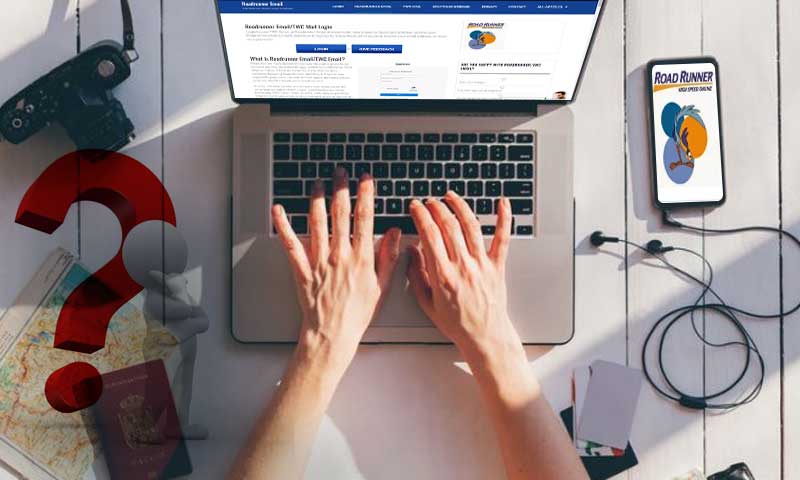9 Effective Solutions for ‘Roadrunner Not Working on iPhone’ Issue
Roadrunner email service supports most of the devices and one such is iPhone. So, if you’re using your Roadrunner email account on iPhone and getting issues in its smooth functioning then, you must be looking up a comprehensive troubleshooting guide to resolve the “Roadrunner email not working on iPhone” issue, right? Well, fortunately you’re in the absolute right place. This blog’s write-up will assist you completely with how to get rid of the “RR email not working on iPhone” issue.
However, prior to discussing with you the effective solutions for ‘Roadrunner email not working on iPhone’ issue; let us tell you that the same is quite a broader issue in itself and includes a range of other technical problems related to “file attachments,” “sign-ins and sign-outs,” “spam and junk emails,” “sending and receiving Roadrunner emails,” etc.
Wait, do not panic or get confused about the same because luckily, with the following below-mentioned solutions, you will be able to resolve any or all these issues at the same time. So, what are you waiting for, let’s begin!
Solution 1: Check the Server Settings of Roadrunner Email for iPhone
In most cases, generally, such ‘Roadrunner email not working on iPhone’ issue occurs due to the incorrect email server setting of Roadrunner service. If you unintentionally had entered the email server setting of the Roadrunner email account incorrectly or used the wrong server settings when you’ve configured your Roadrunner email account on iPhone then, that’s the reason you’re now encountering such an issue. So, to resolve the same, open “Setting” of your iPhone, tap on the “Mail” option then, choose your Roadrunner email account and then, tap on the option of “Email Server Setting.”
From the same, tap on “POP” if you’ve configured your account with POP account-type protocol. Vice-a-versa, if you’ve configured it using IMAP account-type protocol then, tap on “IMAP.”
Now, based on what protocol you’ve used for the configuration of your Roadrunner email account on iPhone, re-match the following ‘RR Email Server Settings for iPhone’ with the one mentioned below and make sure to correct them accordingly (if needed)—
| IMAP Server Settings of Roadrunner for iPhone: | POP Server Settings of Roadrunner for iPhone: |
| Incoming Server: mail.twc.com | Incoming Server: pop-server.dc.rr.com |
| Outgoing Server: mail.twc.com | Outgoing Server: smtp.roadrunner.com |
| Incoming Server (IMAP): 993 | Incoming Server (POP): 110 |
| Outgoing Server (SMTP): 587 | Outgoing Server (SMTP): 25 |
| IMAP Insecure Port: 143 | POP Insecure Port: 587 |
| IMAP Security Type: TLS/SSL | POP Security Type: STARTTLS |
However, in the rest of the cases, the problem remains unidentified. So, then the better option is to consider applying these solutions for completely resolving the “Roadrunner email not working on iPhone” issue.
Solution 2: Force Restart your iPhone
In most cases, “Roadrunner email not working on iOS device” issue can be resolved simply by force restarting your iPhone. This is one of the tried and tested workarounds to troubleshoot any such particular problem. So, if you haven’t tried turning your iPhone off and on then, do it now! This will give your iOS system a clean slate and fresh start to help you possibly get rid of the ‘Roadrunner email not working on iPhone’ issue.
Solution 3: Ensure Proper Network Connectivity on your iPhone
Even a small network connectivity issue leads to such errors where your Roadrunner email account stops working, and you can’t access Roadrunner email on iPhone. Thus, you need to ensure whether your iPhone has proper network connectivity or not.
If not and you find some network connectivity-related problem with your iPhone device, then consider ‘Rebooting’ it. Also, you can consider turning on and off the ‘Airplane Mode’ for connecting again your iPhone with a properly strong and stable network.
Besides that, you need to make sure that you enable cellular network data access for your Roadrunner email via ‘Settings > Cellular > Mail > Turn Slider to Green’ (in case if Wi-Fi is deactivated).
Solution 4: Update the iOS Version of iPhone to the Latest Version
Sometimes, the iOS version of your iPhone gets outdated or malfunctioned and hence, the available apps or email account that you’re using on it, unfortunately also stops working. So, considering them as a possible cause, check about the iOS version of your iPhone and—
- If update is required, make sure to update it to the latest version via— “Settings > General > Software Update > Download > Install.”
- If repair is required, make sure to repair your iOS system using tool like “iMyFone Fixppo.” This tool will fix all system errors of your iPhone.
Solution 5: Check Server Outage Status of Roadrunner Email Service
Well, even the down server of Roadrunner email service in your area leads to Roadrunner email not responding on your iPhone. Therefore, to know whether there’s an actual server outage of your Roadrunner email service or not, you can visit the websites like ‘Downdetector.in’ or ‘Outage.report’ from your Safari browser. And, if required you can also contact your local administrator for helping you fix the same.
Solution 6: Clear-Up Some Space for Roadrunner Emails
If your Roadrunner email account is not working to send or receive Roadrunner emails then, it may be because you’re running short of storage space. So, considering that there may be no space left for Roadrunner emails on your iPhone, you need to remove the unwanted cache via ‘Settings > General Tab > iPhone Storage.’ Inside the same, scroll down to the list of apps you’ve on your iPhone and then, tap on ‘Mail App’ as well as ‘Offload App’ to clear these apps’ caches in order to free up some space on your iPhone for Roadrunner account’s emails. Most probably, by doing so, you’ll be able to get rid of “can’t send Roadrunner emails from iPhone” as well as “can’t receive Roadrunner Email on iPhone.”
Solution 7: Disable/Uninstall Third Party Apps from Your iPhone
Whether you’re well aware or not, even the third-party applications like antivirus and media players that are available on your iPhone also prevent your configured Roadrunner email account from functioning properly. So, it is one of the recommended solutions that you must temporarily disable or uninstall any available third-party application from your iPhone to avoid their interference with the smooth functioning of your Roadrunner email account.
Solution 8: Log-Out and Log-In again to your Roadrunner Email Account on iPhone
Sometimes, no matter what’s the actual cause behind the occurrence of ‘Roadrunner email not working on iPhone’ issue, a simple log-out and log-in again to your account can resolve the same completely. So, here’s the brief guide of logging out and re-logging into your Roadrunner email account on iPhone, have a look—
- To begin the process, first open your iPhone’s “Settings.”
- Then, go to the “Email App” to access the roadrunner email account simply because the problem arises in it.
- After that, what you need to do is “Logout” your Roadrunner email account from your iPhone.
- And, once you’re logged out, navigate to the section of “Add Account.”
- Now, you need to again add your Roadrunner email account on iPhone through RR.com login process.
- All in all, enter your Roadrunner email account’s login credentials (i.e., Email ID and Password) and then, hit the “Sign-in” button to successfully log-in to your account on iPhone, again. However, make sure to use the ‘Caps and Num LOCK’ key carefully as per the requirement of your account’s password to further avoid encountering any password-related issue.
[Note: In this case i.e., during logging-out and re-logging to your Roadrunner email account, you are not required to put in any roadrunner email settings manually.]
Solution 9: Remove and Re-add Your Roadrunner Email Account on iPhone
However, if none of the given solutions works in your favor then, what best you can try is to re-add the Roadrunner email account to iPhone. Most probably, by removing and then, re-adding your roadrunner email account, will be able to solve the problem of the roadrunner account not working on iPhone. So, in order to do the same, you need to follow a process which is mentioned right below—
| How to Remove Roadrunner Email Account from iPhone? | How to Re-configure Roadrunner Email Account on iPhone? |
| From your iPhone’s ‘Settings’ navigate yourself to the ‘Passwords & Accounts’ section. | Now, you need to reconfigure your Roadrunner email account on iPhone via- “Settings > Mail, Contacts and Calendars > Add Account > Roadrunner Email Service Name or Other > Add Mail Account > Enter user-details of Roadrunner email account > Input the ‘Incoming Mail Server and Outgoing Mail Server’ settings of Roadrunner email for iPhone > Save > Close.” |
| Inside the ‘Passwords & Accounts’ section, locate your ‘Roadrunner email account’ and tap on the same. | |
| Then, just tap on the ‘Delete’ option to finally remove your configured Roadrunner email account from your iPhone. |
So, that’s all about the ‘Nine’ effective solutions that you can definitely consider for troubleshooting any kind of “Roadrunner email not working on iPhone” issue.
Share