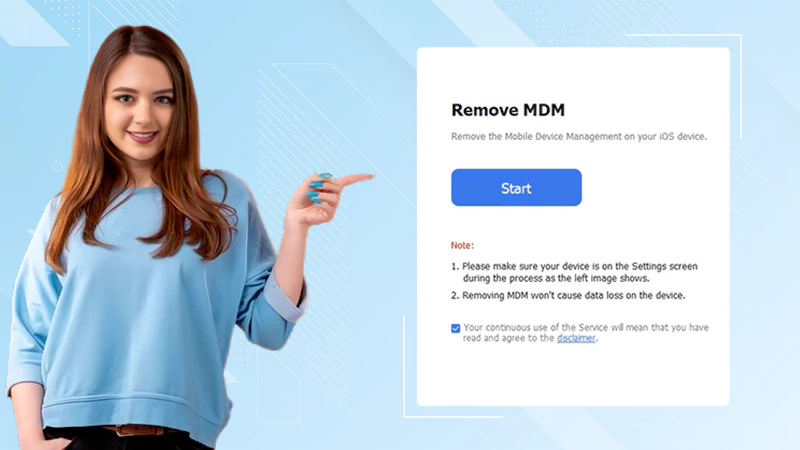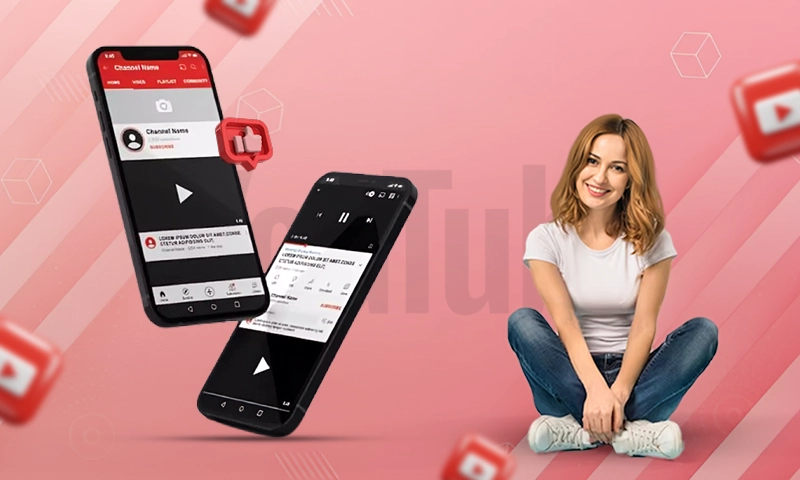How to Fix Laptop Screen Half-Black
A screen is the most important yet most sensitive part of your laptop. It can get damaged, faulty, or if we can say more specifically, half-black due to some reasons, and if you are also facing an issue like this – out of nowhere – and you do not have what this means or how to fix it, do not worry, we have got your back.
A black half screen appears out of now where on laptops, we can also say that it is normal because many people inquire and complaint about it. However, there is always a reason behind why this happens in the very first place.
Before we guide you on how to fix this issue, we will enlighten you on the root causes of why a half-black screen appears on your laptop screen suddenly.
Reasons Why You are Seeing a Half-Black Screen on Your Laptop:
This issue can also occur due to pc drivers if drivers are not up-to-date then you should try updating your drivers using driver pack solution which can be downloaded from driverpacksolutiononline. Driverpack solution will help you to update all drivers but on the first try, you should try updating Graphic Cards Drivers. It appears suddenly on your laptop but the reason is not very sudden, it is in fact, and indeed very solid. To find a solution for this problem you should find the root cause of this issue and later on try the fix according to the issue you are having.
Look Out for Your Video Chipset
The very first thing you should check is if your chipset is broken in your device. If your video chipset is broken, you might see this half-black screen. There could be another possibility of a half-black screen as well and that is the broken or damaged motherboard. Motherboard and chipset both are crucial elements of your device and if any one of them is damaged then you are doomed.
How to Check:
You can check if your chipset is broken by following these steps:
- Connect your laptop with an external monitor
- If it works fine on that external monitor, it indicates that your motherboard as well as your chipset, both are fine
In case, if the external monitor is also facing the same issue then it might happen due to reasons.
Why chipset is broken?
There could be two reasons why this happens to your chipset or motherboard:
- There is a cable that connects your motherboard to your screen, if somehow it gets damaged you will see this issue
- The second is that either your motherboard or your chipset itself is damaged or broken and results in this black screen appearing on your laptop
If your chipset is broken and it is confirmed then proceed to the next section to resolve this issue
How to Fix a Broken Chipset:
A chipset is the part of your motherboard and to fix it, you will need a specialization. The motherboard consists of almost all small chips attached to it. If your motherboard or any chip on it is broken then it means that you will need to replace a new chip with the broken one and you just cannot do it at home, even if you are good with computers. There are possible solutions that you can opt for now:
- Get the chip or motherboard replaced from the store. This solution is best as only technicians can perform such tasks. Alongside the motherboard and video chipset, you will need to replace the screen as well. This method is quite expensive but it surely fixes the issue
- The second option is to purchase a new laptop because the cost of fixation will exceed the price of a new laptop. So, it will be wise to purchase a new laptop instead of fixing the old one
Check the Connection of Your Screen
The cable that connects your motherboard to your laptop is a crucial one and if somehow it is damaged, you will see this error on your screens.
How to Check?
There are a few ways to consider when you assume that your video connector is loose or damaged:
- You will see a blank or even black screen on your laptop. In this case, we have a half black screen which clearly indicates a loose connection – if your chipset and motherboard is not at fault
- If you see fragmentary episodes of display disruption you should know that the connection lose and at fault
- You might also see some blank or black lines on your screen. They can be of any shape, size, and position. In this case, we have half-screen and it also indicates a lousy connection of your cable with your screen
Why Connectors are Loose?
Our laptops are made with lots and lots of small connectors from the motherboard to the screen. Laptops are sensitive in terms of these connections. There are several other factors involved but normally, if you do not take care of them properly, you might lose a connection that will result in half black, blank, or similar issues. The cause can be mishandled laptop resulting into loose connection and broken display.
How to Fix a Loose Connection:
A connection of motherboard to screen is a critical part and it is not expected from a normal user to get it done at home unless you are a professional when it comes to computers and laptops. It is highly not recommended to open your laptop at home unless you really do not need it.
There are a few ways to be considered to fix this issue:
- When you are sure that either your motherboard or a connector is at fault, you should always opt for the option to get it fixed from the official store
- If your laptop is under warranty, you need to call your manufacturer and get the benefit of your warranty. This way you will not have to pay a penny and you will get your laptop fixed
- The last option is to get it fixed by a technician or professional know but this method is not recommended. However, you are free to make your choice
A Broken Display
The normal and usual cause of a full or half-black screen is the broken display. The screen is very sensitive and its quality depends on the manufacturer and the model of your laptop. However, in any case, a mishandled laptop results in a broken screen.
How to check:
- The same method we used to check for the motherboard issue will be used here. You will need to connect your laptop with an external monitor.
- If the video display works fine on your external monitor it means that your motherboard and video chipset is fine. However, your laptop screen is broken.
Why Your Display Gets Broken:
There could be numerous reasons but most commonly:
- If you put immense pressure on it, it will get black on that side or you will see bars and lines on it
- If it has been dropped, in worst cases it might also damage some internal parts but usually, your screen gets broke
- If water or any liquid is spilled on your screen and not removed it might result in this
- Another factor comes to play if you have a foldable laptop, the chances of getting these half-black screens are high
How to Fix It:
The issue is common and so is its solution.
- You can fix this at home by dissembling the laptop, getting a new screen, and fixing it. This method can only be performed at home if you are a technician or on the same level. If you have never opened a laptop before, it is highly recommended that you do not try to disassemble it at home
- You can get it fixed by the official store of your laptop manufacturer and they will replace it after charging you an amount. If your laptop is still under warranty it will be a huge benefit for you as you will get a screen replacement for free and from a legitimate store
Screen replacement is common. If your laptop is not under warranty then it is better to go to any local store because they will fix your screen and it will cost you less in comparison to an official store.
Do Not Forget to Check Your Driver
A driver is what makes your system run smoothly. For each hardware and software on your device, there is the driving force of a driver that helps to run it smoothly. Many people are not aware of the basics of a driver and they think that their hardware is at fault.
How to check:
With the passage of time, when new updates are available for your drivers, you will see a lag in the performance of certain software and it will finally insult into a big problem if not fixed on time.
How to Fix It:
You can easily fix your driver issue by simply updating it. Here is how to do so:
- Go to your system settings and update your display or screen drivers manually when the issue arises
- Install a device updater and it will automatically keep updating all your drivers and you will never face update issues with hardware or software on your device
Lastly:
There are numerous causes why you might be seeing a black screen. Most of the issues are hardware related and they need to be fixed by a technician. However, when it comes to software issues like driver updates, you can easily do it at home.
Share