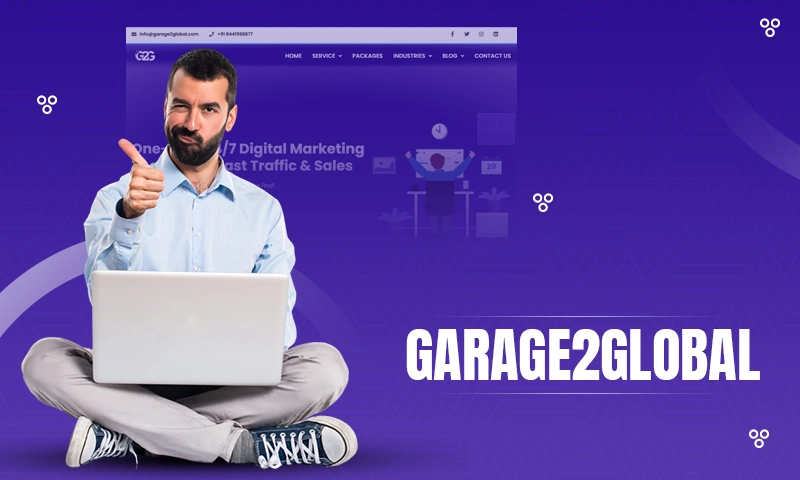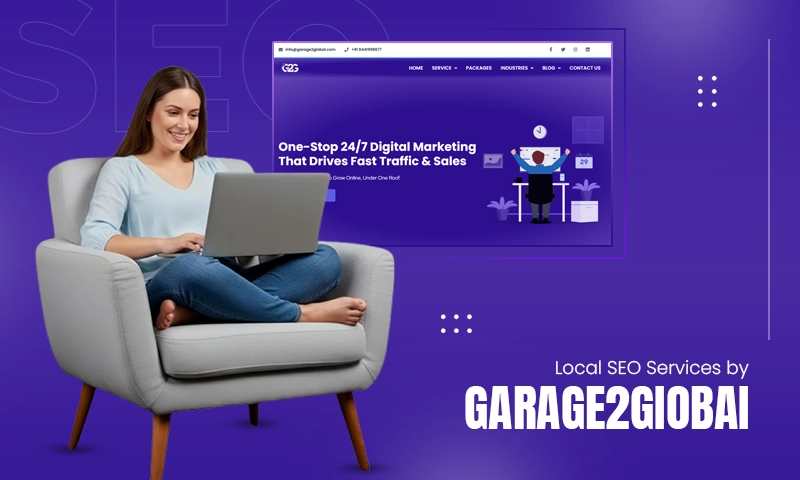Is Your EarthLink Email not Working? Try These Reliable Methods to Solve its Problems
EarthLink Web Mail is one of the few emailing services that started off early, back in the era when the concept of emails was new to people. Like others, in its early period, it had tremendous growth with a huge user base. However, the bad thing about the good part is that it is shorter, and so is the golden era of EarthLink Webmail. Soon, many modern emailing services like Gmail with advanced features and better interfaces took the crown from EarthLink. Further, its users started complaining that their EarthLink email account is not working due to various, varied reasons.
Even now, when the users of EarthLink Web Mail are on the verge of extinction, it is doing nothing to retain them. People still face several problems while using their EarthLink Web Mail account.
But, you need not worry about Earthlink webmail issues, because even though it has pulled its hand, EmailsPedia is here to help.
In this article, we are going to look into some of the problems of EarthLink Web Mail and will also go through several solutions that you can undertake when your EarthLink email is not working.
- A few Things to Know About EarthLink Email…
- Initial Workarounds…
- Check if EarthLink Servers are Down
- Ensure a Strong Internet Connection
- Remove and Re-add EarthLink Email Account
- Temporarily Disable Antivirus Program
- Troubleshooting EarthLink Email Problems
- Corrupted Browser Cookies and Cache
- Not Getting Emails for a Specific Email Address
- Undeliverable Emails
- Incorrect EarthLink Server Settings
- Missing Emails from Webmail Inbox
- Email Storage Full or Email Bouncing
- Troubleshooting EarthLink Email on iPhone and Android
A few Things to Know About EarthLink Email…
When are Emails Deleted from the Mail Server?
When you download your emails on your system, those emails will no longer be available on the EarthLink Web Mail servers. This is different from signing in to your EarthLink email account on the browser and reading emails. In such a case, emails won’t get deleted.
Different email clients like Outlook, Apple Mail, etc., download emails from the server, and thereby the emails are removed from the mail servers. Due to this, when you open your email account in the Web Mail (through the browser), you will not be able to see the emails in the inbox that you have downloaded through your email client.
Thus, if your EarthLink email is not receiving emails, it is because the emails you receive will not be accessible on Web Mail if you check your email using third-party email software.
Why are EarthLink Emails not Downloading?
If your EarthLink email is not working in the sense that not all emails appear in your email client upon downloading, this can be the reason – Possibly it’s the case that you put those mails into different folders in the EarthLink Webmail. Once messages are stored in a different Web Mail folder other than the Inbox, your email software cannot download them. Move those messages into the Webmail Inbox folder if you want to download them to your email client.
You may organize your emails into folders while they are still on the email server by using Web Mail, which uses the “IMAP” technology. You utilize “POP3” technology when you check your email using an email client. Getting an email with POP3 is fairly easy. Every mail that is presently residing in your Inbox gets downloaded when you log in.
Therefore, by placing your messages in a different folder, you remove them from the Inbox and make them inaccessible to POP3, and therefore they are not downloaded.
Initial Workarounds…
Above were two of the common things that most EarthLink users don’t know about and thereby face difficulties with. However, if you are having other issues with this email, then start with these basic troubleshooting methods:
Check if EarthLink Servers are Down
The first thing to check when your EarthLink email is not working is their servers. If the servers of the EarthLink email are down, then you will not only be able to sign in to it but also, cannot access any of its features.
You can visit downdetector.com or Isitdownrightnow.com websites to know the current status of the EarthLink email.
If the servers are down, then you cannot do anything in that case, but wait for them to return to their normal working.
Ensure a Strong Internet Connection
One other thing that people usually ignore to examine, is their internet connection. If your EarthLink email is not working, it is probably because of a mere internet connectivity issue or the slow speed of the internet. To ensure if it’s the problem with your internet, then visit any website, if it loads in time, then the internet is not the reason why EarthLink Web Mail is so slow or not working. You can also visit the internet speed testing website, which tells the current internet speed the device is receiving.
Remove and Re-add EarthLink Email Account
One other method of resolving the problems with EarthLink email is to remove the account from whatever email client you have added it to and add it again by manually configuring the settings.
By manual configuration, I mean filling in the server settings of the EarthLink email by yourself.
This will help ensure the removal of any background technical glitch, plus assure that the correct server settings are used. To know the server settings of EarthLink email, refer to the Incorrect EarthLink Server Settings heading of the next section.
Temporarily Disable Antivirus Program
Web scanning plug-ins might slow down your web browser when they are installed by antivirus applications or add-ons present on your device. Make sure you turn off web scanning because these plug-ins might significantly affect how quickly our webmail loads. The majority of antivirus software will make your PC slower, leading you to complain about the slow speed of the EarthLink webmail.
To check whether it makes things run more quickly, you may try entirely deactivating the antivirus, temporarily. After turning it off, try to access your EarthLink Web Mail, and see if that makes any difference. If not…move to the next section with more advanced solutions.
Troubleshooting EarthLink Email Problems
Corrupted Browser Cookies and Cache
If you can’t sign in to your EarthLink Webmail, or have any other problem with it, this can be due to the damaged cookies and cache files of the browser.
Clearing the browsing data is one of the primary steps toward resolving the issue with EarthLink Webmail. You can clear the cache files from your browser by following the steps given on its respective document page.
Since Google Chrome and Mozilla Firefox are the two most used browsers, the process for clearing cookies and cache from them is listed below:
Google Chrome:
- Open the browser on your system.
- Click on the three dots (menu icon) present in the top right corner of the browser window, and select the Settings option from the expanded menu.
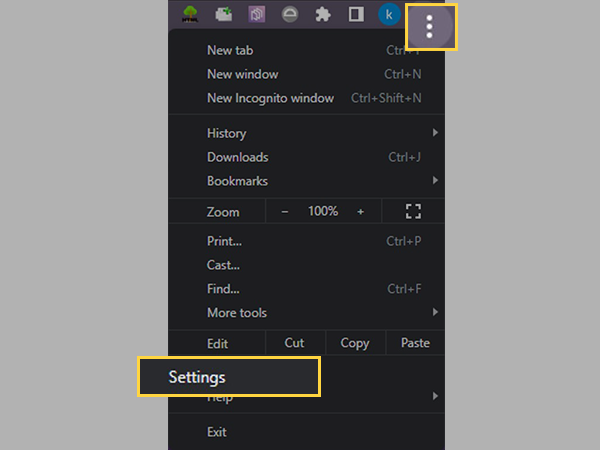
- From the left side pane of the Settings page, click on the Privacy and Security section.
- Click on the Clear Browsing Data section.
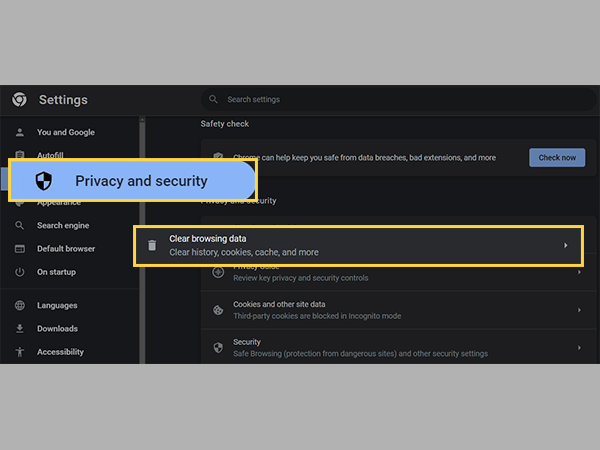
- Select the time range till when you want to clear browsing data from the Time Range option.
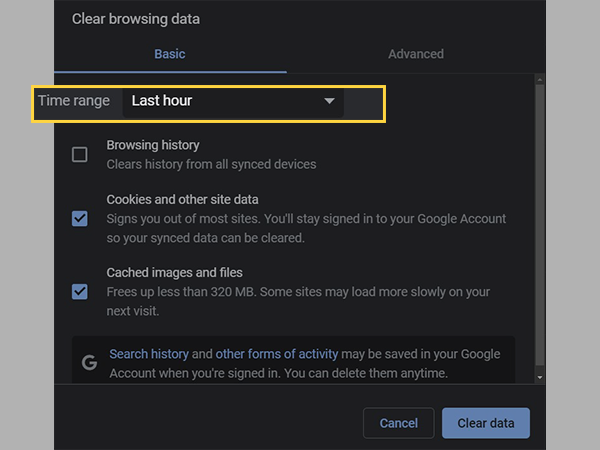
- Select the Cookies and Other Site Data and Cached Images and Files options.
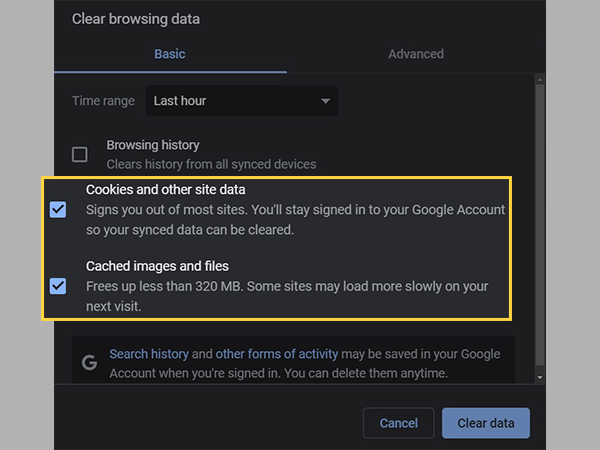
- Lastly, click on the Clear Data button and confirm the action.
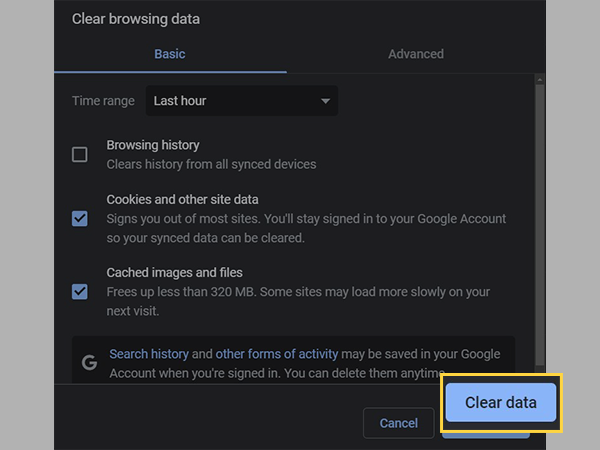
Mozilla Firefox:
- Launch the browser on your system.
- Click on the hamburger menu icon (three horizontal lines) from the top right corner of the screen, and select the Settings option from the menu.
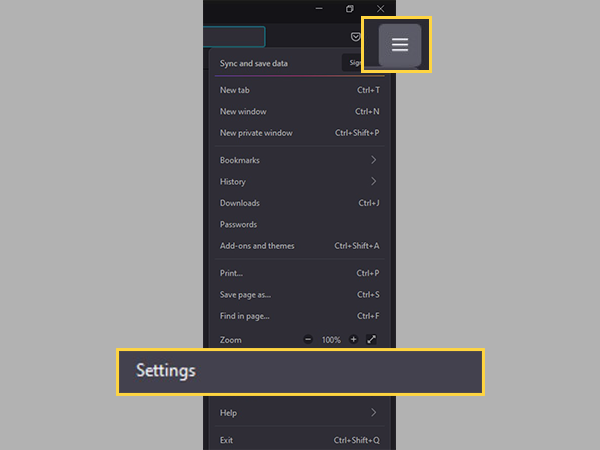
- Next, select the Privacy and Security option from the left sidebar of the Settings page.
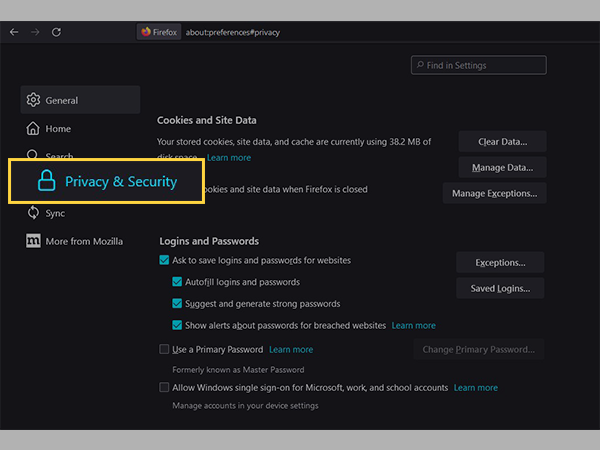
- Then, scroll down to the Cookies and Site Data section. There, click on the Clear Data button.

- Thereafter, a Clear Data window will open, in which you have to select both the options, i.e., Cookies and Site Data and Cached Web Content.
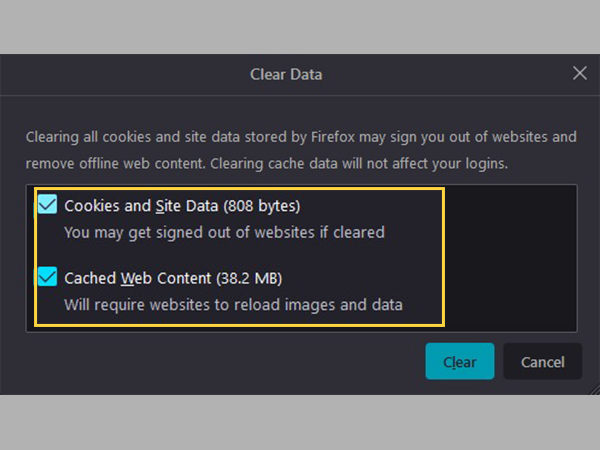
- Lastly, click on the Clear button.
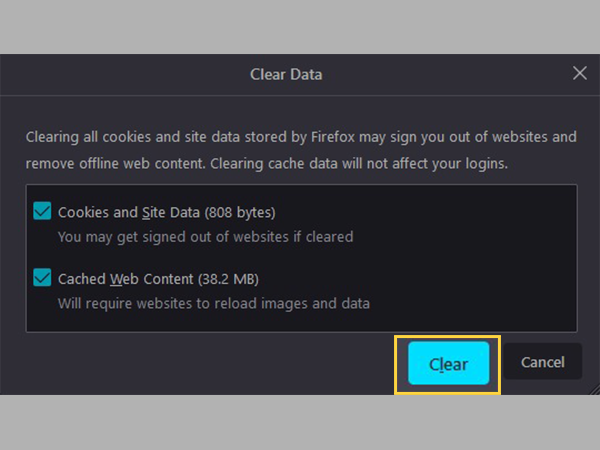
Not Getting Emails for a Specific Email Address
If you think that your EarthLink email is not working because it is not receiving emails from a particular email address, it can be due to a mere glitch of the spamBlocker.
If you use spamBlocker, it is extremely unlikely that a message from an address in your Address Book would inadvertently get up in your Suspect Email folder. To make spamBlocker recognize emails from that address as non-spams, click the Update spamBlocker Addresses button at the top of your Address Book, and remove the email address from there. Although this issue is exceedingly uncommon, EarthLink is planning to fix it in a future release of Web Mail.
Undeliverable Emails
You might be unable to download any of your emails using your email application, and thinks that your EarthLink email is not working. However, it is not the issue with EarthLink webmail, if someone emails you that is too huge or damaged and gets trapped in your Inbox, then also you will be unable to download that email.
When this occurs, you’ll get an email telling you that your message is stuck. These undeliverable emails are immediately moved out of your WebMail inbox and into a folder named Undeliverable Mail present in your EarthLink Web Mail account dashboard.
To see the mail, log in to Webmail and choose the Undeliverable Mail folder. If the communication is corrupt, you might not be able to open it. Additionally, after 14 days, messages in the Undeliverable Mail folder are automatically removed.
However, you can download the remainder of your email after removing these messages from your Inbox.
Move a stuck message to another Web Mail folder if you want to keep it, or to the Inbox, if you want to attempt downloading it again.
Incorrect EarthLink Server Settings
If you have added your EarthLink email account to a third-party email client and now it is not working, it can be due to incorrect mail server settings.
To know if the server settings are correct, you have to get to the Server Settings page of your respective email client. After reaching there, match those settings with the ones stated below:
Incoming Mail Server – IMAP
- Server name: imap.earthlink.net
- Port number: 143
- Username: Your EarthLink email address
- Password: Your EarthLink email account password
- Security/Encryption: None
Incoming Mail Server – POP
- Server name: pop.earthlink.net
- Port number: 110
- Username: Your EarthLink email address
- Password: Your EarthLink email account password
- Security/Encryption: None
Outgoing Mail Server – SMTP
- Server name: SMTPAUTH.earthlink.net
- Port number: 587
- Authentication Required: Yes
- Username: Your EarthLink email address
- Password: Your EarthLink email account password
- Security/Encryption: STARTTLS
Missing Emails from Webmail Inbox
As also stated previously, if you are accessing your EarthLink email account via a third-party email client which downloads emails from the inbox, then those emails are removed from the server. Because of the same reason, downloaded emails do not appear in the inbox when the email account is accessed through the web.
If you are having the same problem with your EarthLink email account, then you have to enable the ‘Leave Messages on the Server’ setting in your respective email client. You can do so by following the documentation or manuals of your email program.
By enabling this setting, the emails will be downloaded to your email program without removing them from the server. And thus, when you access your email account through Web Mail, downloaded emails will also be visible in the inbox.
Email Storage Full or Email Bouncing
If you have reached your EarthLink email storage limit, it can be the reason why it is not working, and you are not receiving emails. In such a scenario, a storage full message is also displayed. If this is the problem with your EarthLink email account, then freeing up the storage will solve the issue.
Here’s the process to free up your EarthLink email account storage space:
- First, open the browser on your system, and sign in to your EarthLink Web Mail.
- The storage you have will be visible in the upper left corner of your email account dashboard.
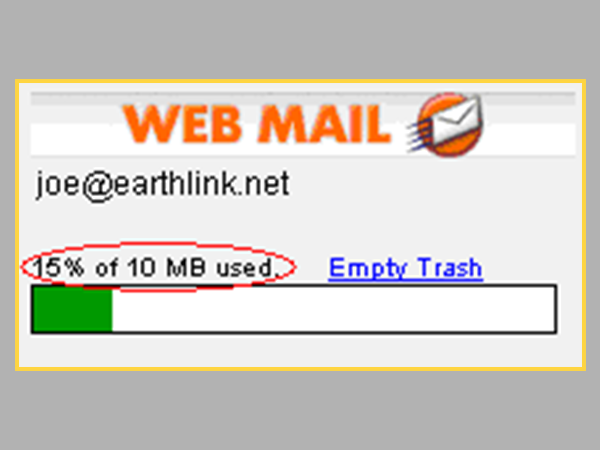
- Now, go to the Inbox or other folders, and see the Size column of every email. Select the emails with larger sizes by clicking on their respective checkboxes.
- Once you are done selecting all the large emails, click on the Delete button present at the top of the page.
- Deleted emails are moved to the Trash folder. To truly free up the space, empty the Trash folder by clicking on the Empty This Folder option present at the top of the Trash folder page.
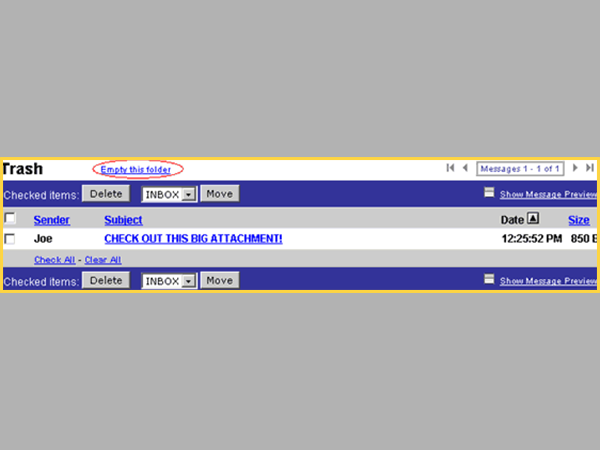
Troubleshooting EarthLink Email on iPhone and Android
Update your Device OS
If you haven’t updated your device for a long time, an outdated OS can be the reason for EarthLink email having problems in its functioning. Updating the device OS will remove any technical problems that email might be having with the out-of-date version of the operating system of the device.
Clear EarthLink’s App Cache
As also mentioned before, corrupted cache files can cause hindrance in the normal functioning of the app, and so can the damaged cache of the EarthLink Webmail app.
Therefore, if you are using its app and having trouble using its features, then clear the EarthLink app cache from your device by going to its settings. The steps jotted below will guide you through the process:
For Android:
- Open the Settings app on your phone.
- Scroll down in it and tap on the Apps section.
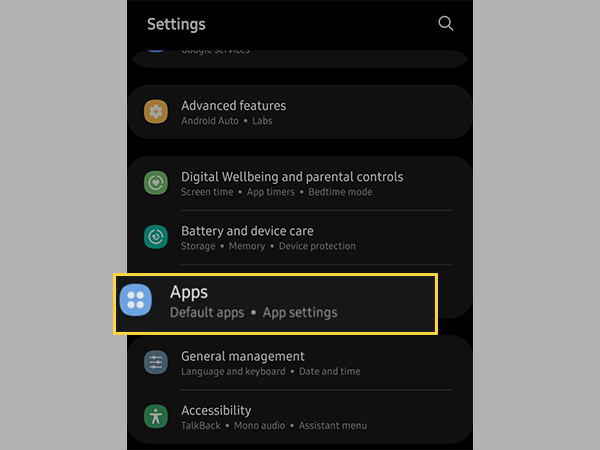
- Now, in the list of apps installed on your device, navigate to the EarthLink app and tap on it.
- On its App Info page, tap on the Storage section.
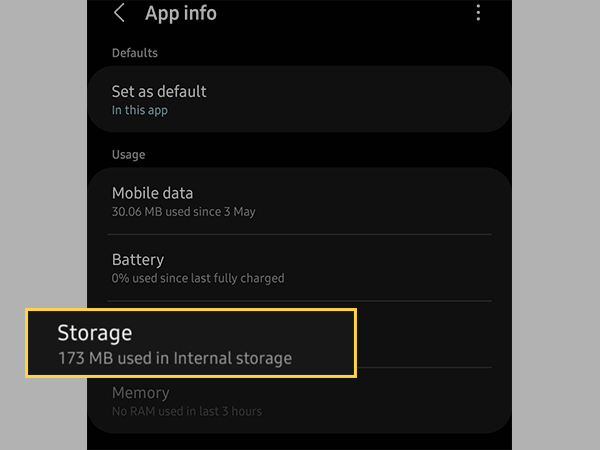
- Lastly, tap on the Clear Cache option present on the following page and confirm your action.
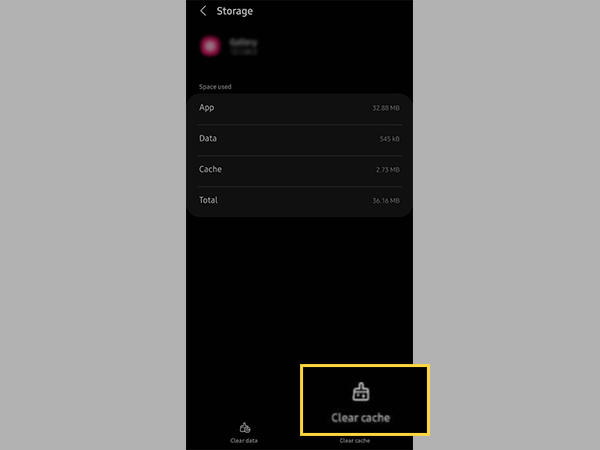
For iPhone/iPad:
- Launch the Settings app of your device.
- Tap on the General section inside Settings.
- Then, select the iPhone Storage option.
- On the following page, you will see the list of apps downloaded on your device. Scroll down to locate the EarthLink app, and tap on it.
- Then, click on the Offload App option, and again tap the same to confirm the action.
Check Mail Server Settings (Only for Apple Mail)
If your EarthLink email account is not working on your iPhone/iPad, then make sure that email server settings are correct. If these are wrongly configured, then correct them right away, otherwise, you will not be able to sign in to your account, and not send or receive emails.
Here is how you can check these settings on your iPhone or iPad:
- On your device, open the Settings app.
- Scroll down in it and tap on the Mail, Contacts, and Calendar section.
- Now, select your EarthLink email account with which you are facing problems.
- From the next page, tap on the Incoming Server Settings option, then select Advanced and make sure that the information is correctly filled (refer to the above Incorrect EarthLink Server Settings section).
- Return to your EarthLink email account page, tap on the Outgoing Server Settings, and make sure that they are accurately configured.
- If you have updated settings, then tap on the Done button to save the changes.
Other Things to Try Out
If the above solutions don’t get your EarthLink email to the working condition on your phone, then here are the last few things that you can try:
- Remove the EarthLink app from the Background – Apps that are opened in the background for a long time enter into a suspended state, because of which they are not updated with the new incoming content.
- Restart your device – It will remove the apps from the background, terminate any unfinished programs, and clear off the RAM.
- Update the EarthLink app – EarthLink app problems can be related to its outdated version, leading to outdated security settings, which is a matter of concern.
If after all these solutions, you are still stuck with the EarthLink email problem, then I think, it’s high time to get over it and switch to a more modern email service provider. However, anything cannot be flawless at all times, so if you ever face any problem with other popular email services, you can refer to the following articles:
- Yahoo Mail is Not Working? A Guide for Browser, Windows 10, iPhone, Android, and MS Outlook Users.
- Best 9 Troubleshooting Methods for “Gmail Is Not Working” Issue
- 7 Methods to Instantly Fix “AOL Email Not Working on iPhone” Issue
Also Read: Windstream Email Not Working? Here’s What You Should Do.
Share