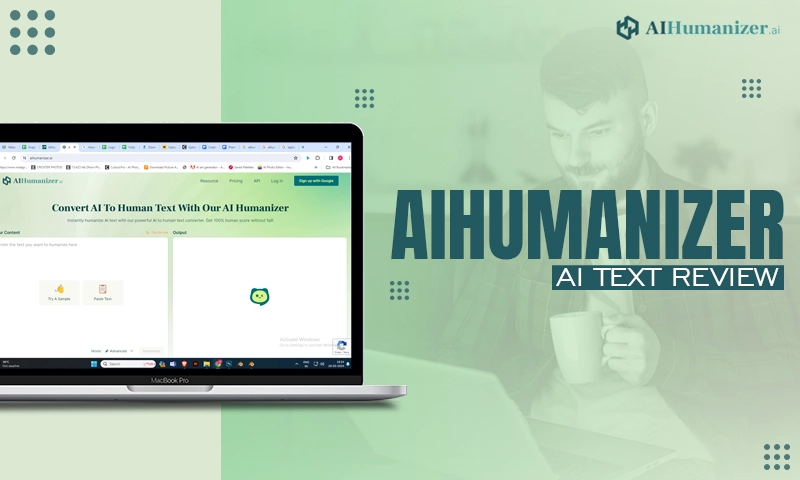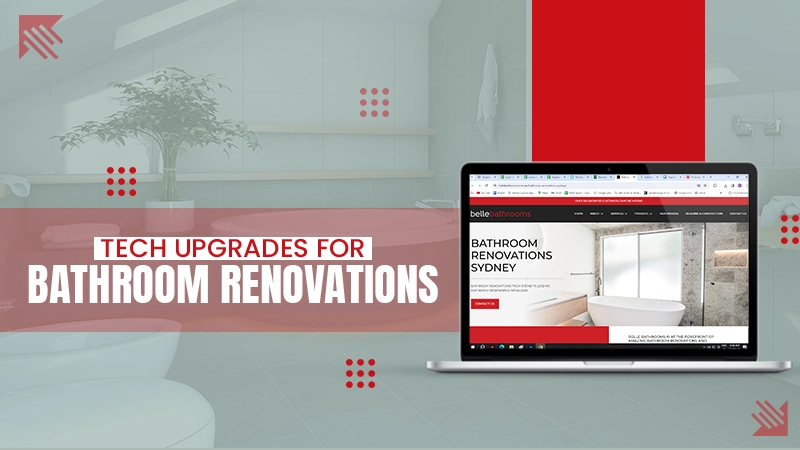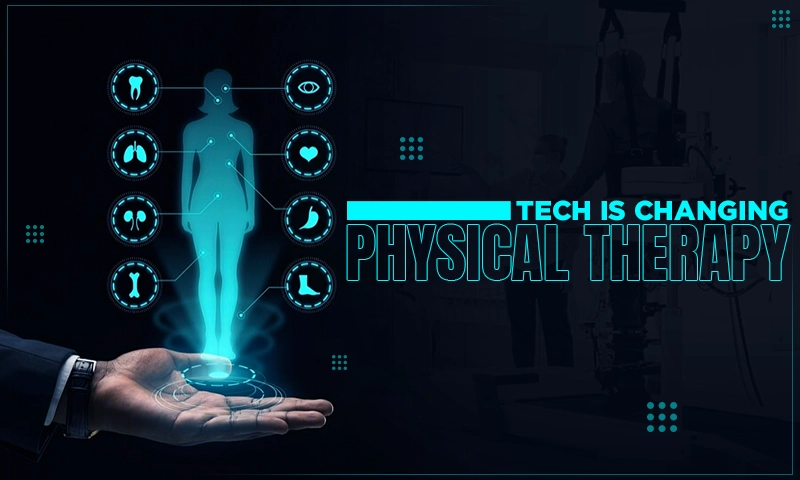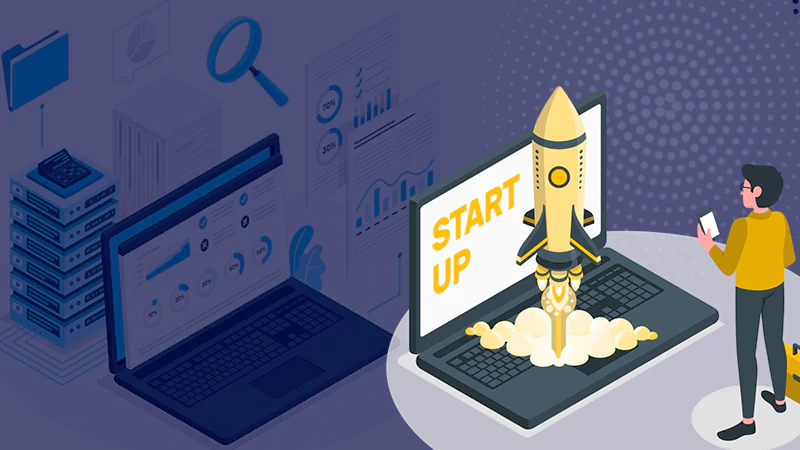Transfer Data from iPhone to iPhone without iCloud
Every iPhone user knows iCloud, which can help us backup important data, and also help us sync data between devices. However, there are some conditions that need to be met for the sync to be completed smoothly. For example, two iPhones need to use the same Apple ID, should have enough storage space, and have a good Internet connection.
These restrictions make it difficult to share data with friends. Besides, iCloud only allows you to sync certain types of data. In other words, you can’t just transfer the data you need. Fortunately, iCloud is not the only way to transfer data. Read this guide to see how to transfer data from iPhone to iPhone without iCloud.
Transfer Data from iPhone to iPhone without iCloud but via AirDrop
AirDrop is one built-in tool for iPhone. It can help you transfer photos, videos, contacts, voice memos, map locations, etc. It’s a good choice if you want to transfer a small amount of data. Many users have reported that when trying to transfer large amounts of data such as hundreds or thousands of photos, the transfer will fail.
Below are the steps to AirDrop contacts from iPhone to iPhone
- Turn on Wi-Fi and Bluetooth on two iPhones.
- Turn on AirDrop on two iPhones. Go to Control Center > Press and hold on to the network settings card > Choose AirDrop > Select Contacts Only or Everyone.
- On the source iPhone: go to Photos app > choose the photos you want to transfer > tap the Share button > select AirDrop > tap the name of the target iPhone.
- On the target iPhone: tap Accept on the pop-up window.
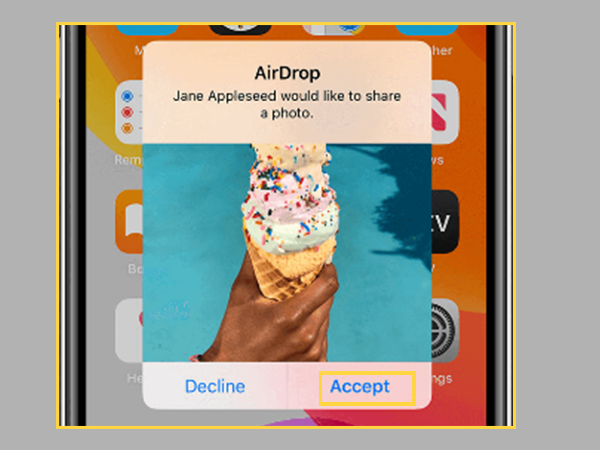
Transfer Data from iPhone to iPhone without iCloud but via MBackupper
MBackupper is one AirDrop-like app, which can help you transfer photos, videos, music, contacts, and other data in the Files app. What is different from AirDrop is that it can help you transfer a large number of files at once. You can go to App Store to download MBackupper.
Below are the steps to transfer photos from iPhone to iPhone.
- Open MBackupper on both iPhones. You will be asked to allow MBackupper to use the WLAN service and access files on the device.
- Place two iPhones near each other and go to Connect Device. Tap the avatar on either iPhone to establish a connection.
- Now you can go to File Transfer to transfer needed data. For example, tap Photos > choose pictures you want to transfer > tap Send and it will start the transfer immediately.
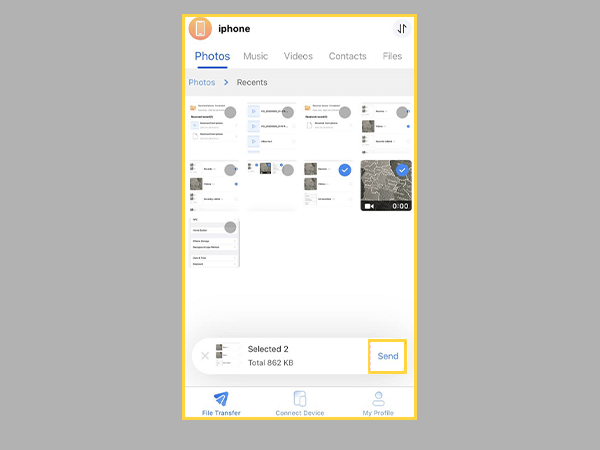
You can view the progress of receiving and sending via Transfer List.
In addition, MBackupper has one desktop app for Windows users to manage iPhone data. It’s one iPhone transfer software as well as one iPhone data backup software.
The tool can help you transfer data between two iPhones, from iPhone to computer, from computer to iPhone. If you want to transfer data from iPhone to another one, you can first export data from the source iPhone to the computer and then import data from the computer to the target iPhone. Below are the detailed steps.
- Download, install and launch MBackupper on the computer.
- Open MBackupper and connect the source iPhone to the computer via the USB cable.
- Choose the Transfer to Computer option.
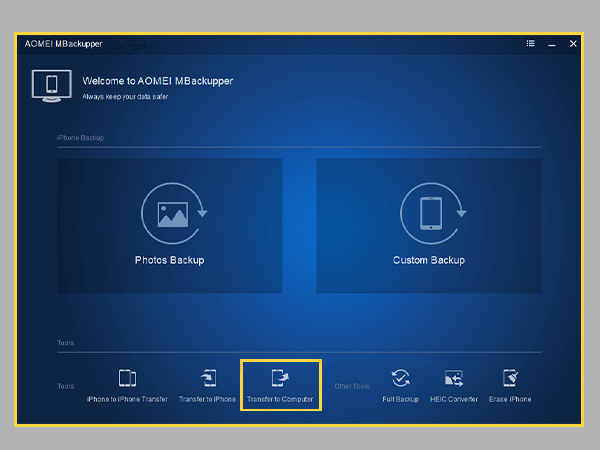
- Select the files you want to transfer. Here we choose photos.
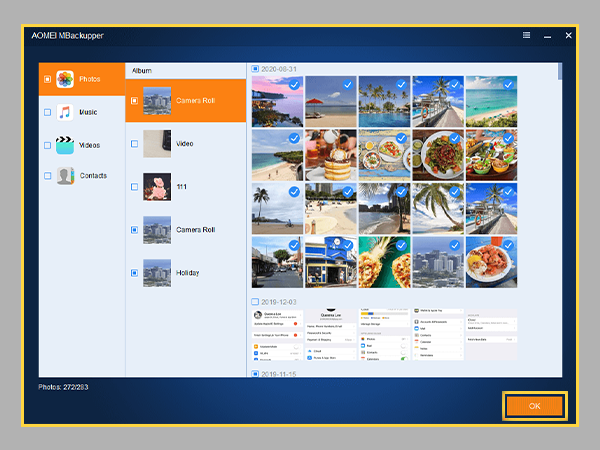
- Choose a path to save the pictures and click Transfer.
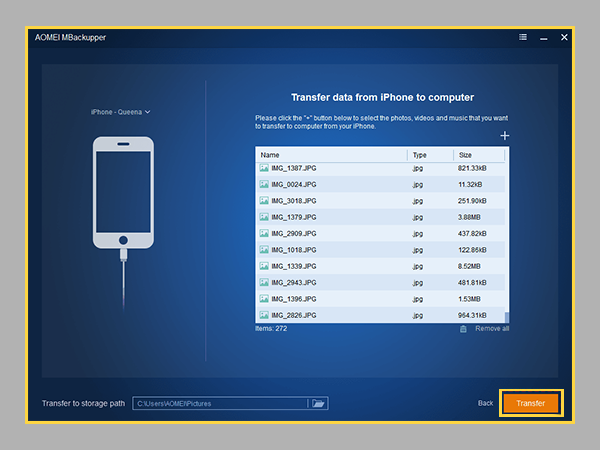
- Unplug the source iPhone and connect the target iPhone to the computer.
- Choose the Transfer to iPhone option this time.
- Click the Plus icon to choose the files exported before.
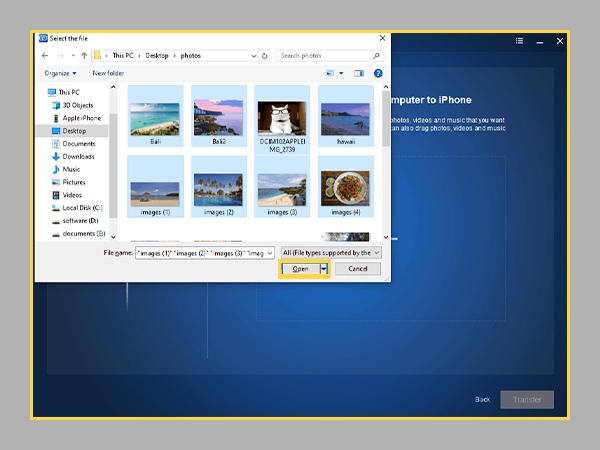
- Finally, click Transfer to import data to the target iPhone.
Besides selective transfer, you can let the iPhone to iPhone Transfer tool help you transfer all content and settings. It’s a quick way to transfer data from an old iPhone to a new iPhone.
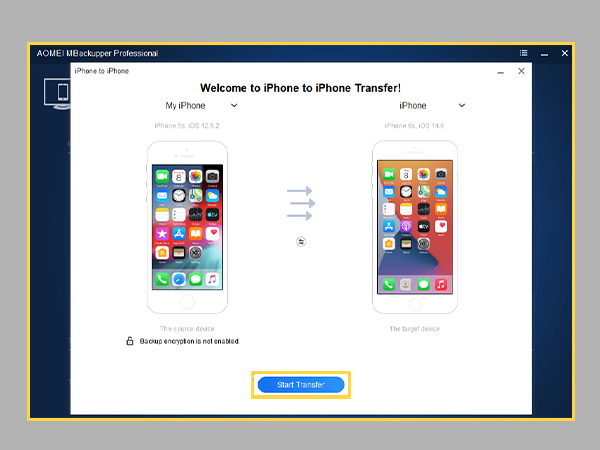
Final Words
Here in this guide, we have introduced ways that can help you transfer data from iPhone to iPhone without iCloud. You can choose one of them to follow according to your situation. or you can use the iPhone Users Manuals, to know the in-depth process of this renowned mobile brand.
If you do not want to install any app on your iPhone, you can choose to AirDrop data. If you want a quick way to transfer a large number of data or all content and settings, MBackupper can be a good choice.
Consider Reading:
How to fix Charging Port Issues on iPhone
Share