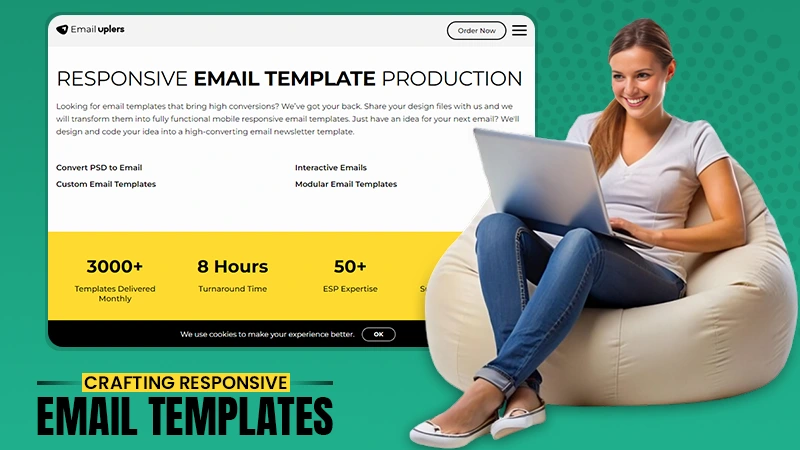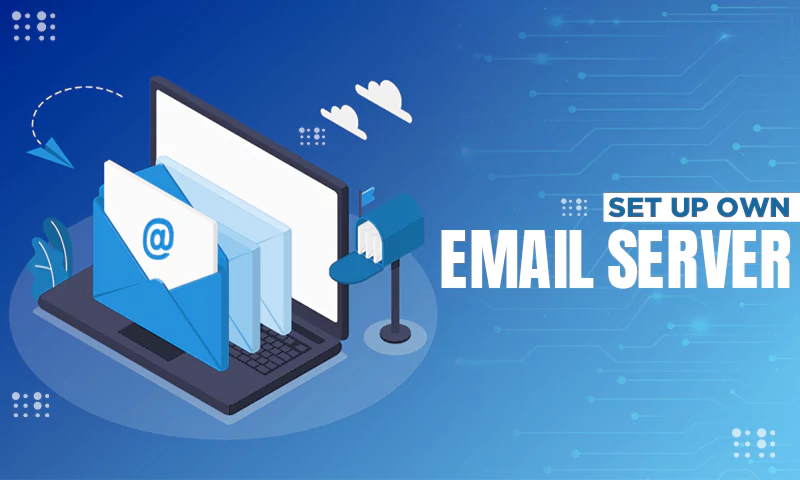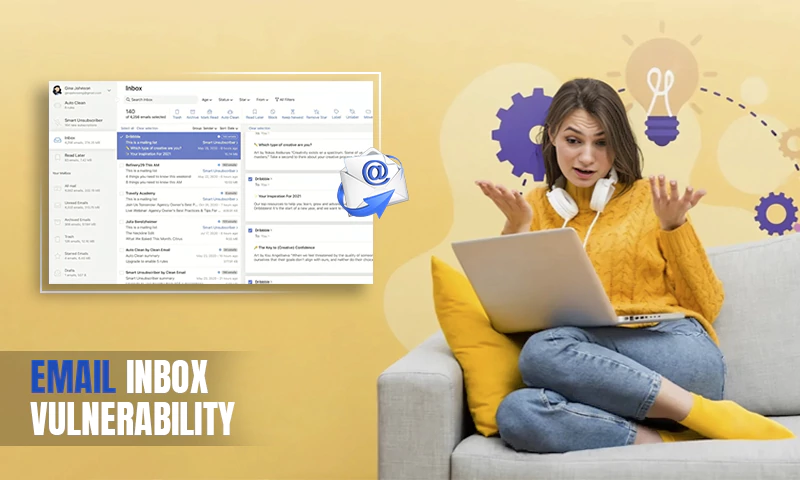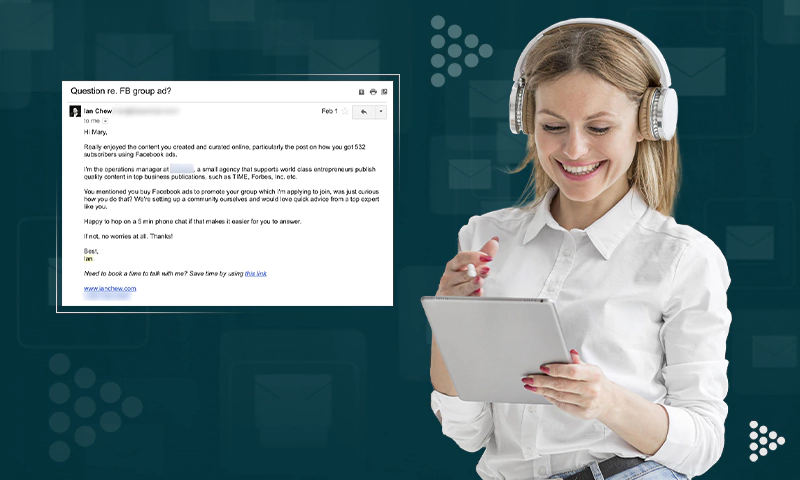Are You Effectively Managing Your Email Data?
Most people would agree that email is one of the most important tools we have for communication. Not only is it a quick and easy way to stay in touch with friends and family, but it’s also an essential part of our professional lives. However, as with all things, there are best practices to follow when using email to maximize its benefits and minimize any negative consequences. This article will explore some of these best practices and discuss how you can effectively manage your email data.
Delete Old Emails
One way to free up storage space on your computer is to delete old emails. If emails are no longer relevant, delete them to declutter your inbox and make room for new messages. If you have a lot of photos or attachments in your emails, consider saving them to an external hard drive or cloud storage service like data pipeline tools from Databand.ai.
These tools will help free up space on your computer while still allowing you to access the files if you need them. These simple steps can declutter your email inbox and free up valuable storage space on your computer.
Create Folders and Subfolders
One way to stay organized with emails is to create folders and subfolders. Doing this allows you to have a main folder for each project you’re working on and then subfolders for each client or team member. This system can help you track who needs what information and when. It is also helpful to create a folder for each month, so you can easily find old emails later. When you get an email, file it in the appropriate folder for a few seconds. That way, you’ll always know where to find it when needed.
Utilize the Search Function
The search function in email applications can be a helpful tool for finding specific messages quickly. To use the search function, simply enter a keyword or phrase into the search bar. The email application will then scour your inbox for any emails that contain the keyword or phrase. For example, if you enter the word “meeting” into the search bar, the email application will pull up any emails that contain the word “meeting.” This can be a helpful way to quickly find an email from a specific person or about a particular topic.
The search function can also find attachments, such as PDFs or Word documents. Simply enter the file type into the search bar, and the email application will pull up any emails that contain that type of file. The search function is a quick and easy way to find specific emails in your inbox.
Mark Important Emails
Have you ever scrolled through your email inbox to realize that you’ve read half the messages already? To save time and energy, try marking important emails as “read” or “unread.” That way, you can quickly prioritize which messages need your attention.
To mark an email as “read” in Gmail, simply open the message and click the empty circle next to the sender’s name. The circle will turn blue, indicating that the message has been marked as “read.” You can also mark an email as “unread” by clicking the blue circle. This can be helpful if you need to respond to a message but need more time. By marking it as “unread,” you can ensure that you won’t forget to return to it later. Whether trying to declutter your inbox or stay organized, marking emails as “read” or “unread” can be helpful.
Flag Emails for Follow-Up Action
When you receive an email that requires follow-up action, it’s important to flag it for attention. Flagging ensures that you remember the email and can take action promptly. There are a few different ways to flag an email, depending on your email client. In Outlook, for example, you can click the “Flag” button at the top of the message window. A colored flag is added to the email, and you can also set a reminder for yourself.
In Gmail, you can click the checkbox next to an email and click the “More” button. From there, you can select “Flag” from the drop-down menu. This will also add a colored flag to the email. You can also add a custom note to remind yourself why you’ve flagged the email. Whichever method you use, flagging emails for follow-up action is a simple and effective way to stay organized and on top of your tasks.
Automatically Delete Spam and Junk Mail
Spam and junk email are a nuisance for many people who use email regularly. Fortunately, there are steps that users can take to minimize the amount of spam and junk email they receive. One way to do this is to set up filters in their email program that automatically delete messages from known spam sources.
Another way to reduce spam and junk email is to be careful about the information they provide when signing up for new services or websites. For example, users should only provide their email addresses on trusted websites or with a good reputation. By taking these precautions, users can help to keep their inboxes clean and free of spam and junk email.
Final Thoughts
A well-organized email inbox can make it much easier to quickly find important messages and take action. Setting up filters, search functions, and flags are great ways to help you stay organized. Users should also be careful about what information they provide when signing up for new services or websites to minimize the spam and junk email they receive. By taking these steps and data pipeline tools from Databand.ai, users can ensure that their email inbox is organized and efficient.
Share