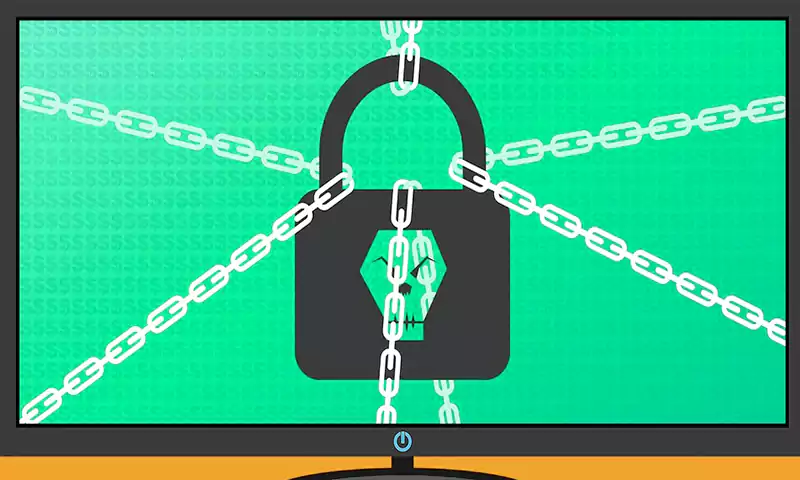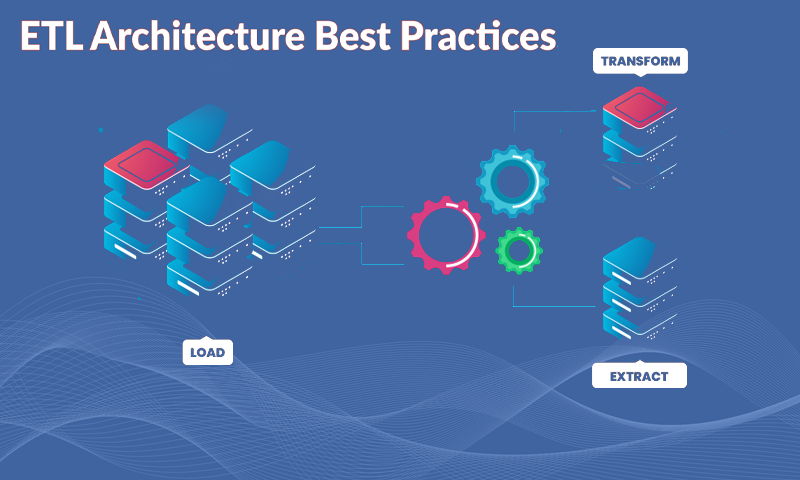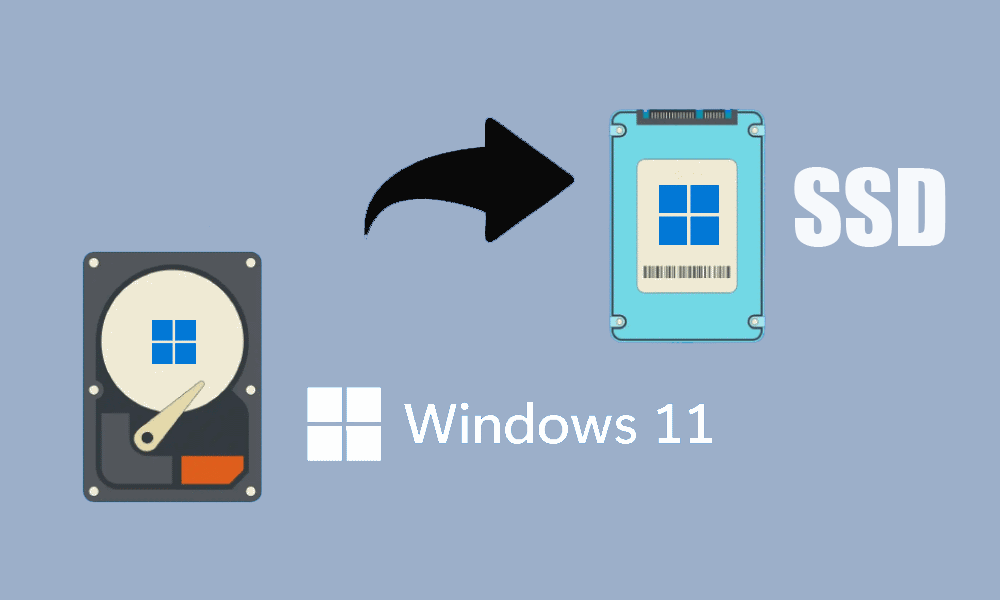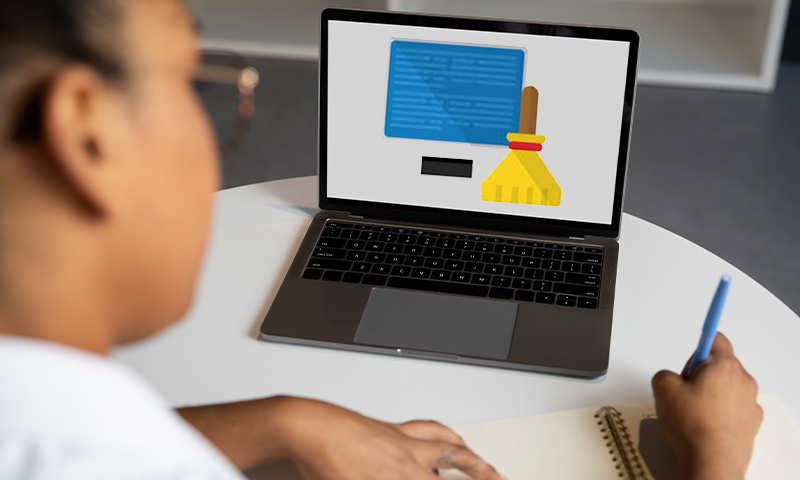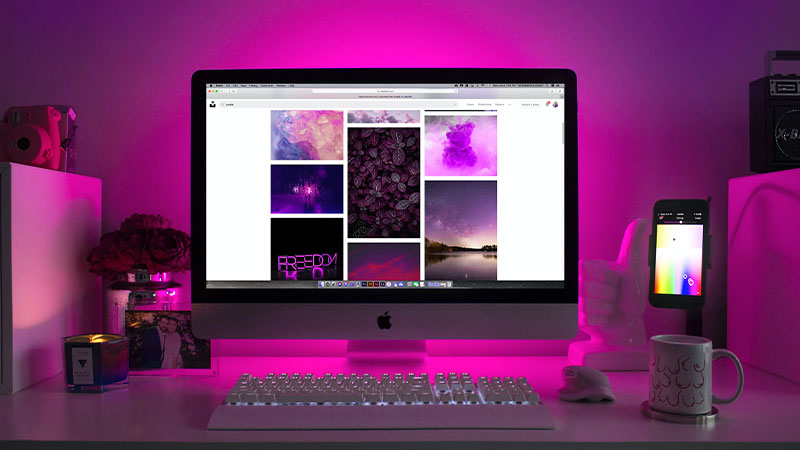Computer Tips to Help You Master Your Computer
Have you ever found yourself fighting with your computer? Have there been times when you wanted to toss it out the window? Slow downloads, error messages, and screen freezes are all reasons to feel overwhelmed and ready to give up.
When your computer isn’t working how you need it to, it becomes frustrating. When you’re not sure how to properly maintain your computer, these things only get worse. To ensure your computer continues to run as smoothly as it did when first purchasing it, then you should follow a few simple computer tips.
Knowing computer care tips is the best way to keep it performing to the best of its abilities. In the guide below, you’ll find several computer tips and tricks to start implementing into your computer maintenance checklist today! Continue reading to find out more.
Clean Up Your Photo Space
If you have your cell phone connected to your computer, then you most likely have thousands of photos in your computer’s library. All of these photos and videos take up space. It’s essential you clean up your photo space on your computer and only keep the ones you want.
If you tend to use photo editing tools or take multiple pictures before getting the perfect shot, then you’ll have many duplicates. You most likely have no need for these duplicate photos, so it’s time to find them and remove them. A good way to get started is by visiting https://setapp.com/how-to/find-duplicate-photos-simplest-way-to-clean-up-photo-library.
There, you’ll learn how to find those duplicate photos and remove them. It’s also a good idea to transfer your photos to an external drive, such as a memory card. This will free up space on your actual device.
When doing so, be sure to have your photos in multiple locations for backup. For example, save them to two different external drives and then keep them in a safe place.
Clean Up Your Hard Disk Space
You’ll also need to clean up your hard disk space. Search for the hard disk drive on your computer. You then need to check it to see how much space is available. If you’re running out of space, then it’s time to clean up your computer!
You can begin to uninstall and remove any programs on your computer that you no longer use. Browse through all your installed programs and downloads and remove anything you don’t want or need. This will help free up space on your computer.
When doing this, you can also see how much space each program is taking up.
Backup Everything
Sometimes, computers need a complete sweep or a refresh back to a certain date. When you do this, you risk losing files, documents, and programs. Play it safe and backup everything before doing so.
To do this, you can purchase an external hard drive and save all your data there. You can also backup your data on different cloud services or online platforms (Dropbox, Google Photos, iCloud, etc…). Once you’ve backed it up, you can then feel confident and safe when sweeping your computer.
Delete Your Cache and Browsing History
Too much history in your browser can cause it to run slow. Every so often, depending on how much internet browsing you do, you should delete your browser’s cache, history, and cookies. Each browser is different, but this should be pretty simple to do no matter which browser you use.
Go to your browser’s menu and click on “history.” You’ll then have the option to clear browsing data. You can even select a date you want to clear the browsing data to or choose to clear all of it.
Visit the advanced settings to delete the cache and cookies then. This will help your browser run smoother and faster.
Organize the Desktop and Icons
If you have a lot of desktop icons, then things can get cluttered, making it hard to find what you need. Instead of filling your entire desktop with icons, consider placing them in folders. When you turn your computer on, it will need to load each icon, and this can take time.
When you place them in folders, your computer will only need to load the few folders you create. For example, you can create a folder for all your game icons, one for all your browser icons, and so on.
Perform System Updates
Your computer will need to have system updates installed on a regular basis. Just like your phone, you need to allow your computer to run these updates when available. Failing to do so can leave your computer out of date, which can cause issues when trying to use it for different things.
You can check to see if your computer is due for an update by going to its settings and clicking on updates. It’s also important to allow your device to restart every now and then. If you get into the habit of simply closing it and letting it go into sleep mode, then this is something you should remember to do.
Prevent Programs From Automatically Launching
Some programs will automatically launch as soon as your computer turns on. Programs that launch automatically can slow your computer down and take up memory. When you turn your computer on, is there a certain program or two that pop up or open on their own?
These are the programs you need to prevent from automatic launching. The way you stop them from doing this will depend on the type of computer you have, as all computers are different. However, you should visit the system’s settings and locate automatically-launched programs there.
Take Control of Your Computer With These Computer Tips
If you’re tired of fighting with your computer, then it’s time to take control! Use these computer tips and tricks listed above to get the most out of your computer. With all the right steps, your computer will be running smoothly in no time.
For more posts on helpful technology topics, be sure to check back here regularly!
Read Also: https://emailspedia.com/best-logo-animation-software/
Share