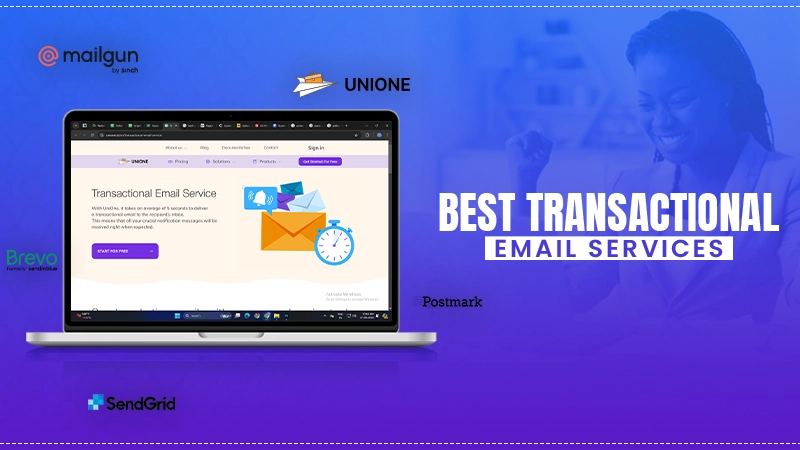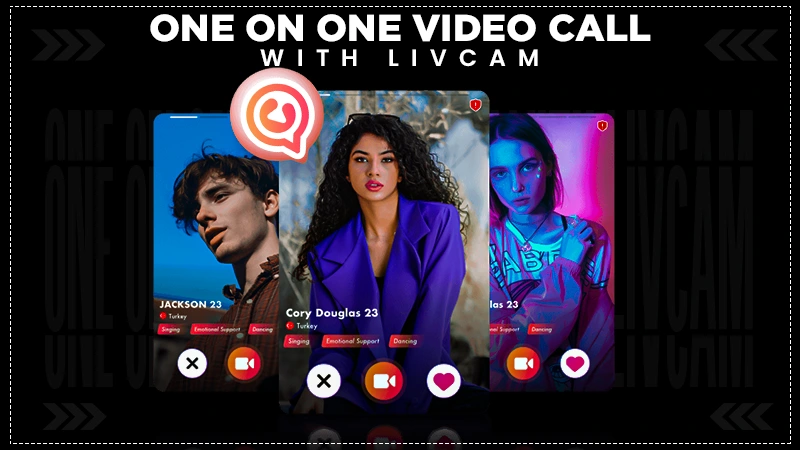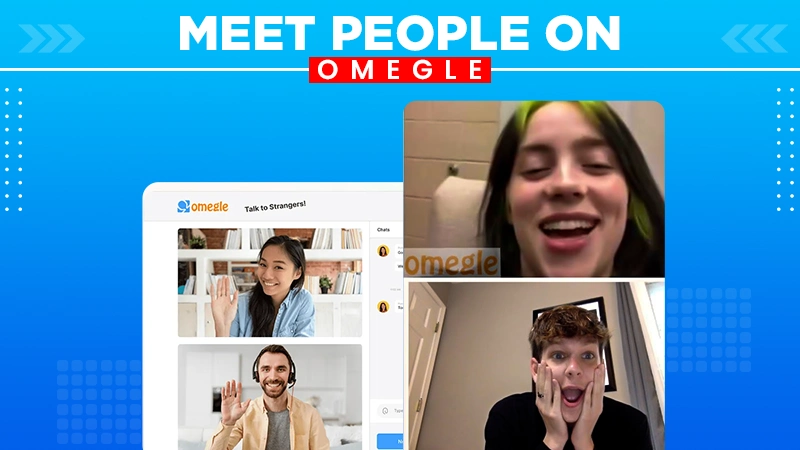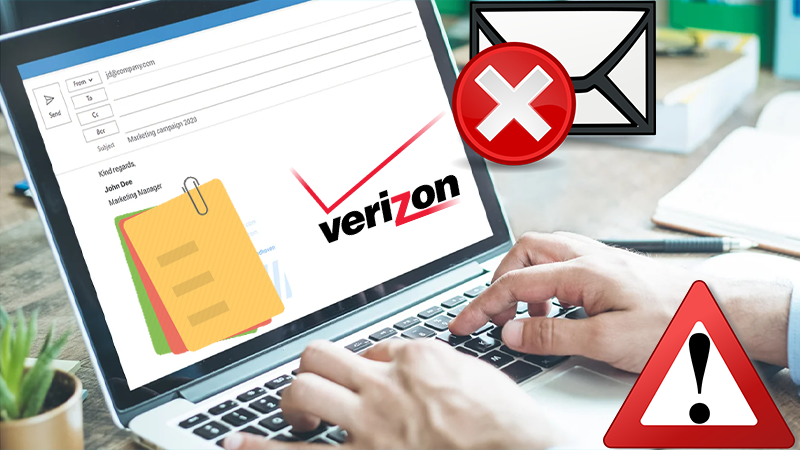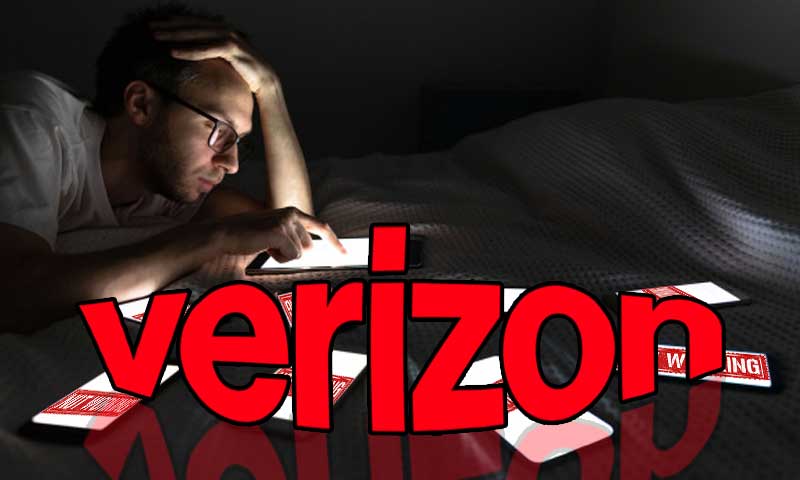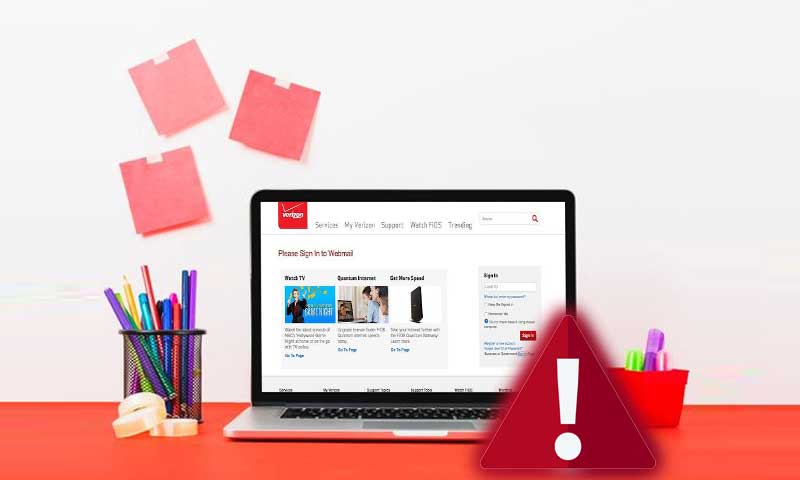Cannot Send and Receive Emails from Verizon Account? This Exclusive Guide Is Dedicated to You
Verizon is laden with all qualities that one desires from an ideal email client, plus its merging with Yahoo has made it more secure than ever to use for sharing sensitive and crucial. Verizon accounts that are now powered by Yahoo are being used on a large scale as it works perfectly with all browsers and comes in the form of a mail app to benefit Smartphone and iPhone users. As we get used to sharing information through the Yahoo Verizon email service, even the thought of not being able to use it can threaten us. And, when the Verizon email can’t send or receive emails, we feel nothing but helplessness. Therefore, here we have created a troubleshooting guide to bring you out from the dilemma of Verizon email sending and receiving issues.
We will here discuss all the reasons in brief and solutions in an elaborate manner so that users can conveniently fix their Verizon email problems that are keeping them from sending or receiving emails and sharing important data/information.
We have divided this guide into two sections that deal with Verizon email problems occurring on the browser and problems taking place on the Verizon mail app.
What Are You Going to Find?
Reasons Why Verizon Email Sending and Receiving Issue Occur
- Poor Internet Connectivity: When there is poor network strength, the basic functioning of sending and receiving emails will get affected.
- Inappropriate Configuration Settings: Without the right configuration settings there is no way you can send or receive emails with Verizon configured on third-party email clients.
- Exceeding limits: After crossing the prescribed limit of sending emails, you won’t be able to send more emails.
- Incorrect Address of Recipient: Typing the right address is crucial if you want it to land on the targeted address, else the emails won’t be sent.
- Blocked email address: If your ID is blocked from the recipient’s end, you will face problems while sending emails. Similarly, if you have blocked the sender you will not be able to receive emails.
- Fix browser issues: If your browser has problems, using the basic functioning like sending or receiving issues will be interrupted.
- Device problems: Not only browser or mail app, but problems with your device can trigger email sending and receiving issues.
- Attachment issues: Faulty attachments with corrupt files, or too large files won’t let you send emails.
- Faulty add-ons or plug-ins: Browsers with problematic add-ons generally induce email sending and receiving issues with your Verizon email account.
- Mail app problems: Yahoo Verizon app issues can be the cause that can create issues while sending or receiving emails.
Section 1: Fix Verizon Email Sending and Receiving Issues on Browser.
Solution 1: Fix Internet Issues
First thing first, before moving onto any advanced troubleshooting you are advised to fix the network problems on your device. The same can be done by restarting the router and modem. You can even consider switching to another network to attain better strength.
Those who use cellular data can try to restart their device, enable and disable airplane mode, and interchanging it with a Wi-Fi connection.
Solution 2: Check the Spam folder
When emails don’t land in the Inbox, they usually end up in the Spam folder and thus you need to be extra cautious with the emails that might have promotional stuff. Apart from that, you can also check the Promotional tab and Social tab to see if there you find the mail.
Solution 3: Check Blocked Contacts list
Blocked contacts can’t reach you via emails, neither can you. So, make sure you keep a close watch on the blocked contacts. If you find that you are not able to send emails to a particular account, make sure you haven’t blocked them. Also, unblocking will help you receive emails from the previously blocked contacts.
Solution 4: Clear Cookies and Cache
The browser accumulates junk over time but is needed to be removed if you want your Verizon email account to work perfectly while sending and receiving emails. This is the easiest way to get rid of sending and receiving issues from the Verizon email account.
Solution 5: Don’t Exceed sending Limit
There is an email sending limit prescribed by Yahoo and crossing that limit will prevent you from sending any more email till 24 hours pass. Therefore, keep a check on the speed and number of the emails you send every day to avoid any Verizon email problem. Fortunately, your daily email limit is renewed every day. There is nothing much to do apart from waiting, in this particular case.
Important Note: It is not recommended to send too many emails in one day as they can demolish your image and make you look like a spammer. So, never use one single account to send emails in bulk. Also, this can enhance the chances of your account getting blocked.
Solution 6: Check the size of the attachment
It is difficult to send too heavy attachments in just one email. Also, if your attachment is larger than the limit prescribed by Yahoo i.e. 25 MB, you might fail to send the email altogether. To resolve this, you can try splitting one huge attachment into different smaller files and send a different email for each. This might help you get rid of the Yahoo mail attachment issue as well.
Solution 7: Check the Recipient’s address
Checking the field that says “To” twice will help you evade the problems that might occur due to the incorrect email address of the recipient. So, thoroughly go through the email address, domain name, and supplementary aspects such as spelling and characters, before you shoot an email. This will help you stay away from the Verizon email delivery failure.
Solution 8: Update the Version of Your Browser
While using a Yahoo Verizon account on a browser, make sure the version of it is not outdated. The older versions might not work effectively with the Verizon email, this is why updating a browser can do the trick when you are not able to send or receive emails.
Solution 9: Disable Add-ons and Plug-ins
Having an excessive number of add-ons and plug-ins can slow down your and this is why one should be considerate of it and disable or delete the extensions that are no longer in use affecting the performance of your browser in any way. Faulty add-on usually don’t allow Verizon to send and receive emails by interfering with the backend properties
Section 2: Verizon is Not Sending or Receiving Emails on Third-Party Application
Solution 1: Fix POP or IMAP Client Settings Sending and Receiving Issues
While using Yahoo Verizon email clients such as Outlook and Mac Mail clients, make sure you configure your Verizon mail account using POP and IMAP protocols. These apps require perfect alignment of settings to work well with the email account. So, if there is an issue with settings, you can fix them using the other solutions given below.
Solution 2: Check Issues with Verizon Mail Account
Make sure that you don’t neglect the issues taking place on your Yahoo Verizon email account, while you are using it on the third-party email app. Here what you need to do:
- First login to your Yahoo mail account from your browser.
- Create a “New Email” and address it to you by entering your address in the “To” field.
- Wait for a few minutes and check if you receive the email.
Solution 3: Check rightness of POP or IMAP settings
While using the application make sure that the right IMAP and POP settings of Yahoo Verizon email are entered. Sometimes, the data on the app looks correct but it still causes issues because the data for the app saved on your hard drive could be corrupt or have hidden invalid entries. In such cases, delete your account from the app and re-add it. Furthermore, you can contact the client’s information to find any specific instructions.
Solution 4: Check if a Software Blocking the Ports
Programs like antivirus, network protocol, and security programs tend to block ports and it further induces the sending and receiving issues with Verizon email. So, make sure that you check whether any of the ports such as 995, 465, or 587 are blocked, and the app can’t connect to the server. In this case, you are suggested to contact the Internet Service Provider or the manufacturer of security programs to know the right way to unblock ports.
Solution 5: Check These Cases for Your Verizon Account
1. Check for Outdated POP or IMAP Email App
If you are using Yahoo mail with an outdated version of an email client that has old POP and IMAP, you will get to face “Server password has changed” or an “Authentication failed” error. Thus, email apps that use outdated security protocols, should be denied by default access. To deny or grant temporary access to the outdated apps, you can make changes in the account settings.
2. Check if you are using a Yahoo account key or Two-Step verification
Security features such as Yahoo security key or app password for third-party apps are always beneficial as they give an extra layer of security while using it on any email client.
To generate an app password, follow these steps:
- First sign in to your Yahoo Account Security Page.
- Now, type in Generate app password and Generate and manage app password.
- Click Generate Password.
- Follow on-screen instructions to create an app password.
- Click Done.
3. Check if You Have added Extra Email to Your Yahoo Account
If you have verified the extra email address that you are using with Yahoo but isn’t verified, you are likely to face Verizon email sending and receiving issues with the Yahoo mail app. You may come across errors like the 553 error code while sending emails from a Yahoo mail account on the third-party email client.
Solution 6: Contact App Manufacturer or Use Different App
If you have a yahoo account with an outsider email app, and no solution is working for you, the last resort would be contacting the manufacturer of your application or simply using a different third-party mail client.
Solution 7: Check Outgoing and Incoming Server Settings
We have talked enough about Yahoo mail server settings, so here are the actual settings.
IMAP Settings for Yahoo Mail
IMAP settings are advanced and state of the art technology that helps you establish a connection between your Yahoo mail account and desktop email client using the mobile app.
With IMAP, you can enable the 2 way syncing using which your data is synced on servers so that you can access it anywhere without configuring the mail client or app.
| Incoming Mail (IMAP) Server Server – imap.mail.yahoo.com Port – 993 Requires SSL – Yes Outgoing Mail (SMTP) Server Server – smtp.mail.yahoo.com Port – 465 or 587 Requires SSL – Yes Requires authentication – Yes Your login info Email address – Your full email address (name@domain.com) Password – Generate App Password Requires authentication – Yes |
POP settings for Yahoo Mail
POP (Post Office Protocol) is a traditional form of configuration settings that downloads copied email data so that you can restore your data even when it is deleted from the app. Also, it keeps the originality of your email data intact.
| Incoming Mail (POP) Server Server – pop.mail.yahoo.com Port – 995 Requires SSL – Yes Outgoing Mail (SMTP) Server Server – smtp.mail.yahoo.com Port – 465 or 587 Requires SSL – Yes Requires TLS – Yes (if available) Requires authentication – Yes Your login info Email address – Your full email address (name@domain.com.) Password – Generate App Password Requires authentication – Yes |
Share