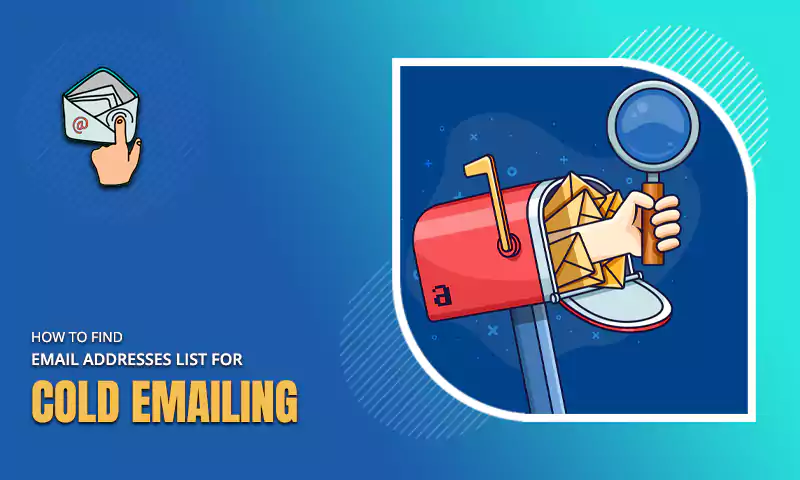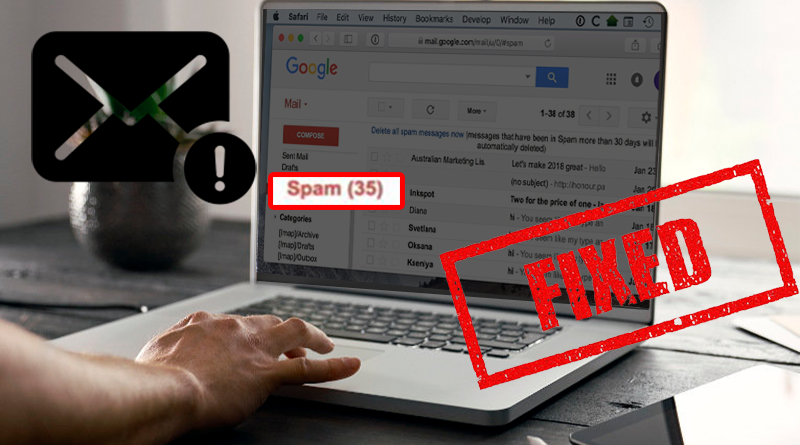How to Recover Deleted or Lost Emails on Mac
Data recovery is a big concern today, especially among businesses that run online stores or carry most of their companies on computer devices. It can be so challenging, for instance, to lose those client details or tender documents shared over email.
However, suppose you communicate over email constantly. In that case, you need to look for the best way to protect your chain of messages from securing your business information, among other vital data shared over email. But is it possible to recover deleted or lost emails? Read on to find out.
Is It Possible to Recover Deleted Emails?
You may have lost your email messages by accident when deleting unwanted ones. When this occurs, you may want to understand whether it is possible to recover lost emails or not. Exceptionally, how to restore such emails will be more attractive to you in such daring circumstances.
Apple Mail comes with Mac OS X 10.0 or higher versions and works seamlessly with other mail clients such as Outlook. However, as opposed to other email clients, when you use Apple Mail, the email messages are stored on your Mac and not on the email provider’s server. This makes it easier to recover lost or deleted emails from Apple Mail and not just from Apple Mail, recovering deleted emails from Outlook is possible too.
How to Recover Deleted or Lost Emails on Mac
Like any other recovery, going to the Trash can is the easiest way to restore deleted emails on Mac. This is, however, only possible if you do not permanently delete your email messages. However, if you deleted them permanently, it would be best to use email recovery software. Let’s show you how to recover deleted or lost email messages with Disk Drill, Mac Trash, and Apple Mail recovery.
Method 1: Recover Deleted Emails With Disk Drill
Disk Drill developed by CleverFiles is one of the best email recovery software for Mac. It makes email recovery seamless on any macOS.
The software supports quick data recovery, works on any storage device, including iOS, and can be used to recover many ranges of file types. However, like other data recovery tools you could try, Disk Drill has both advantages and disadvantages. Its benefits, however, outweigh the disadvantages making it the most preferred software for email recovery.
Pros
- It offers proactive data protection
- It comes with an intuitive user interface
- Free version available
- It runs on M1 devices
- Quick data recovery
- It supports a large number of RAW file formats
Cons
- Disk Drill does not offer telephone customer support
- The software has limited support for RAID arrays
This method will not only help you recover lost emails but also recover many other kinds of files. Before you go through the steps to recover deleted emails on Mac using Disk Drill, here are the main features you get from the software:
- 100% data security guaranteed
- Modern and easy-to-use interface
- High recovery rate
- Can recover emails even from a formatted hard drive
- Can recover emails regardless of how they were lost on Mac
Step 1: Download and install the software. Launch the tool and select the drive where the lost emails were located. Click “scan.”
Step 2: If your Mac is macOS High Sierra or a later version, disable SIP by pressing “Command + R” immediately when the Mac restarts. When the utility window appears, open the “Terminal” menu and type “csrutil disable,” and tap “Enter” to disable SIP.
Step 3: When the scan ends, the results will appear on your screen. Pick the emails you want to recover and click on “Recover.”
Step 4: Choose the correct folder to restore them.
Method 2: Recover Deleted Emails from Mac Trash
Please note that people who use other email clients can also restore deleted emails. This is because Mac sends every mail you delete to the Mac Trash, and they will remain available there for a certain period. If you are sure the messages have not overstayed there and have not been deleted from the Trash, it is better to try this method before using Disk Drill. Below are the steps:
- Click on the Trash icon to open it.
- Check its content to locate the deleted emails from the list.
- Select the emails you intend to restore and click “Put Back” to restore them to their original location.
The emails you restored will now be available on any device you use to access your emails. Unlike the first method, this method does not require installing any third-party application as Mac comes with in-built Trash. If you are still looking for more ways to restore deleted emails on Mac, go through method three below.
Method 3: Recover Permanently Deleted Mails with Time Machine
If you enable Time Machine backup on your Mac, your emails will be backed up automatically. This makes them recoverable using Time Machine. Below are the steps:
- Connect your backup to the Mac and boot your computer
- If your Mac enters the setup assistant, sets your country, keyboards, and network details, then transfer your information from Time Machine backup using the Migration Assistant window.
- If your Mac enters the Finder instead, go to “Applications,” then “Utilities,” followed by “Migration Assistant,” and transfer your information from Time Machine backup.
- Select the Time Machine backup you want and continue
- Choose the files to transfer and tap “Continue.”
- Restart your computer when the transfer is completed
- Log in to the target account to access your deleted emails.
Share