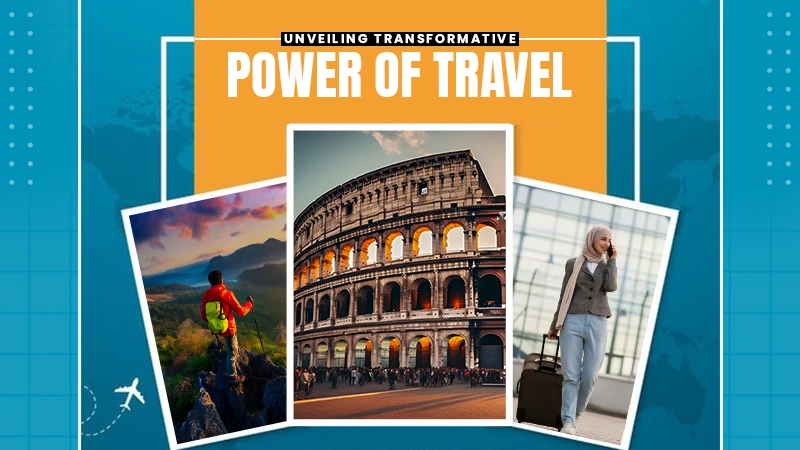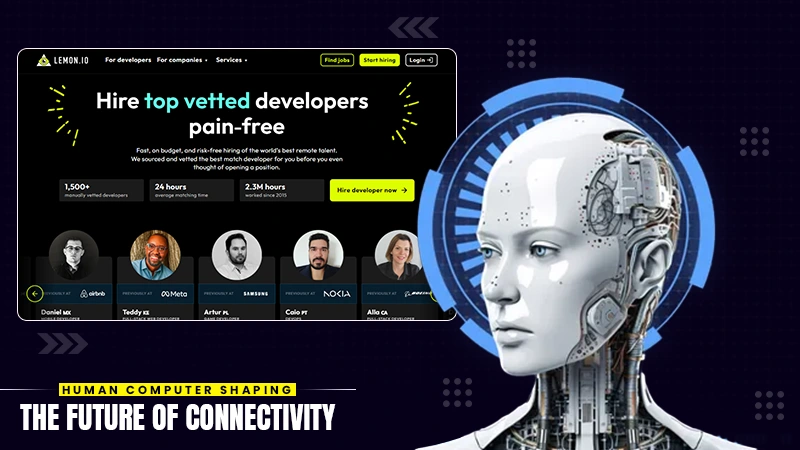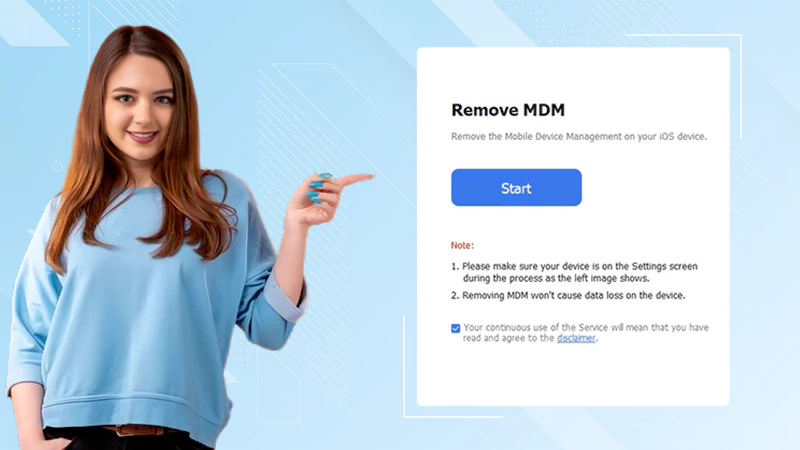7 Best Practical Ways to Convert AVI to MKV
AVI and MKV have long been the standard in the world of digital video. But in reality, AVI is increasingly giving way to MKV: the latter is more flexible, supports subtitles, multiple audio tracks, and compresses video without losing quality.
If you also want to make your video files more convenient for viewing and storing, let’s look at 7 practical ways to convert AVI to MKV.

Why change AVI to MKV at all?
AVI was created in 1992 and was well suited to the video standards of that time. Today, the requirements have grown: more audio tracks, embedded subtitles, high compression efficiency. MKV, created as part of the Matroska project, copes with all these tasks perfectly.
Therefore, if quality and convenience are important to you, switching to MKV is the right choice.
Movavi Video Converter
One of the most reliable solutions for conversion is Movavi Video Converter. This is not just a regular avi converter, but a professional tool with support for more than 180 formats, including rare and old codecs.
The main advantage of Movavi is speed. Thanks to SuperSpeed technology, you can convert large files almost instantly, without losing quality. The interface is intuitive: upload an AVI file, select MKV in the list of formats and click “Start”. That’s it. No complicated settings if you don’t need them.
VLC Media Player
Many people know VLC as a convenient media player, but it can do much more. One of the hidden functions is the ability to convert video.
To convert AVI to MKV via VLC, you just need to go to the “Media” menu, select “Convert/Save”, add the desired file and select the output format. This method is convenient if you need to quickly process a couple of files without installing additional programs. However, the quality settings here are quite limited, and VLC is not suitable for fine-tuning.
Online converters
If the file is small (up to 500 MB) and you need to convert something urgently, online services like HitPaw seem like a great solution. You upload the video, select the format, wait – and get a download link.
However, this method has its nuances. First, you will have to put up with file size restrictions. Secondly, uploading personal videos to the Internet is always associated with security risks. So if you work with private materials or large archives, it is better to use desktop programs.
HandBrake
HandBrake is one of the favorites among video enthusiasts and professionals. This free open-source program allows you to fine-tune every aspect of the video: choose a codec, change the resolution, embed subtitles or adjust compression settings.
At first, HandBrake may seem complicated. But you get full control over the quality of the final file. It is especially convenient if you want to minimize the size of the video without serious loss of quality – or create your own “perfect” MKV file.
FFmpeg
A true classic for professionals – FFmpeg. This program works via the command line and is capable of everything from simple conversion to complex manipulations with codecs, subtitles and data streams.
In short, a command like ffmpeg -i input.avi output.mkv will turn your AVI into MKV in seconds.
FFmpeg is used even on large platforms like Netflix and YouTube for video processing. But if you are a beginner and are not friends with the terminal, it is better to choose more user-friendly solutions, for example, the same Movavi Video Converter.
Mobile apps
Smartphones today are more powerful than many old laptops, so it is not surprising that there are a lot of mobile solutions for video conversion. On Android, the Video Converter Android is popular, and on the iPhone, The Video Converter has proven itself well.
But be prepared: processing heavy files on a smartphone can take longer than on a computer.
Playback without conversion
Sometimes you can do without explicit file conversion. Modern TVs, media players and even some streaming devices automatically “pick up” AVI files and play them, wrapping the stream in a compatible container like MKV or MP4.
This does not always work and not on all devices, but if you’re lucky, you can save time and nerves. This is especially true for playing home video archives on Smart TV.
Final words
The question “how to convert AVI to MKV” has many answers – and each depends on your needs. If you value speed, quality and convenience, the best choice is to use a reliable avi converter, for example, Movavi Video Converter.
For those who like to experiment, HandBrake or FFmpeg are suitable. Online services and mobile applications are convenient on the go, but require caution in terms of data security. And sometimes you can do without conversion at all if your device is modern enough.
Choose the best method for your task – and enjoy videos without restrictions!
Share