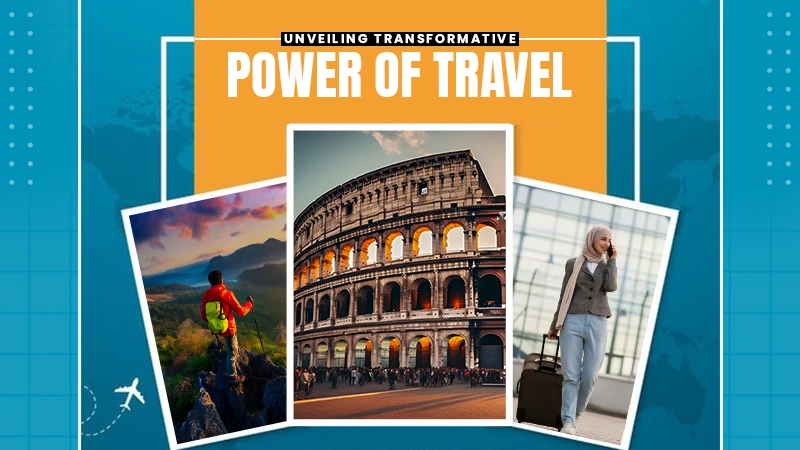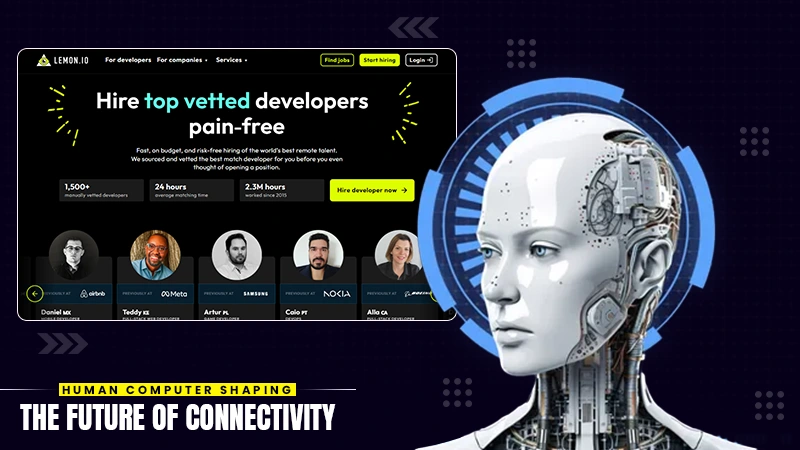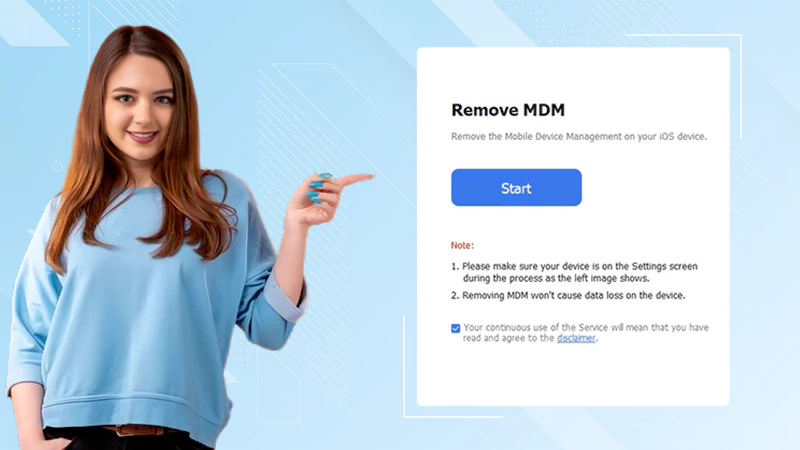Essential Tips and Tricks for Enhanced Gmail Efficiency

Do you want to be a Gmail power user?
I mean someone who knows the valuable tips and tricks that not only enhance their efficiency but also help them achieve the heights of productivity.
The secret of using email with great and enhanced efficiency is to use Gmail which is a staple in both personal and professional communication realms.
However, many of its most useful features often go unnoticed such as advanced search, keyboard search, scheduling emails for optimal timing, and using Google tasks for integrated productivity.
In case you’re a new user or a seasoned emailer, these suggestions and tricks will elevate your Gmail game, making your experience more efficient and organized.
So without further ado let’s dive right in!
Best Gmail Tips For 2024
Here are some of the best Tricks to enhance your Gmail efficiency and achieve the heights of your productivity:
Achieve Inbox Zero with Bulk Email Deletion
A cluttered space can be a major source of stress, offering robust tools for bulk email deletion, and helping users achieve the coveted ‘Inbox Zero’.
Utilize search operators like “older_than:1y” or “from:sales@company.com” to quickly locate and delete thousands of emails in bulk. This not only cleanses but also improves your overall management efficiency.
Harness the Power of Advanced Search
Gmail’s advanced search is a treasure trove for pinpointing specific emails. Use it to filter it by date, size, attachments, or specific words.
For instance, finding an email with an attached PDF from last month becomes a breeze. This feature is especially useful for professionals who deal with high volumes.
Automate with Filters and Labels
Set up custom filters and labels for incoming emails. This automation can categorize your messages as they arrive, such as automatically labeling all of them from a specific client or project. It streamlines your workflow and ensures that important ones stand out.
Did You Know?
There are 3.9 billion email accounts and counting that’s about half of the world’s population.
{The below chart shows the number of active Gmail users}
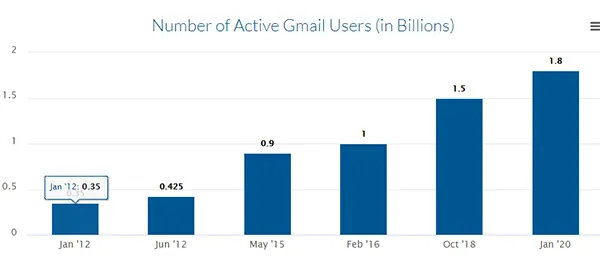
Master Keyboard Shortcuts
Keyboard shortcuts are a major time-saver in Gmail, so enable them in settings and learn a few to navigate your inbox like a pro. For example, ‘e’ archives an email, while ‘#” deletes it. Over the period, these shortcuts can significantly speed up your processing.
Utilize Canned Responses for Quick Replies
If you find yourself typing out similar responses frequently, Its Canned Responses feature is a lifesaver. This characteristic allows you to create and save templates of frequently sent emails, which can be quickly inserted and sent. It’s perfect for responding to common queries or sending standard communications.
Schedule Emails for Optimal Timing
Gmail allows you to schedule messages to be sent at a later moment or date. This is particularly useful for aligning your communications with the recipient’s time zone or ensuring your email is read at an appropriate moment.
Undo Send for Email Mishaps
Ever hit ‘send’ on an email too soon? Gmail’s Undo Send feature is your backstop. You can set a delay period (up to 30 seconds) during which you can retract a message after sending it. This can be a real lifesaver in preventing those ‘oops’ moments.
Did You Know?
A business receives and sends 98 emails in an average day. And if we talk about both business and personal accounts the number is closer to 60 emails a day.
Use Google Tasks for Integrated Productivity
Integrated within Gmail, Google Tasks allows you to create to-do lists and reminders directly from your inbox. This feature can help you keep track of follow-ups or deadlines, enhancing your productivity without leaving the app.
Conclusion
Gmail is more than just a platform for sending and receiving emails; it’s a comprehensive tool for efficient communication and organization. By mastering these tips and tricks, you can transform your experience, ensuring that your email process is not just manageable but also optimized for peak productivity.
In case, it’s decluttering your inbox, automating routine tasks, or using advanced features, these strategies are sure to make your usage more effective and enjoyable.
Share