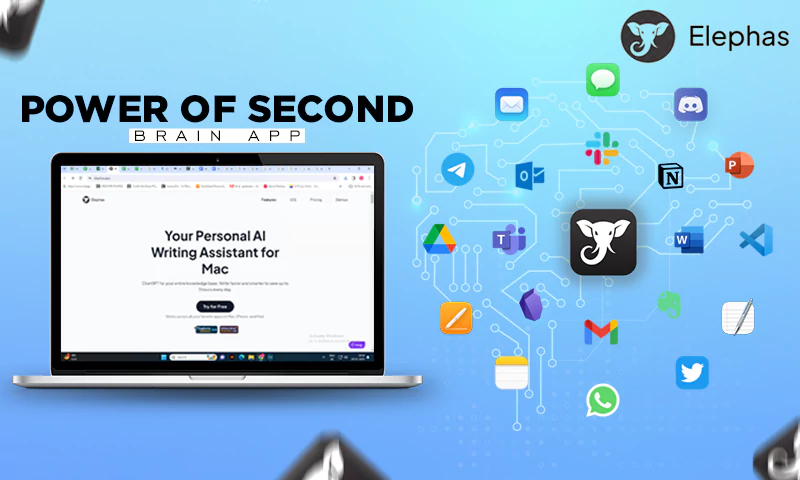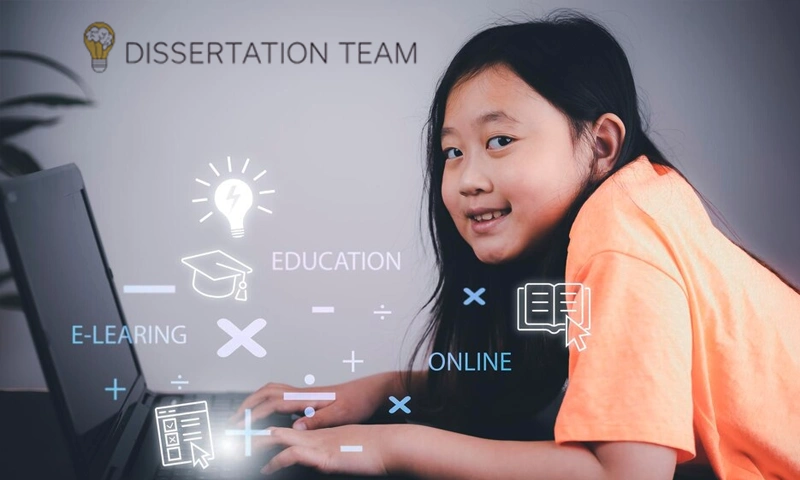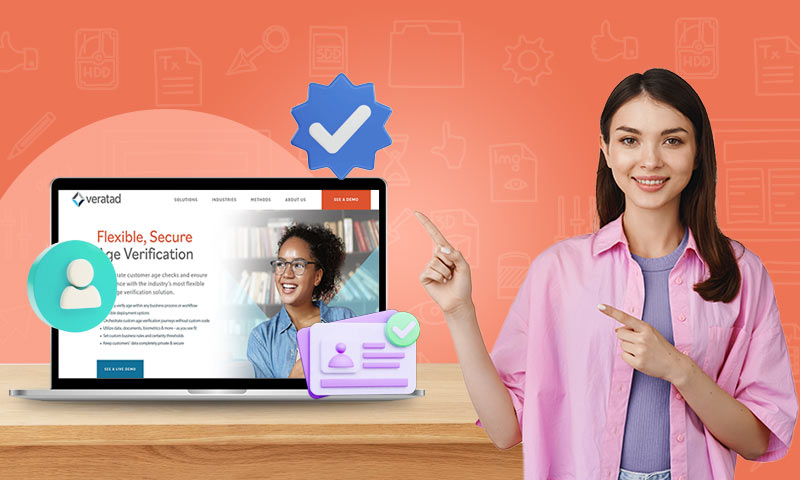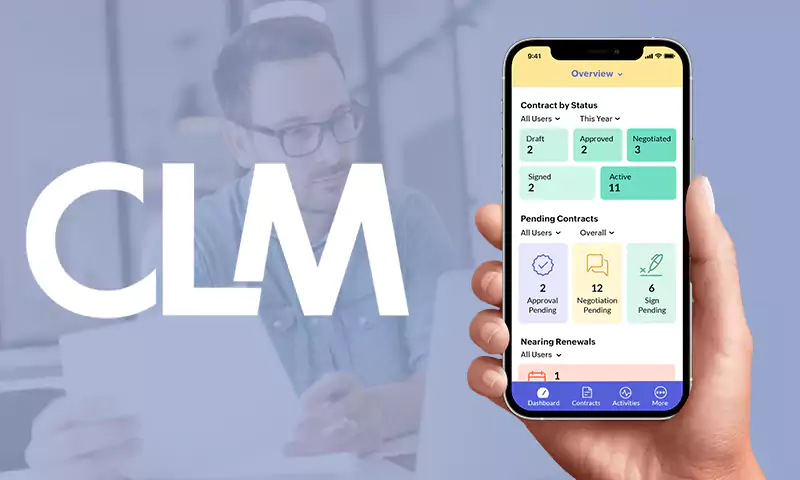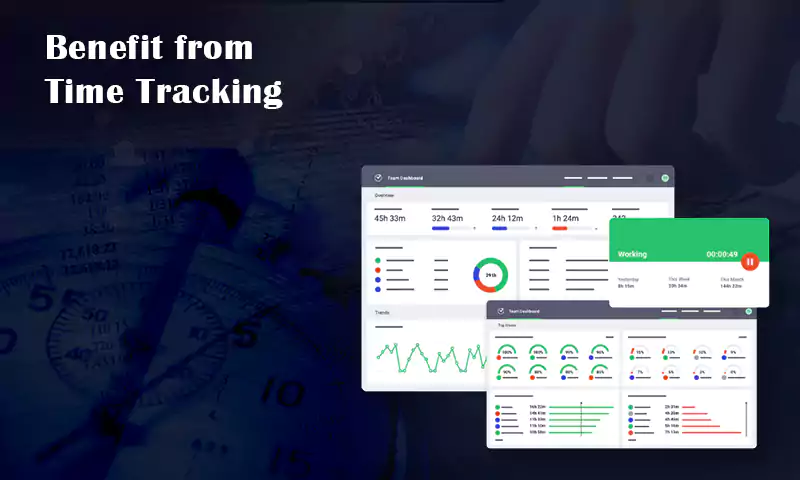How Do I Create an Electronic Image for My Signature?
Nowadays, more and more areas of human life are moving online and this is quite logical and reasonable. Corporate document management is no exception. The use of electronic documents brings the speed of business processes and the efficiency of managerial response to an unprecedented level. An important issue here is the approval of decisions online and electronic signature serves perfectly this purpose.
Basic Information
Online signatures should not be confused with electronic digital signatures. An electronic digital signature is a cryptographic cipher that confirms the information, while an online signature is electronically saved and attached to a document image of an ordinary handwritten signature.
Online signature image has legal force together with the ordinary signature in some countries including the USA. Moreover, the electronic signature does not always have to coincide with the original in the passport – in any case, it is a symbol of the wish to confirm the document. Before using the online signature, you should verify its status in your country.
How to Create a Signature Image
The procedure to make an electronic analog of the signature is offered by many popular modern applications to facilitate the work of office workers. For example, in Microsoft Word, the process looks like this:
- Record the image of the signature in some way – scan it or take a photo with the device camera and save it in .jpg, .png, .bmp, or .gif format.
- Open the file in any graphics editor, center and crop the image, and save it.
- In the Word document where you want to add your signature, click Insert – Pictures, and then select the file with the signature in the explorer that opens.
- You can add accompanying text to the signature using the Insert – Quick Parts – Create New Building Block function.
You have an opportunity to add a signature to a PDF document in Adobe Acrobat using the Acrobat Sign function:
- Tools – Fill and Sign, then select the file with the signature image.
- In addition, the signature can be entered in other ways: using the mouse, touchpad, or touchscreen. You choose the way that will be most convenient for you. You can also enter the text from the keyboard and convert it into a signature in one of the styles.
If necessary, you can also add accompanying text and save the signature.
Creating a Signature Image with CreateMySignature
CreateMySignature is a convenient and reliable way to quickly create an electronic signature image. The service works online and does not require you to download any software to your computer or another device which is very convenient. All the functionality is available at createmysignature.com.
All you need to do is to draw your signature on a special panel using your mouse or trackpad. If you’re accessing the resource from a smartphone or tablet, you can use your device’s touchscreen to create your signature.
There are other ways to add a signature:
- upload an image saved as a graphic file;
- enter the text from your keyboard and convert it to a signature.
You can then save the created signature image to your device as a .PNG file for later use. There is also an opportunity to sign documents online using the integrated service PandaDoc. At first use, it is necessary to pass the registration procedure, which will not take much time. CreateMySignature service supports the policy of protection of user personal data, so it does not store user signatures on its server. Do not forget to save your signature, otherwise, you can lose the result of your work – the created image “burns” after closing the tab.
Share