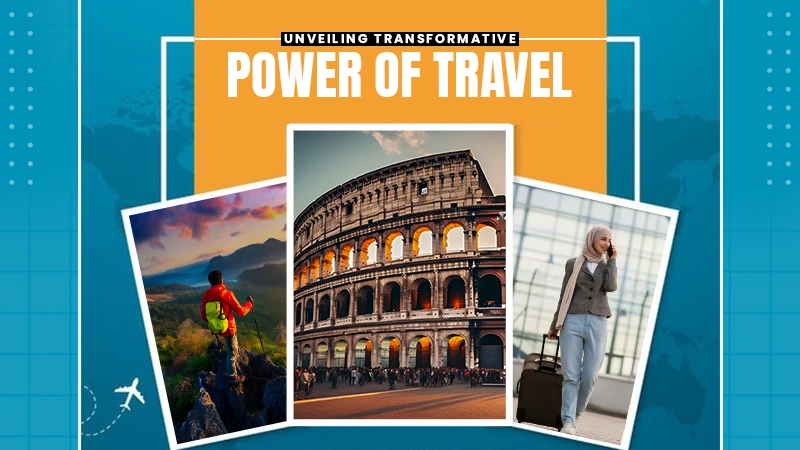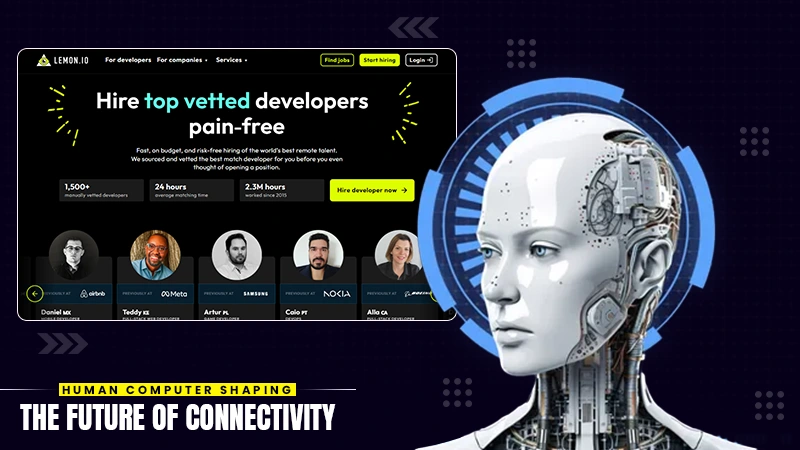Best 3uTools Alternative to Remove MDM on iPhone/iPad Forever
For iOS users, you must have heard about and even tried 3uTools to manage your device data or deal with some sudden cases happening on the device. Nevertheless, when you try its unlocking functions like the MDM removing tool, you will discover its instability and frequent failures to success.
Therefore, if you’ve been trapped in troubles brought on by the profiles, and wish to bypass MDM on iPhone for free so that let your device stay away from remote controls, seeking an alternative can be the best workaround. In the following post, we bring a powerful unlocking program to you. Let’s dive into reading.
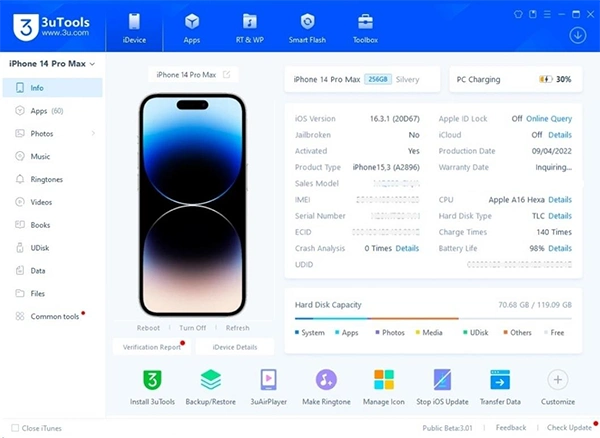
3uTools Overview: Why Do You Need an Alternative to It?
To be honest, it is better specialized in managing iOS data and system repair rather than its removal. It cannot handle it well and appears to fail sometimes.
Most importantly, the 3uTools MDM bypassing function can’t be removed permanently! It is only a temporary bypass for one time. When you restart the device after bypassing it with this, the MDM profile exists again.
So, you’d better consider using a 3uTools alternative that can permanently remove it from your iPhone once and for all. Read on to get the tool.
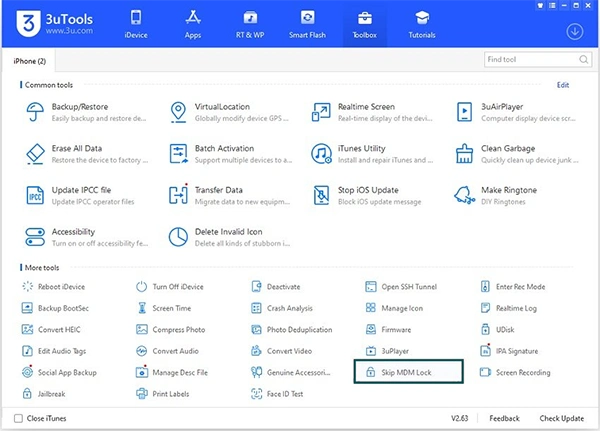
Best 3uTools Alternative: Passvers iPhone Unlocker
Therefore, replacing of trying 3uTools, if you wish for higher efficiency and stabler performance to bypass MDM profiles and get full control of your device, turning to another professional iOS locks bypassing program can be a rational option. Here, don’t miss the top-ranking one, Passvers iPhone Unlocker to try.
Passvers iPhone Unlocker is regarded as an expert in removing various iOS locks effectively, especially the profiles. It embeds advanced decoding techniques to unlock all mainstream services’ sophisticated security systems, delivering the highest success rate in removing MDM permanently.
Plus, it works for both iOS devices working properly or disabled, and won’t ask for any authorization while processing its removal. It can be the best helper to bring your device out of MDM controls secretly without notifying administrators at all.
Comparison Between 3uTools and Passvers iPhone Unlocker
When comparing Passvers iPhone Unlocker with 3uTools, you can better sense the professionalism and superiority of this professional MDM as well as other iOS locks removal programs. Simply walk through the comparison chart below:
| 3uTools | Passvers iPhone Unlocker | |
| MDM Removal Effectiveness | Temporary | Permanent |
| Supported OS | Windows only | Windows, macOS |
| Supported iOS Version | Up to iOS 17.1.1 | Up to 17.3 |
| Success Rate | Medium | High |
| Functioning Speed | Slow | Quick |
| Disabled Devices Support | No | Yes |
How to Permanently Remove MDM on iPhone/iPad Using Passvers
Passvers iPhone Unlocker also guarantees the easy-to-use manipulation, to help more iOS users troubleshoot inconveniences brought by the profiles. In the following, please walk through its step-by-step guide to bypass it on the device effortlessly (both normal and disabled devices supported).
On Normal Devices
- Step 1. Run Passvers iPhone Unlocker. From the main feed, select the Remove MDM function.
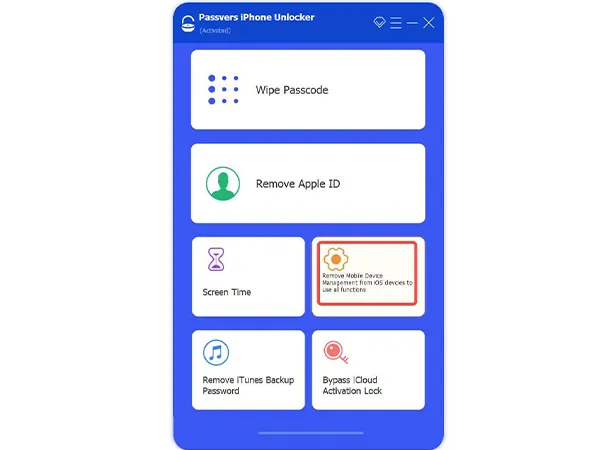
- Step 2. To bypass MDM on an iPhone working normally, please choose the Work Properly module tap the Start Removing button, and connect your device to the computer with a USB cable.
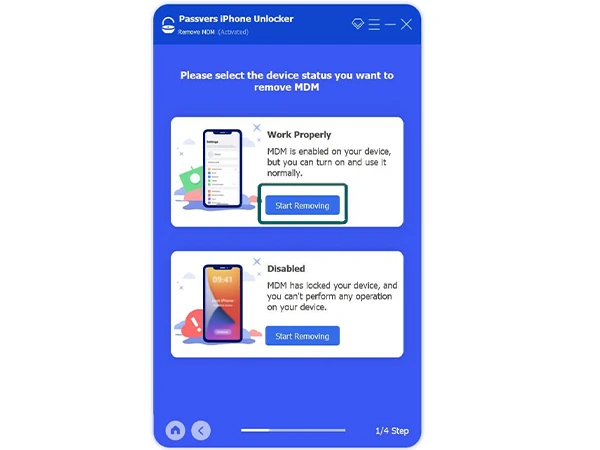
- Step 3. Subsequently, the program will guide you to turn off Find My on your iPhone to successfully delete MDM profiles later.

- Step 4. When the Find My function is toggled off and the device is well connected now, simply click on the Start button to remove all MDM profiles added to it in no time.
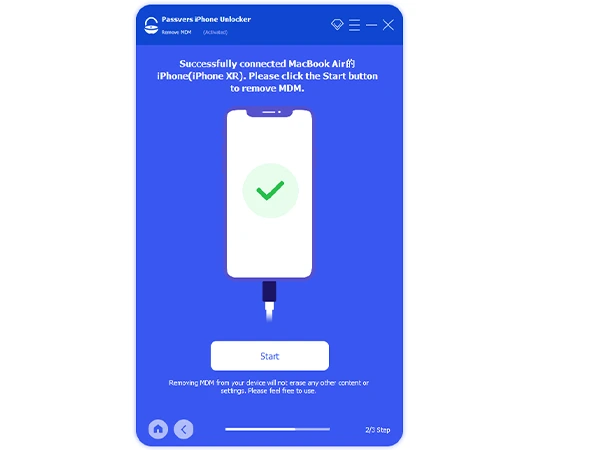
On Disabled Device
- Step 1. Likewise, please select the MDM Removal function after opening Passvers iPhone Unlocker. For disabled devices, you need to tap the Start Removing button in the Disabled module. To access later manipulation, you will need to enter 0000 as authorization.
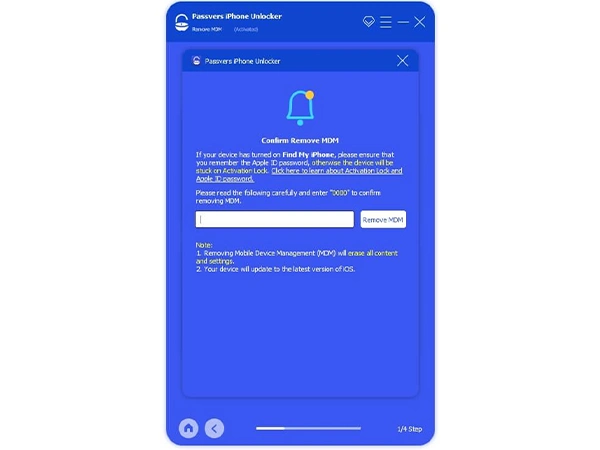
- Step 2. Subsequently, also connect the device to the computer. But this time you will need to put it into Recovery Mode. Simply follow the on-screen instructions to manipulate easily.
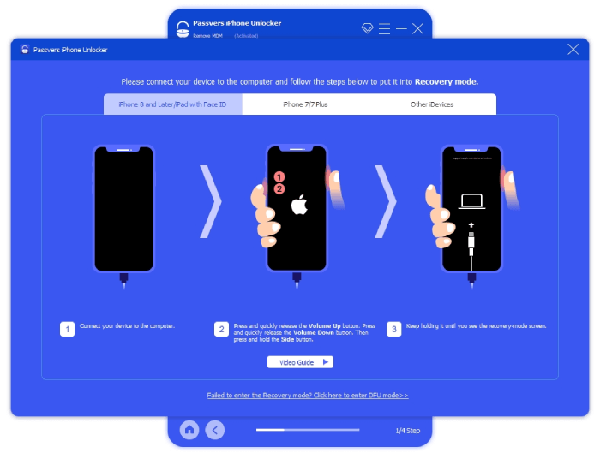
- Step 3. Once your iPhone is successfully connected, the device information will be displayed. Now, please continue to click on Start to install the firmware package.
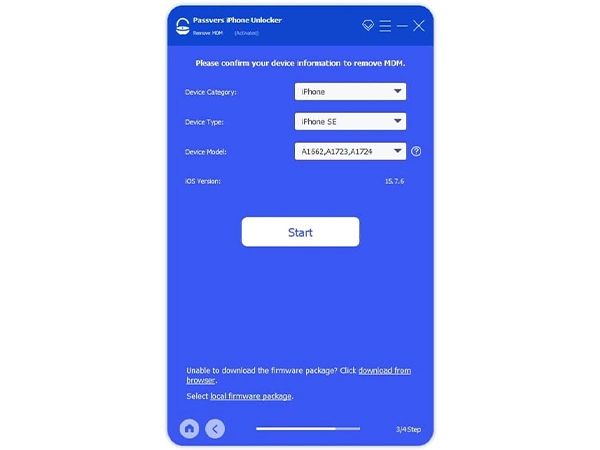
- Step 4. Eventually, when Passvers iPhone Unlocker detects the firmware installed properly, please tap the Device Activated button to complete MDM removal in no time!
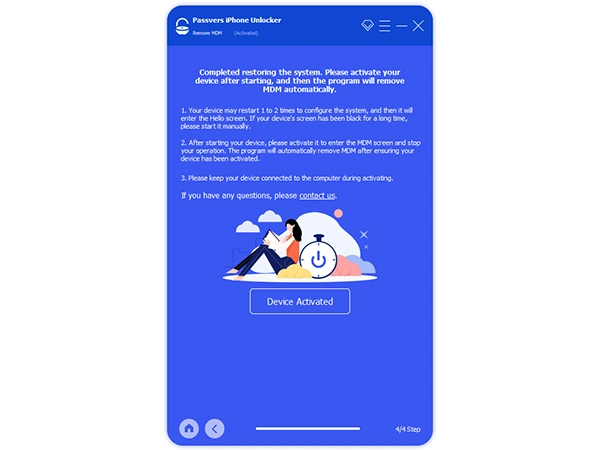
Bottom Line
Compared with 3uTools, to remove it or other iOS locks such as screen lock and iCloud activation lock, Passvers iPhone Unlocker can be the best alternative bringing professional assistance with its great success rate, high stability, speedy performance, and FOREVER MDM removal. Download it and have a try!
Frequently Asked Question
Ans: Yes, you can, How? Go to the iPhone setting> general and scroll down to find VPN & Device management. Tap on the it’s profile and then remove management.
Ans: No, doing a factory reset of the phone cannot remove it.
Ans: If your device is enrolled with this program, then your supervisor might see and monitor your screen activity.
Share