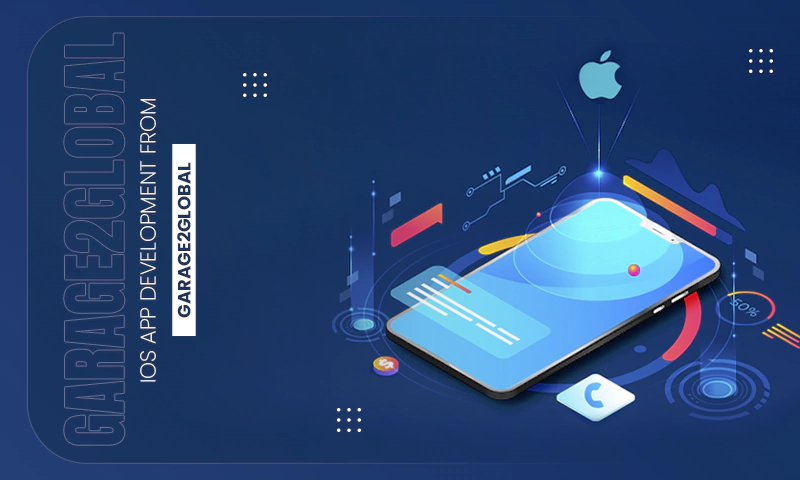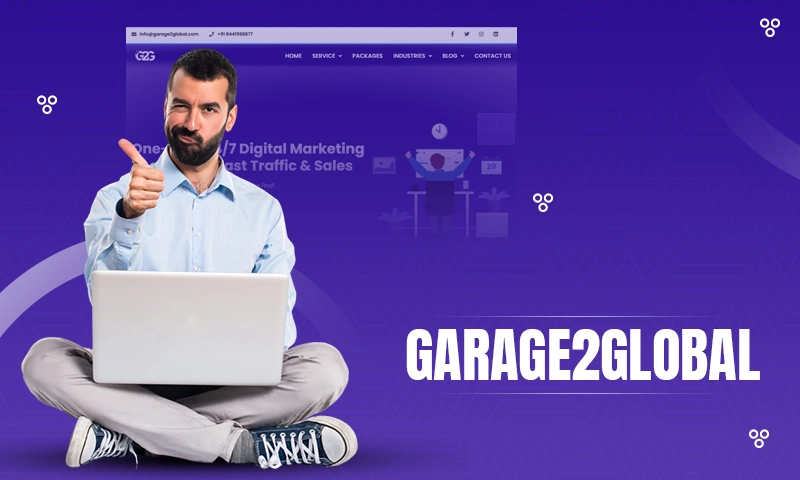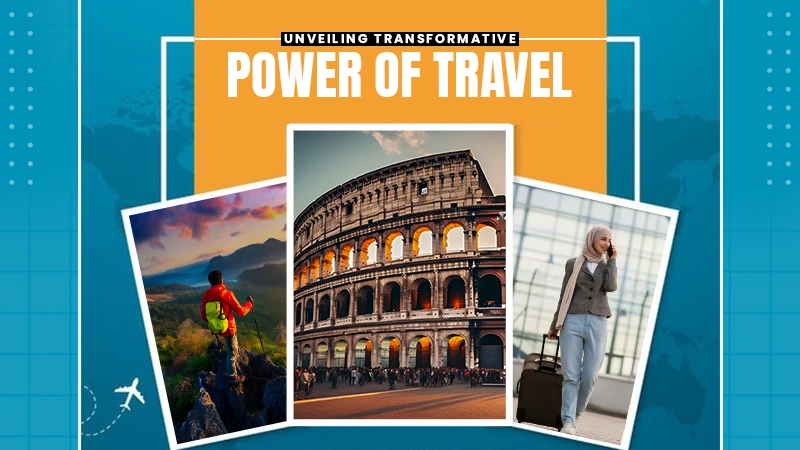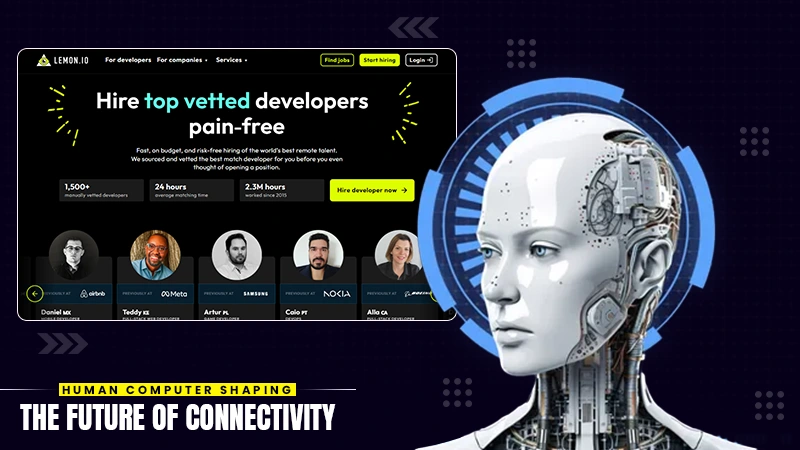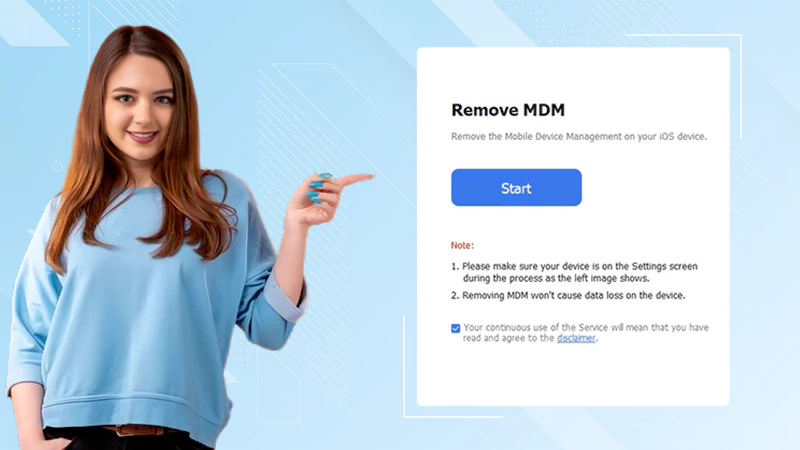LinkedIn Private Mode: What, How, Why, and Should I?

LinkedIn is the most professional mainstream social media platform out there. It allows us to connect and share like other socials, but also to market and showcase in a way unique to the likes of Twitter, Facebook, or Instagram. The added touch of “career orientation” has made LinkedIn a treasure trove of information you probably wouldn’t find anywhere else about people and brands.
To counteract the potential harm of having specific information about you accessed online, be mindful of what’s being shared. Once you put it out there, it will never be a secret again, so that is the most important thing. LinkedIn has also created a way to keep things fair in the “information accessibility” sphere, which is to notify you when people are viewing your profile. It isn’t as in-depth as some of LinkedIn’s analytics for posts. But it’s enough to keep you informed.
That is until LinkedIn created Private mode.
The What
As the name suggests, LinkedIn’s Private Mode makes your account private, meaning any and all perusing of profiles you do while this mode is activated will come up as an “anonymous browser”. This feature is extremely useful if you need to see how a solid profile is set up, or just want to creep the coworker you know nothing about (no judgment).
What’s more, in Private mode you can set different levels of visibility on your profile so you can control how much information can be accessed by others while you’re out acquiring someone else’s. The different visibility levels are:
Private mode: total privacy. None of your information is shared and you’re viewed as anonymously on your profile as you are when someone looks to see who viewed their page.
Semi-private mode: when people check your page they can see information about your job. Your current job title, place of work, and location are all visible.
Public mode: back to regular accessibility; public means exactly what it sounds like. Your name, picture, occupation information, tagline, and location are all able to be viewed.
The How
The private mode can be accessed both from your desktop and from your phone, but the setup is a little bit different for each.
Desktop Privacy Mode
To set up Private mode on your desktop, first, navigate to your profile page.
In the upper right-hand corner, you will see your profile photo and “Me” with a dropdown arrow, select it.
Below “View Profile” select the “settings and privacy” button (if you do not have premium, there will be a “Try Premium Free!” Selection directly above settings and privacy).
On the left, there will be a handful of visible menus to choose from. Select “visibility”.
The first option that will show on the right side of the screen is called “profile viewing”, this is where we want to go.
From there, you can choose how much of your profile can be viewed by others.
From Your Phone
Accessing Private mode on your mobile device is pretty similar to the desktop.
First, we’re going to click the photo of your profile picture in the top left-hand corner.
From there, select “view profile” directly below your name (also works to just select your name, either way, it will take you to your profile page).
On your profile page, select the gear in the top right-hand corner (these are our settings).
Select “visibility” (should be the third one down).
Choose “Profile viewing options”.
Select your preferred viewing options.
“Name and headline” is our public option, “private profile characteristics” is semi-private, showing profession and location, and then “private mode” is complete privacy. There is a warning with private mode saying it will disable the feature of “who’s viewed your profile” and your viewer history will be erased.
A Few Things to Take Note of
Whether you decide to go semi-private or private, both options will make you an “anonymous LinkedIn user” when people check their viewer history. However, those will LinkedIn Premium accounts will still retain their viewer history even in Private mode.
Additionally, in the “visibility” menu, you can also change how discoverable your account can be outside of LinkedIn or only using a phone number or email address if it’s true anonymity you’re seeking.
The Why
We briefly touched on a couple of reasons why you’d want to be in private mode, but a few more professional reasons may include avoiding looking creepy as an HR rep doing outreach for a new position, avoiding being noticed by coworkers or higher-ups from your job while job hunting, or even doing some reconnaissance work against a rival company and want to see what they might be doing better than you (for now).
The beautiful thing about Private mode is that it can be turned on and off at any time. There is no commitment to “remaining anonymous for 30 days” after activating it so you can jump in and out at your leisure. That said, the viewership information you lost when switching to private mode will need to be repopulated. So if you need to do the recon work, maybe do it from a personal profile so you don’t lose your precious analytics.
Why Not?
The biggest reason to not use Private mode is that that’s not the point of you being on LinkedIn, is it? The whole point of the platform is to network, connect, and, god forbid, market to make new sales and clients. You can’t do any of those things from behind a mask.
Sales leads are generated when potential clients are comfortable and feel like they’re connecting with their sales reps. If you have limited (or worse, zero) information available about you or your business, how are you going to generate any sales? Anonymity comes at the cost of limited engagement, wield it wisely.
How to Wield It Wisely
If you must use Private mode, and cannot switch between accounts to do your research, then here are some guidelines to make the most out of your LinkedIn duality:
Use Private mode if you’re hunting for a new job in the same industry and you don’t want your coworkers to find out.
Use Private mode more in the beginning as you’re starting out and learning the ropes of your new LinkedIn business profile. You have the leeway now, you won’t later.
Do not use Private mode for cold lead generation. When generating your initial list, you want your potential clients to see you’re viewing their profile. It will help create a spark of interest and curiosity that you will then follow up on and the seller.
Use Private mode if you want to hire or recruit new employees. A lot of businesses do not do this and it looks sloppy on their end. When compiling your initial list of candidates uses Private mode, then switch back to Public mode to approach those who made the shortlist.
Lastly, use Private mode when researching your rival companies. There are few things more satisfying than getting the LinkedIn notification that your rival has viewed your profile. It means you’re doing things they aren’t, it means you are ahead and they know it, and it means they want to learn from you. Do not give them that satisfaction.
The Verdict
So should you use LinkedIn Private mode? Honestly, probably not. The purpose of LinkedIn isn’t to skulk in the shadows creeping on profiles and learning new information about others (if it is, then we need to have a talk). LinkedIn was designed for sharing and connecting, growing businesses, and improving people’s careers and career opportunities. None of those things are possible if you’re spending your time in Private mode. If you have to use it, be brief and go back to public usage, the platform is purposefully designed to work better that way, so everyone will benefit more by doing so.
As a business owner, this should be a very simple concept to understand. You view profiles, they see you viewing their profiles, they view your profile, and a business relationship can begin. This is why we in Closely create optimized LinkedIn profiles (you can link it here instead if you like) so that when people view your page, you’re ready and waiting with everything they’ll first need.
Both Public and Private mode have their benefits for their users, but it is important to be mindful of your goals on the platform and to do what is best for your company. Combining those goals with how LinkedIn best works for its users is the best way to take full advantage of what it can offer you.
Share