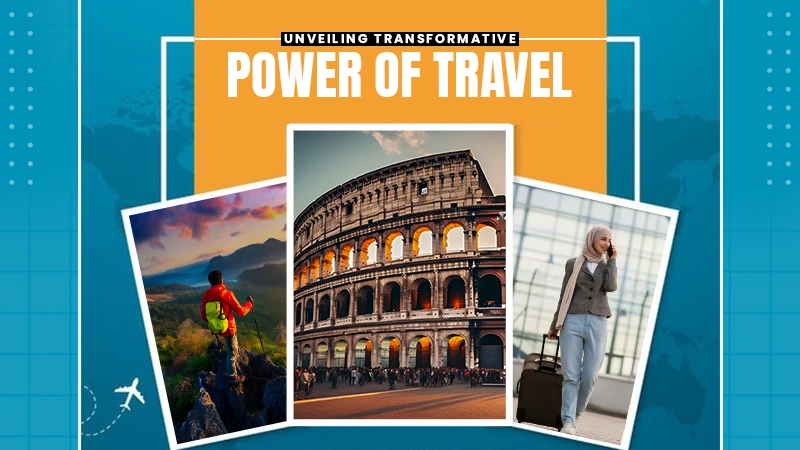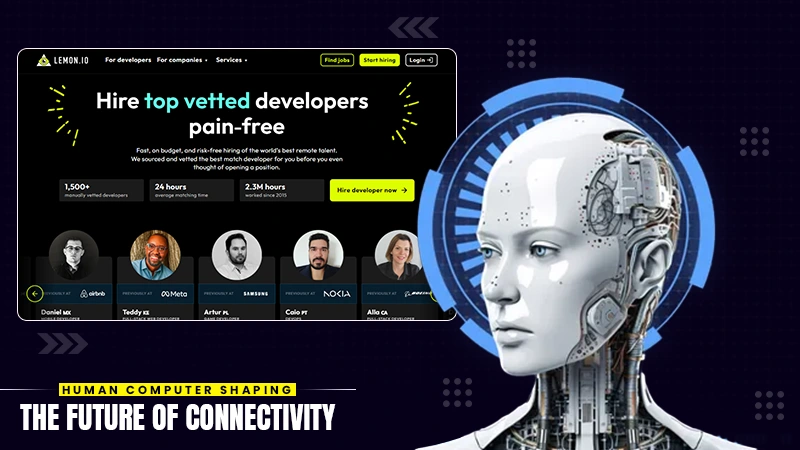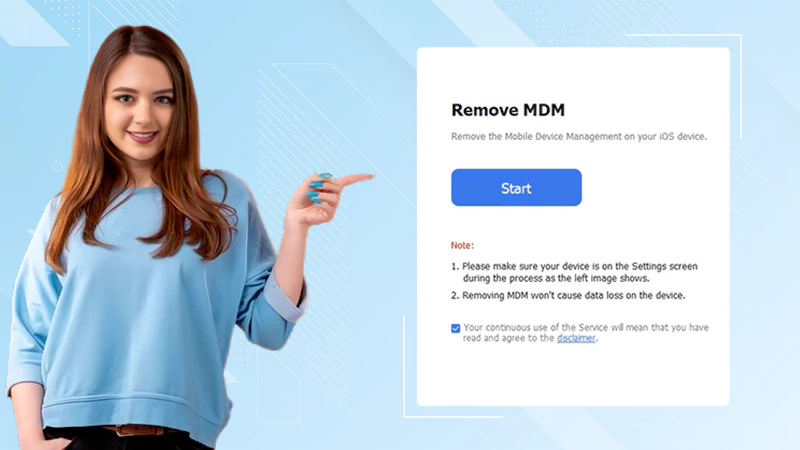How to Extend Your Laptop’s Battery Life
High-end laptops are wonderful, but no matter how advanced their technology is, their battery dies eventually. We know that you’ve got a nice laptop, and we hope that you considered all the factors to choose the best laptop. However, even if you have made sure to avoid all the mistakes while buying, our tips to improve your laptop’s battery life will be helpful.
Also Read: How to Fix the half Black-Screen in Laptop
While a laptop’s battery life must be taken care of to ensure proper functioning, that doesn’t mean that you should keep yourself deprived of entertainment. You should keep using your laptop for doing regular tasks, such as work, playing games, streaming movies online, etc., without having to worry about your battery.
Now coming to the point, let us tell you that a laptop’s battery life tends to decrease faster if you don’t know how to take care of it. As a general rule of thumb, every device depreciates but some simple tweaks to it can extend its life. So, if you want to avoid reaching out for the battery charger frequently, this post is for you! Following are some handy tips to make your laptop’s battery perform more efficiently:
Use Battery Maintenance Tools
The battery maintenance tools depend on your laptop’s manufacturer. Most manufacturers include battery maintenance tools to improve the device’s battery life. They also provide performance management tools according to the Windows version. For example, in Windows 11 you can locate it in the ‘Settings’ option. Go to Settings > System > Power & Battery > Power Mode. This tool allows you to make settings so that the battery life isn’t affected much.
Unplug the Unused Peripherals
If you have any peripherals like a webcam, external speakers, Bluetooth, or external hard drive that are unused but plugged into your laptop, remove them. These peripherals are still using the battery power even if you aren’t using them. Apart from transferring data between the laptop and your device, the cable is continuously drawing power from the laptop’s battery. This battery usage causes the battery to drain, thus it is better to remove any peripherals if you aren’t using them. If you’re unsure of what peripherals can drain power, read more about them here.
Install a Battery Monitor
A battery monitor is very helpful to keep track of your regular battery usage. There are numerous battery monitor apps for Android, iOS, and macOS that allow you to check your battery life. For example, Windows users can use apps like BatteryBar or BatteryCare while there are apps like BatteryDiag and Battery Health for the macOS users. These apps have a user-friendly interface and provide battery temperature readings and alerts.
Close Unused Apps
There might be multiple apps that must be running on your system and they can drain the battery very quickly. Also, there are chances that you aren’t using all of those apps and processes that are running in the background. The first thing to do in this case is to look for those apps that eat up your battery life quickly. To do so, go to Settings in Windows 10 and type ‘see the apps that are affecting battery life’ in the search bar. You can now close those apps that are hogging a lot of energy.
Adjust Display and Graphics Settings
If your laptop is equipped with a powerful graphics processor, you must make sure that you use it for graphic-intensive apps only. For example, the processor would be helpful in running games that need more graphics processing. You can adjust the settings by opening the control panel and clicking on the program settings. There you can assign specific graphic processing chips to different apps. You can read about how to kill the GPU-intensive apps and processes here In addition, turn on the ‘automatic graphics switching’ option. Moreover, turn down the screen brightness as it will help save battery power.
Avoid Full Discharges
This is an important tip to consider. Most of us don’t know that laptop batteries have a specific number of charge cycles. Thus, the quality of the battery degrades if you frequently charge and discharge your device. Fully discharging the batteries reduces the battery life and stops them from being charged later. Also, don’t keep it plugged in all the time either. You just have to charge the battery before it is going to be completely empty.
Use Battery Saver
Windows 10 has a built-in battery saver mode that automatically activates when the battery is low. However, if you don’t have a built-in battery saver, you can activate one by going to Settings > System > Battery on your laptop. You can also change the settings and raise the threshold to more than 20% if you think it won’t disrupt your regular tasks.
Have Enough RAM
This might be new to you, but yes this is true. If you want to extend your laptop’s battery life you should have enough RAM. If your laptop can save things on the RAM instead of the hard drive, it will perform more smoothly. Moreover, this is a better way to retrieve data. The hard drive operates less in this case and doesn’t put a burden on the laptop’s battery.
Keep Your Laptop Cool
Heat is the worst thing for your battery; it damages it fast and reduces its life. Always remember to keep it in a cool place especially when you’re operating it. If you live in a place where the climate is hot, avoid letting it heat up to the extent that it shuts down due to overheating.
Update the Operating System
For proper and smooth functioning of your laptop, you must regularly update the software. Whenever there’s a new update put up by the manufacturer, make sure that you perform it. A new update has upgrades and patches that help processes run more smoothly. In addition, the OS on the latest patch will use less battery power and improve the battery life of the laptop.
Wrap Up!
Apart from these tips to improve the battery life of your laptop, you must also keep a battery backup. You can have an external battery pack that plugs into your laptop and charges it the same way as the laptop charger does. Moreover, you should also avoid screensavers and avoid working on multiple programs if you want to reduce the burden on your laptop’s battery.
If your laptop’s battery drains very quickly, remember to turn off your hard drive while idling and also avoid indexing when running on battery power. We hope that these tips and tricks will help you get the most out of the battery you have for your laptop.
Share