Resolution Guide for Bigpond Email Login and Fixing Login Issue
As Emails are the most professional way of communicating online, Telstra—one of the biggest Australians telecommunication services introduced ‘Bigpond Webmail’ for being one of the professional email service providers. Or, you can say Telstra offered the best “paid” webmail service in the name of its ‘Bigpond’ brand.’ However, since 2013, Telstra has been in the process of rebranding its services. Thus, in the same way, Bigpond webmail was also rebranded to what is today known as “Telstra Mail.”
So, in case, you are trying to log in to your Bigpond email account after a very long-serving period of time, then you have to be very careful with its webmail address. Otherwise, you might have to deal with the trouble of ‘Bigpond Email Login Issue.’
But, even if you’ve already encountered the issue during your recent ‘Bigpond Webmail Login’ attempt, do not worry at all.
Well, it is so because we’ve got you covered with the medium of this blog itself! So, now have all your attention at the below-mentioned solutions to know how you can get rid of the discussed issue completely:
Solution 1: Pre-requisites You Must Have for Logging into Your Bigpond Account
- First and foremost to again start using the email exchange (send and receive emails) process of your Bigpond email account, you need to access the ‘Telstra Bigpond Webmail Login Page’ via this authentic web address or URL: ‘https: //signon.telstra.com.au/login.’ [Note: For quick access to this Telstra Web Login Page, you can simply bookmark it or you can ‘Favorite’ the same in your preferred web browser.]
- Second, you need to ensure that you have an active Bigpond email address and it should be in the form of ‘yourusername@bigpond.net.au, yourusername@bigpond.com and, yourusername@telstra.com,’ etc.
- And, thirdly, you have to keep the correct password of your Bigpond email account, handy for login.
However, you have to note that mostly the reason behind 80% of the email login issues is related to none other than the ‘password and username’ of an email account. To be more precise, you’re bound to receive email login issue if:
- You no longer remember your username or password.
- You enter invalid/wrong/incorrect username or password.
- Your account’s password has been compromised or got hacked.
So, the best way you can assure yourself of getting rid of the encountered Bigpond email login issue is by resetting/ recovering its ‘Password and Username.’ solutions. And, for that, here’re their respective step-by-step guide:
Sub-Solution 1 (Part 1) — Recover Username of your Bigpond Email Account
In case you no longer remember your username, you can use the ‘Forgot Username’ link available right there on this login page link ‘https: //signon.bigpond.com/login.’ You can visit this Bigpond login page from your web browser’s homepage. In the process of recovering your Bigpond email account’s username, you’ll be asked to provide a few details regarding you and your account. And, then you’ll receive your username on the same provided contact details. Your contact details could either be your primary or secondary email with which you have registered with Bigpond or Telstra webmail service. Or, it can be your other information like this :
- Enter your Telstra Business ID
- Your First Name
- Your Last Name
Sub-Solution 1 (Part 2) — Reset Password of your Bigpond Email Account
No matter whether you have forgotten your password, someone has hacked it, or it has been compromised; you can still resolve the password-related issue by resetting your Bigpond account’s password.
[Note: Instead of jumping directly to the process of resetting your Bigpond email account’s password, consider some basic troubleshooting steps beforehand. For instance, to avoid the possibility of doing a failed login attempt with an incorrect or misspelled password— “Try entering your password slowly and steadily to avoid the possibility of doing a failed login attempt with an incorrect or misspelled password. Along with that, also check if the ‘Caps lock’ key and the ‘Num lock’ key on your keyboard has been accidentally turned on either before or while you’re entering the password.”]
For some who’ve just entered misspelled passwords, the login issue would be possibly resolved after this basic troubleshooting. But, as said in the starting, others need to resolve their password-related issue by resetting their account’s password for the same. Thus, here you go with the step-by-step process of resetting Bigpond email account’s password:
- First of all, you need to visit the ‘official Website’ of your Bigpond email account. To reach there, enter this link “https://www.telstra.com.au/” in the ‘URL’ address bar of your preferred web browser and hit the ‘Enter’ button.
- On successfully reaching the official website, click on the ‘Sign-in’ drop-down menu.
- Doing so will open the following list of options:-
- My Account
- Business Account
- Enterprise Account
- Telstra Plus
- Telstra Mail
- Out of all, select the ‘Telstra Mail’ option link to reach on to ‘My Bigpond/Telstra Login Page.’ Alternatively, you can directly visit it via this link “https://signon.telstra.com.au/login.”
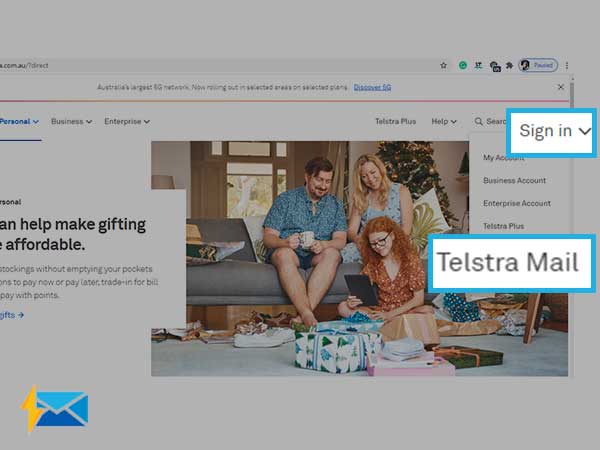
- There on the sign-in page, click on the ‘Forgot?’ link which is right there inside the ‘Password Text-field.’
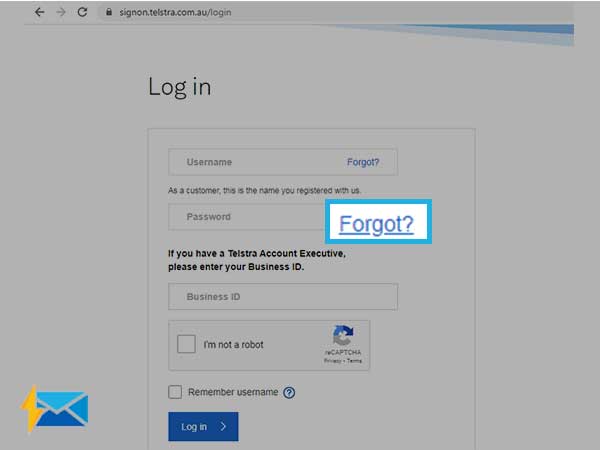
- After doing so, wait for a while till further options will pop-up on the same login page’s screen.
- Now, as asked, provide your Bigpond username or email ID and hit the ‘Continue’ button.
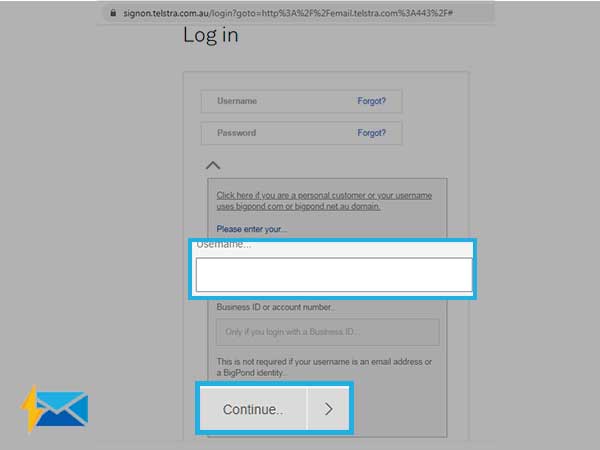
- Doing so, you’ll be navigated on the ‘Reset Your Password Page’ and there, again enter your account’s ‘Username’ in the required field.
- In continuation, tick-mark the ‘I’m not a robot’ verification box to verify your identity.
- Next, click on the ‘Send Email’ button to let the Telstra/Bigpond server email you with a link where you can reset your password.
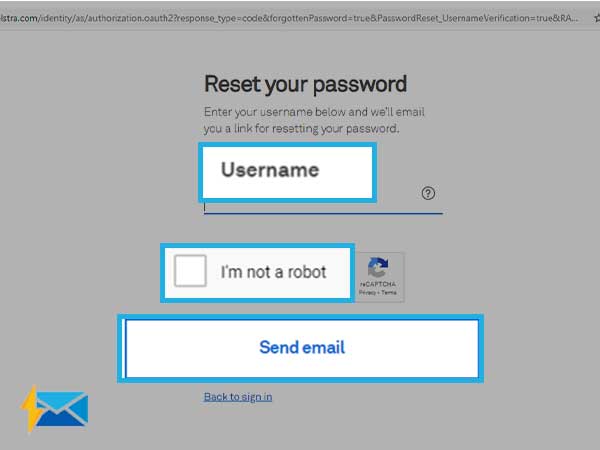
- Once you have clicked send, navigate to your email inbox and open the same email that Bigpond or Telstra server sends you.
- Within that, click the received ‘reset password’ link, and this will then, direct you onto the ‘Password Reset Permission Page.’ This means, you’ve granted permission to reset your Bigpond email account’s password.
- So, simply enter a new (strong) password twice for your Bigpond email account in the ‘New Password text-field’ and ‘Confirm New Password text-field.’
- Now, go back to the Bigpond email sign-in page and from there, try login to your Bigpond email account using this newly created password.
Hopefully, with the help of a new password, you can access your Bigpond email account, without any inconvenience. However, if not then, simply move ahead and read this guide further to know about other possible solutions to the discussed issue!
Solution 2: Troubleshoot the Possible Technical Glitches
As said above, 80% of the email login problem is related to the login credentials of an email account, the rest can be related to technical glitches like slow or no internet, down server, blockade or interference of security programs, obsolete web browsers and, etc. Thus, it becomes essential to try resolving the following technical glitches to get rid of encountered email login issues.
Sub-Solution 2 (Part 1) — Check Your Internet Connection
First and foremost, you have to check the internet connection, to which your device is connected! It is because, until and unless you’re having a slow or no internet connection, you’ll not be able to log in to your Bigpond account. Thus, check the same and if required, connect it with a fast connection. Moreover, you can reset your network connection or switch to ‘Google DNS Server’ to check if the log-in issue still persists or not.
Sub-Solution 2 (Part 2) — Check Bigpond/Telstra Webmail Server
Email login issues can also arise due to the down server of the Bigpond/Telstra webmail service. So, you have to ensure yourself whether the issue is from your end or not. And, you can do so by checking the server of Bigpond/Telstra webmail service. To check the server, visit any of the server-checking websites available online like ‘Downdetector.in.’ Or, you can directly click on this link https://downdetector.com.au/status/bigpond/ to know about the status of your Bigpond email service.
Sub-Solution 2 (Part 3) — Disable Security Programs
Many a time, it has been noticed that those users who have security programs installed on their devices, encounter more email-related issues, especially with the login. So, if you have security programs like ‘Firewalls and Antivirus’ then, they unintentionally, might be blocking or interfering in your attempted login process. Thus, to prevent them from doing so, it’s better to turn them off on a temporary basis.
Sub-Solution 2 (Part 4) —Optimize Web Browser and Remove Extensions/Plugins
If in case, your browser from where you’ve attempted login to your Bigpond account, contains a lot of caches then, you’ll, unfortunately, continue facing Bigpond email login issues. So, you should definitely consider optimizing your web browser to ensure encountering no further login-related issues with your Bigpond email account. And, luckily, the process of optimizing a web browser is quite simple! As all, you have to do is—
- Open your Browser’s Settings.
- From the settings page, click on ‘Security and Privacy’ option.
- Inside it, hit the ‘Clear Browsing Data’ of all time.
Along with that, also remove the ‘Plugins and Extensions’ from your web browser. It is so because they’re often corrupted and thus, can interfere or block the login process.
Now, after having resolved all the possible causes behind the occurrence of the ‘Bigpond Email Login Issue,’ you can log in to your account quite easily. However, to ensure the same, you have to strictly adhere to these following steps—
Steps to Execute for Correct Way of Login into Bigpond Email Account
- For log-in to your Bigpond email account, visit the ‘Telstra Sign-in Page’ from your web browser using this official “https://signon.telstra.com.au/login” link.
- On the page, put the cursor first inside the ‘Username Text-field’ to enter your Bigpond email account’s ‘Username.’
- Then, enter your Bigpond email account’s ‘Password’ by putting the cursor in the next ‘Password text-field.’
- After that, if you have a ‘Telstra Account Executive,’ please enter your ‘Business ID’ inside the same text-field.
- Further, tick-mark the box titled–‘I’m not a robot,’ just for verification purposes.
- Along with that, if you’re unsure of keeping your account’s username in your memory for a long time then, tick-mark the ‘Remember Username’ box.
- And, in the end, hit the ‘Log-in’ button and there you go! You can now hopefully be able to access your Bigpond account.
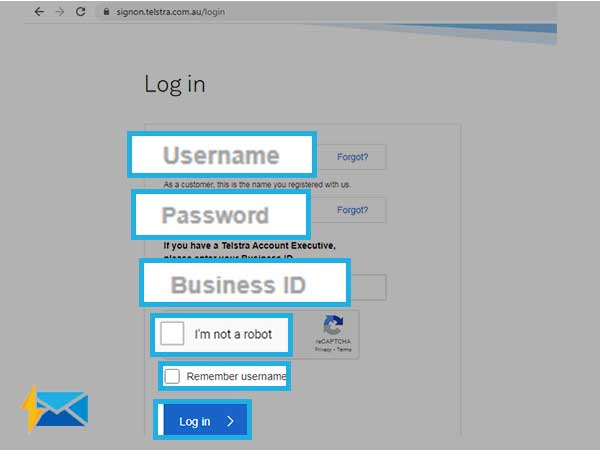
That’s it! All these above-mentioned are the best possible solutions listed out there to help Bigpond users resolve their email account login issues. So, you have to perform either one or all to ensure that the login issue has been resolved completely.
However, additionally, we’ve also mentioned the ‘Bigpond email server settings’ for an email client, in case, none of the solutions works in your favor. Or, in case you want to completely avoid webmail-related issues. So, you can use the following settings to configure your Bigpond email account in a desktop email client to access and use your account without any further inconvenience.
Bigpond Email Server Settings for Desktop Email Programs (like Outlook Express, Apple Mail, Mailspring, or Mozilla Thunderbird)
Incoming (IMAP) Server Settings of Bigpond/Telstra Mail Service | |
| Bigpond IMAP Server Name | imap.telstra.com |
| Incoming (IMAP) port | 993 |
| Incoming (IMAP) security | SSL / TLS |
| Incoming (IMAP) Username | Enter your Bigpond account’s full email address i.e., ending with any of these ‘@bigpond.com’, ‘@bigpond.net.au’ or ‘@telstra.com.’ |
| Incoming (IMAP) Password | Enter your Bigpond email account’s password |
Incoming (POP3) Server Settings of Bigpond/Telstra Mail Service | |
| Bigpond POP3 Server Name | pop.telstra.com |
| Incoming (POP3) port | 995 |
| Incoming (POP3) security | SSL |
| Incoming (POP3) Username | Enter your Bigpond account’s full email addressi.e., ending with any of these ‘@bigpond.com’, ‘@bigpond.net.au’ or ‘@telstra.com.’ |
| Incoming (POP3) Password | Enter your Bigpond email account’s password |
Outgoing Server Settings of Bigpond/Telstra Mail Service | |
| Bigpond SMTP Server Name | smtp.telstra.com |
| Outgoing (SMTP) Port | 465 (recommended) or 587 |
| Outgoing (SMTP) Security | SSL/TLS on port 465 and STARTTLS on port 587 |
| Outgoing (SMTP) Username | Enter your Bigpond account’s full email addressi.e., ending with any of these ‘@bigpond.com’, ‘@bigpond.net.au’ or ‘@telstra.com.’ |
| Outgoing (SMTP) Password | Enter your Bigpond email account’s password |
[Point to Consider: The Customer Support of Bigpond Webmail provides 24*7 support and service to all its users. So, you can also contact the ‘Bigpond’s Customer Support Team’ to let all your Bigpond email account-related problems be sorted out on time. To contact them, you can call the Bigpond phone support team via this toll-free number: 1-800-849-315]
Share





