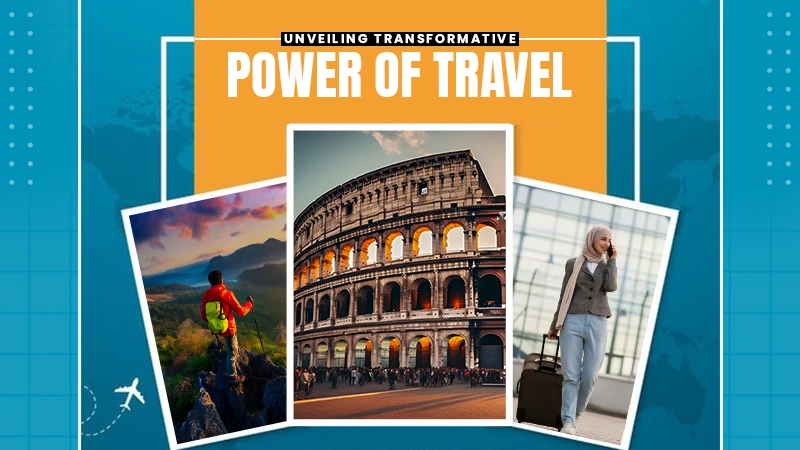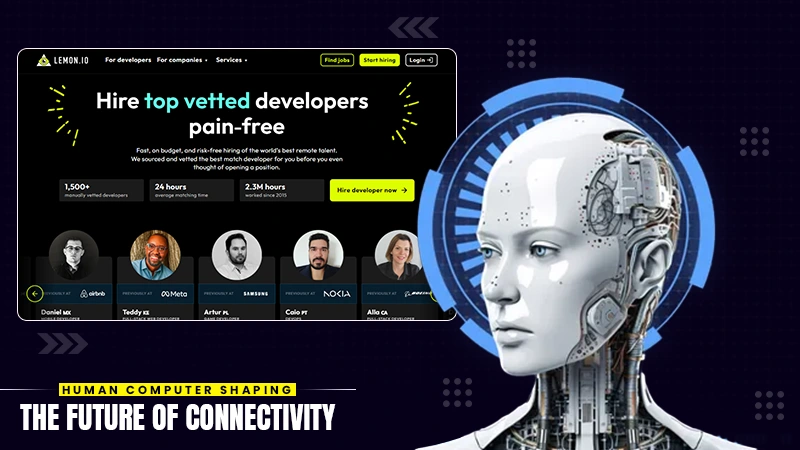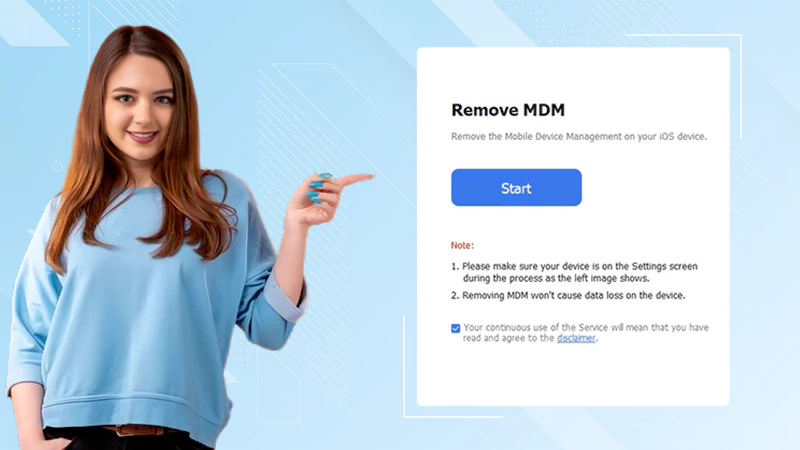How to Send a Large Video Through Email
In this age of technology, videos are one of the many types of content you want to share with people. Although social media sites are available to share large videos, there are times when you want to share a video through email.
For marketers, inserting videos for their email marketing is vital in reaching their target audience. According to a Statista report, about 50% of global businesses add videos to their email promotion. And for ordinary individuals, sending large videos through email can make it more convenient for two people miles apart.
When you think about sending a large video, probably the first thing that comes to mind in order to reduce its size is to crop the video, getting only a portion you want to show. Yes, it is possible to crop video online and send it through email. But in cases where you need to show the full video to the receiver of the email, cropping the video should be out of the equation.
Aside from cropping the video, there are many ways you can send a large video through email. So let’s dig a little deeper into the things you can do with a large video file.
What are the File Size Limitations of Different Email Providers
When we say a large video, it means that the video’s file size is large. Most of the time, email providers have certain limitations when sending email attachments. So it is essential to know how much file size you can send through different email platforms. Here are some of the file size limitations of different email providers:
- Gmail – 25 MB
- Yahoo – 25 MB
- Outlook – 20 MB
- Apple Mail (iCloud) – 20 MB
- GMX Mail – 50 MB
- ProtonMail – 25 MB
- Zoho Mail – 20 MB
- AOL Mail – 25 MB
As you can notice, the limitation of file sizes in these email providers ranges from 20-50 MB. But large videos, usually an hour duration, take GBs of data. Thus, sending large videos through email is indeed challenging.
Sending Through Cloud Storages
One thing you can do without cropping the video to reduce file size is to maximize the use of cloud storage. Listed below are some online storage providers you can use to send large videos through email.
Google Drive
Google Drive is still one of the most used online storage spaces on the internet. In fact, after six years of its launch in 2012, Google Drive hit about one billion daily active users in 2018. To send a large video through Google Drive, follow these steps:
- Sign in to your Google Drive account.
- Create a dedicated folder for your video.
- In that folder, upload the video. But note that a basic Google Drive account has a 15GB storage limit.
- On the folder’s settings, click the Share button and edit the general access to ‘anyone with the link’.
- Click on the ‘Copy the Link’ button and attach the link to the email you are about to send.
DropBox
DropBox is another popular cloud storage where you can store your files, get a shareable link, and attach it to an email to send a large video. You can follow the steps below.
- Download and log in to your DropBox account.
- Upload the large video you want to share. The storage space of a basic DropBox account is only 2GB.
- Click the three dots on the side of your uploaded video.
- Select ‘Share’ and set ‘can edit’ or ‘can view’ according to your preference.
- Get the link and attach it to the email you will send.
iCloud Mail Drop
For Mac users, iCloud Mail Drop is available to send large file sizes up to 5GB via iCloud. You can follow these steps:
- To turn on Mail Drop for large attachments, go to Mail in iCloud.com and click the settings icon located at the top of the mailboxes list.
- Choose Preferences and Composing, then select ‘Use Mail Drop when Sending File Attachments’, and click Done.
- Then write an email and click on the file (clip) icon located at the top-right corner of the message window.
- Drag or attach the video you want to upload.
- Then agree on the prompt asking if you want to deliver the attachment using Mail Drop.
- Since you turned on the Mail Drop for large attachments, the attachment will be uploaded to iCloud.
Cropping the Videos
Aside from maximizing the storage spaces online, as mentioned earlier, you can also crop video online to reduce their file size. However, this is only applicable if you don’t need to show the whole content of the video to the receiver.
Moreover, cropping the videos is only ideal if you want to show a very short clip. Cropping a video does not guarantee you will meet the 20-50 MB file size limitation in email attachments.
But if it is feasible, then you can utilize a video editor or crop video online to trim your videos to the desired content and file size.
Compressing the Video Files
Another way to send large videos in email is by compressing the video files into a compressed ZIP folder. Compressing the videos into a ZIP folder does not compromise the video resolution. Follow the steps below on how to compress video files into ZIP folders for Mac or Windows.
For Mac
- Right-click on the video/s you want to create a folder or create a folder with the video/s you want to compress.
- Right-click on the folder and choose ‘compress [folder name]’.
- Wait for Mac to compress your videos.
- Check the file size of the compressed folder if it fits the file size limitation for email.
- If yes, you can now upload the compressed folder to the email as an attachment.
For Windows
- Right-click on the video/s you want to compress.
- Find the ‘Send to’ button and select ‘Compressed (zipped) folder’.
- Wait for Windows to zip your video/s into a compressed folder.
- Check the file size of the compressed folder if it fits the file size limitation for email.
- If yes, you can now upload the compressed folder to the email as an attachment.
Compressing the videos into a zipped folder does not guarantee large file size reduction. This method might be only available for videos near the file size limitation for email, which ranges from 20-50 MB.
Final Thoughts
Today, people maximize email to share files online. However, email has certain file size limitations, usually ranging from 20-50 MB only. Thus, if you want to send files, especially large videos through email, you should send them through links uploaded on cloud storage spaces. Moreover, you can crop the videos if you only want to share clips from a video. This can reduce the file size of the video. And lastly, you can compress the videos into zipped files and attach the compressed folder to the email.
Just an honest piece of advice, cropping the video using a video editor online or compressing them into zipped files does not guarantee that you can reduce the videos’ file sizes to the allowed file size for email. Uploading them through cloud storage and getting their link is still the best way to solve sharing large videos through email.
Share