Things to Check & Methods to Follow when Your Frontier Email is Not Working
“My Frontier email is not working”
“Methods to troubleshoot Frontier email problems”
“How can I connect to Frontier email support for resolving its issue?”
There must be queries from most of you who have landed this article in search of a solution to their Frontier email difficulties.
But before addressing these, let’s start with a cliché introduction of Frontier Email…
One of the most well-known communication services offered to consumers is Frontier Communications. The company provides a number of communication and internet services to its users, one of them is its Webmail. Millions of users rely on Frontier email for a trustworthy emailing experience.
Logging into Frontier email is a very simple and straightforward process. Users can effortlessly send and receive emails whenever they wish using the email function. However, sometimes the Frontier email services aren’t as seamless as they seem. It is very often that users are digging up the internet to find a viable solution when their Frontier email is not working.
There might be a variety of causes for the Frontier email to cease working, including server downtime, some internal errors, incorrect passwords, inaccurate server settings, and many more. Fortunately, by following a few basic troubleshooting steps, you may simply fix the problem and continue utilizing Frontier email services without any issue.
The following post provides you with some important information about Frontier email that remains unknown to most of its users and, of course, the troubleshooting methods to deal with the Frontier email issues at hand.
- A few Things to Consider Beforehand…
- Daily Email Quota and Attachment Size Limit
- Frontier Email Server Space
- Emails Bounce Back and are not Sent
- Frontier Email Deletion Process
- Ensure Frontier Mail Servers are Up and Working
- Check Internet Connectivity
- Troubleshooting Frontier Email Problems
- Method-1: Clear DNS Cache
- Method-2: Remove Browser Cookies and Cache
- Method-3: Reset your Frontier Email Password
- Method-4: Recover Frontier Email ID
- Method-5: Check Frontier Mail POP and IMAP Settings
- Method-6: Blocking of Port 25
- Troubleshooting Frontier Email Issues in Phone Mail Apps
A few Things to Consider Beforehand…
Daily Email Quota and Attachment Size Limit
Many users don’t know that Frontier email has defined the maximum number of emails a user can send. Frontier restricts the quantity of mail a user can send per hour and per day to help eliminate spam.
Nevertheless, you can still send emails in a fairly large number. This restriction can assist in preventing massive amounts of mail from spambots, viruses, and other malicious sources.
Further, Frontier recommends sending files of size not more than 2-3 MB.
Thus, if Frontier email is not working in terms of sending emails, then check if you have attached a larger size document with the email or if you have reached your daily email limit.
Frontier Email Server Space
The quantity of space on the Frontier mail server is determined by your subscription plan. Log in to the Frontier Account and go to the Account Editor to find out how much space you have. Then, select Email > Web Site Storage Usage from the drop-down menu.
You will not be able to exceed your mail server space allocation. When a message comes that you have exceeded your quota, you won’t receive any email, leading you to extrapolate that your Frontier email is not working, while it’s not the case. Further, the sender of the email is also notified that the mail cannot be sent because you have surpassed your server space.
The quota is reviewed whenever any mail is added to your mailbox on the mail server. You will receive an automated quota warning notice if your disk use exceeds 85% of your limit. To free up some space, you can delete older and unimportant emails, particularly those with larger attachments.
Emails Bounce Back and are not Sent
If your frontier email is not working in a sense that you cannot send emails or sending emails are bounced back and failed to deliver, then consider following some of the troubleshooting methods stated below:
- You may have typed the email address incorrectly. Check for typing mistakes and try again. If it still bounces, the address may no longer exist.
- You may have exceeded your daily email limit, added an excessively big file, or included too many recipients.
- If your issue is not addressed in the above points, then visit the Frontier Support Postmaster page to know details about specific error messages and their solutions.
Frontier Email Deletion Process
Frontier webmail automatically deletes unread messages from your inbox that are older than six months. Thus, if your issue is that you couldn’t find some of your emails, the aforesaid can be the reason for the same.
However, if you download your emails in email clients like Outlook, then your emails won’t be deleted. Additionally, if you store your emails in a folder other than your inbox in the Frontier webmail or regularly read and open emails, then also your emails will not be deleted.
Ensure Frontier Mail Servers are Up and Working
If your Frontier email is not working, or it is causing problems in opening, it may be because the servers of the Frontier email are down. If this is the case, you will not be able to access your email account, and hence cannot use it.
To check up on the servers of the Frontier email, you can visit the DwonDetector.com or isitdownrightnow.com websites. By visiting any of these websites, you will know if the servers of the mail are working or not. If they are not working, then you have to wait for them to return to normal functioning.
Check Internet Connectivity
It is obvious that we need internet connectivity to access any of the email services. However, it is also the thing that most people take for granted.
How often do you check your internet connection, when you couldn’t access anything that requires the internet? I guess, rarely!
So, if your Frontier email is not working, instead of looking for troubleshooting methods to solve it, first check if your device is connected to the internet. Also, make sure that it is working fine and stable, and is having a good speed. You can check its speed by visiting any internet speed detecting website.
However, if your problem isn’t covered in the above sections, move on to the next part of the article that provides various methods to troubleshoot Frontier email problems.
Troubleshooting Frontier Email Problems
Method-1: Clear DNS Cache
Whenever you make a request to access some website, the browser has to ask the DNS servers to look for it. Once the website is found, the browser stores that information locally in the cache of your system, so that next time you make a request to access that website, it can look in the cache and retrieve it quickly.
However, sometimes the dangerous IP addresses and corrupted DNS information get stored in the cache, impacting the connectivity to the internet, causing security issues, and much more. Thus, if your Frontier email is not working, it can be due to a corrupted DNS cache. In such a case, you have to remove the DNS information from your system.
Listed below are the steps for removing DNS information in the Windows system:
- In the search bar of your system, type Command Prompt.
- From the search results for Command Prompt, click on the Run as Administrator option.
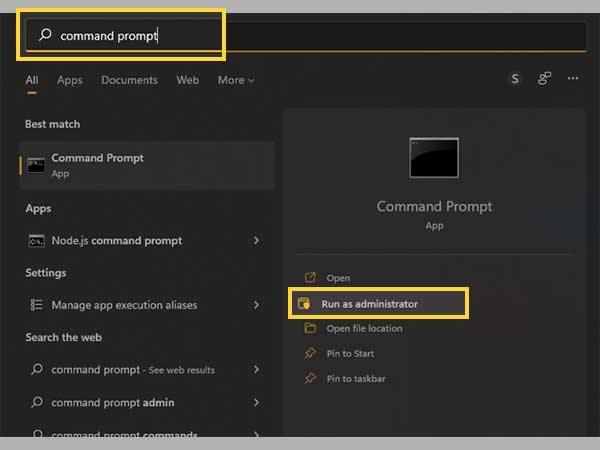
- Click on the Yes button on the Allow Command Prompt to make Changes to your Computer window.
- Now, type ipconfig/flushdns in the command prompt and hit Enter. Once the process is complete, you will see a message stating “DNS Resolver Cache was Successfully Flushed.”
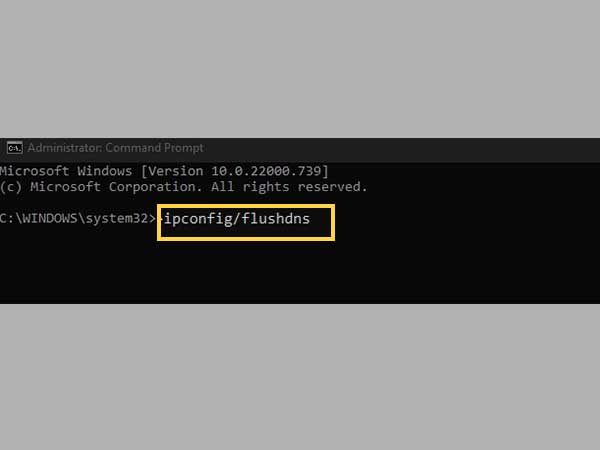
Method-2: Remove Browser Cookies and Cache
Just like the corrupted DNS information stored in your system can cause the Frontier email to not work properly, the same way, the damaged cookies, and caches stored in the browser can also create problems in accessing the Frontier email. In such a case, you have to clear the browsing data (cookies and cache files) from your browser.
You can do so by going to your browser settings, then heading to privacy and security, where you have to look for the option to delete these files and clear them. You can find the detailed process for doing so by visiting the Help page of your respective browser.
Method-3: Reset your Frontier Email Password
You can have a problem accessing your Frontier email account if you are entering incorrect login information. It is mostly the case when you have recently changed your password, but couldn’t remember at all that you have done anything of the sort. If that’s the case, then make sure that you are filling in your most recent and correct password. Also, keep an eye on the caps lock button while entering it.
However, if you have forgotten your password because of which you couldn’t enter your Frontier email address, then you have to follow the steps given below to reset your Frontier email password:
- First, you need to go to the Frontier email login page.
- There, click on the Forgot Your Password link present below the Login button.
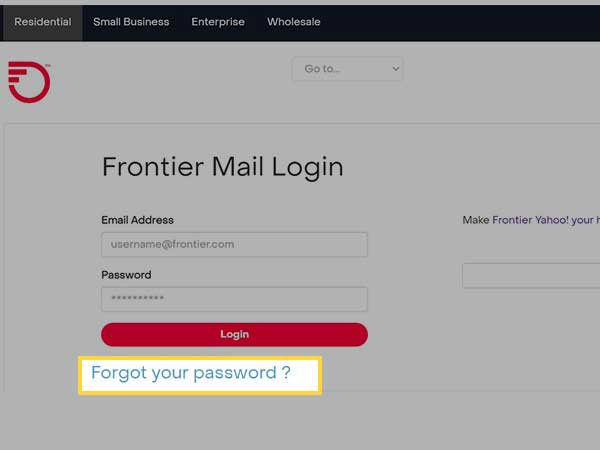
- On the next page, you have to fill in your Frontier email address, and click on the Send Password Reset Email.
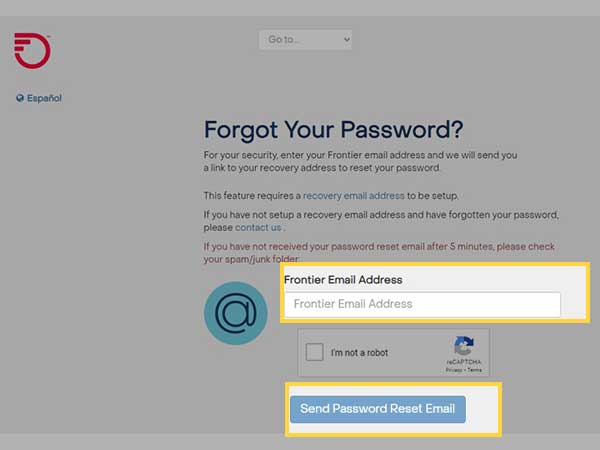
- Then, you will be sent a password reset email on the recovery email address associated with your Frontier email account.
- Open that email, and click on the link to go to the password reset page, fill in your new password and save the changes.
Note: To reset your Frontier email password using the above method, you need to have a recovery email address added to your account. However, if you don’t have any recovery email address, then you have to visit the Frontier Help page, click on the ‘Chat with us’ and chat with Frontier support to get further assistance in the matter.
Method-4: Recover Frontier Email ID
In some instances, it has been observed that some users forgot their Frontier email address due to long inactivity on their account, and of course because of which they couldn’t access their account.
If you use Frontier through Yahoo Mail, then listed below are some easy steps to recover your Frontier email address:
- First, open your browser and visit the Frontier-Yahoo website.
- There, click on the Mail icon present in the top right corner of the page.
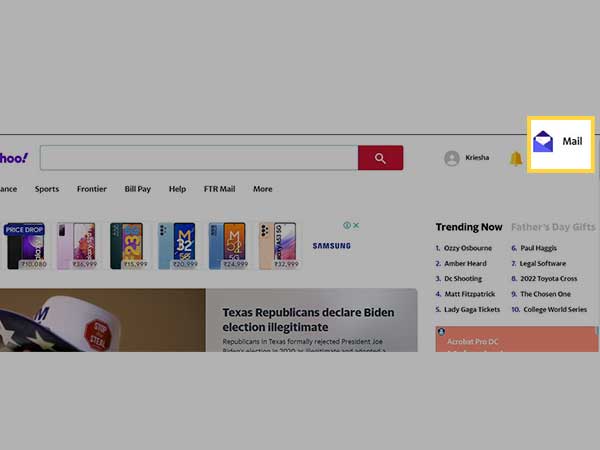
- You will be taken to the login screen. There, you have to click on the Forgot Username link.
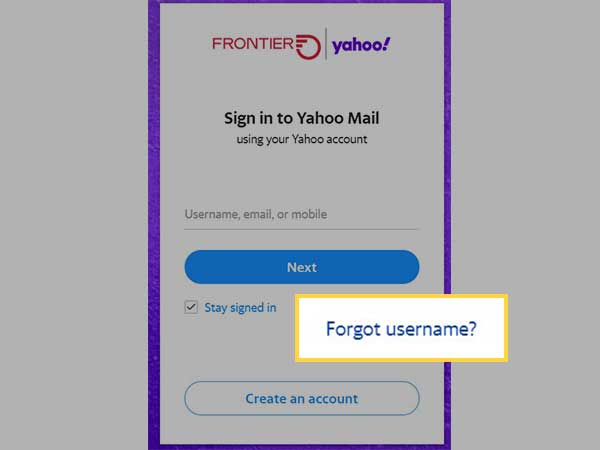
- Next, you have to provide one of the following information that is associated with your Frontier email account: your phone number, recovery phone number, or recovery email address.
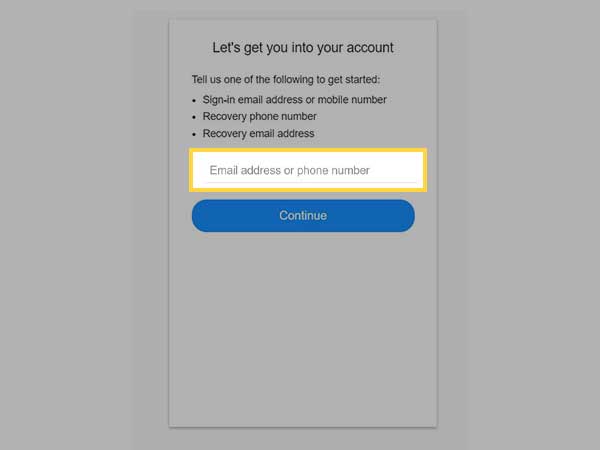
- After filling in the required information, click on the Continue button.
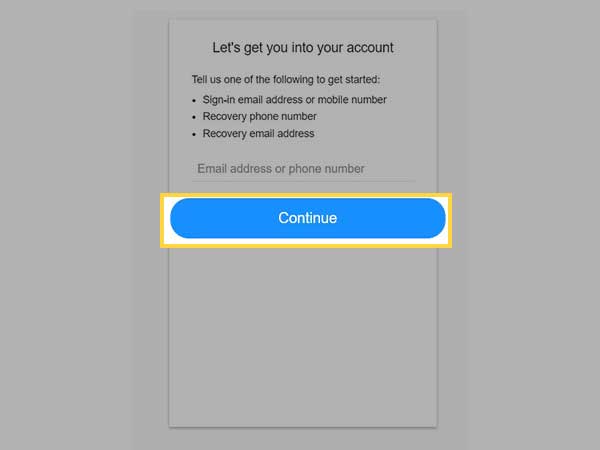
- Based on the information provided, follow the steps shown on the screen and recover your Frontier email address.
Method-5: Check Frontier Mail POP and IMAP Settings
If you are using Frontier email in any third-party email client, then be sure they are using the correct POP or IMAP Frontier mail server settings. If these settings are incorrect, then also your Frontier email won’t work in these email clients like Outlook. Thus, go to the settings of your respective email client, and check if these settings are as follows:
POP Settings for Frontier Yahoo Mail
| INCOMING MAIL SERVER – POP | OUTGOING MAIL SERVER – SMTP |
| Server name: pop3.frontier.com | Server name: smtp.frontier.com |
| Port Number: 995 | Port Number: 465 or 587 |
| SSL Required: Yes | SSL Required: Yes |
| TLS Required: Yes (if available) | |
| Authentication Required: Yes |
IMAP Settings for Frontier Yahoo Mail
| INCOMING MAIL SERVER – IMAP | OUTGOING MAIL SERVER – SMTP |
| Server name: imap.mail.yahoo.com | Server name: smtp.frontier.com |
| Port Number: 993 | Port Number: 465 or 587 |
| SSL Required: Yes | SSL Required: Yes |
| Authentication Required: Yes |
Method-6: Blocking of Port 25
Network protocols, firewalls, and antivirus software can all restrict ports. The email client will be unable to communicate with the server if any of the ports (995, 587, or 465) are blocked, thus causing Frontier email issues.
Port 25 is a port on your computer via which every outgoing email must transit to avoid spammers and unauthorized junk emails, thereby it needs to be unrestricted. To resolve the issue, contact your ISP or your security software vendor; they may assist you in determining how to resolve this Frontier email issue.
Troubleshooting Frontier Email Issues in Phone Mail Apps
Method-1: Update the App
Frontier does not have its own mail app, so you must be using other email client apps to access your Frontier email account on your mobile phone. No matter what mail app you are using, it is important to keep that app updated.
Outdated app versions can lead to security issues, which can be the reason for Frontier email not working on your device. Therefore, if you haven’t updated your email app in a long time, then see if there is an update, and install it right away.
Method-2: Log out and Log in Again
If your app is updated, but your Frontier email is still not working, then you can try logging out of your account and logging back in. Doing so will terminate the programs running in the background that might be causing problems with the email account. Signing back in will start a new session, with the issue resolved.
Method-3: Clear App Cache
Cache files stored in your device can help in the fast retrieval of information. However, if these files get damaged, they can cause the app to close abruptly and not function properly. Thus, if the caches of the email client using which you access your Frontier email account on your phone are damaged, then Frontier email won’t work properly. Thereby, clear your app’s cache and then try accessing your email account.
Stated below are the steps for clearing the cache on your mobile phone:
- Open the Settings app on your phone.
- Scroll down in the Settings and tap on the Apps section.
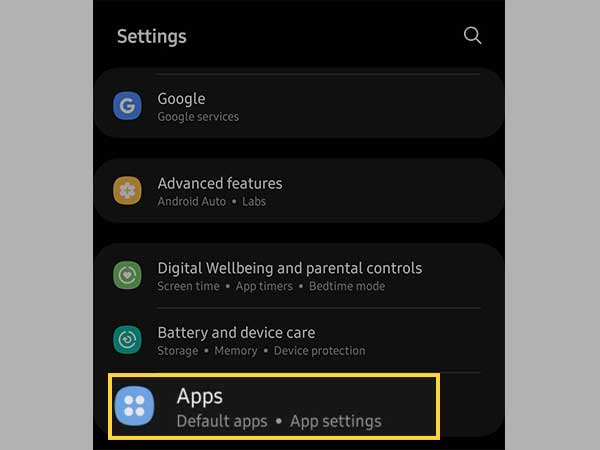
- Now, the list of the apps installed on your device will appear. Locate the app through which you access your Frontier email account and tap on it.
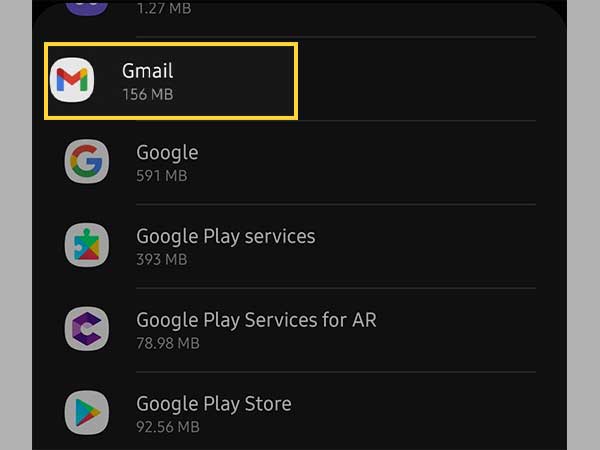
- Inside the App page, tap on the Storage section.
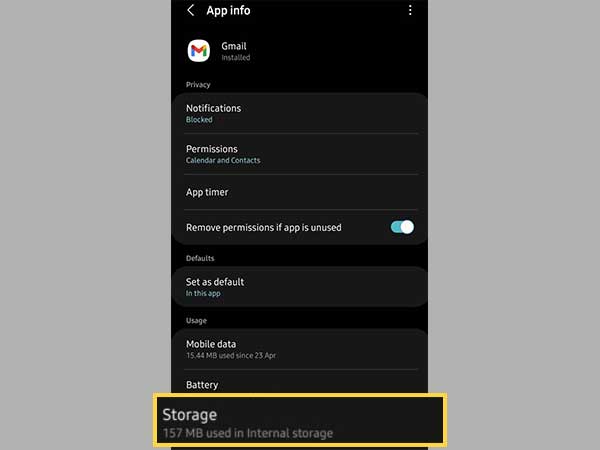
- Next, tap on the Clear Cache option and confirm your action.
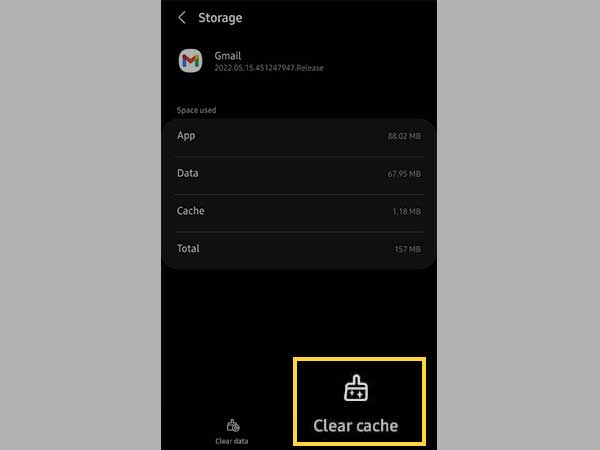
Method-4: Update your Device OS
Outdated OS versions can also sometimes be the center of many problems. If the OS is out of date, it can have compatibility issues with the latest versions of the apps installed on your device. If your mail app is updated, but your OS is not, it can also be one reason for Frontier email not working. So, you need to install the update of your device’s OS, if there’s any.
Method-5: Restart Your Device
Restarting your phone can take care of minor glitches that may be preventing you from accessing some features of your phone. It can free up the RAM from the programs and apps running in the background, which may be interfering with your Frontier email because of which it wasn’t working. Thus, rebooting the phone is always a good idea to deal with issues.
I hope the information provided in the above article was helpful for you and your Frontier email is now working!
Share




